This LinkedIn Post Format Reigns Champion in 2025
We may receive a commission from our partners if you click on a link and purchase a product or service on their website. Learn more

LinkedIn carousel posts are one of the most effective ways to grow your business on social media in 2025, with brands already seeing considerably higher reach and engagement rates from using them.
If you’re wondering how to make a LinkedIn carousel post, you’re in the right place. I’ll walk you through the easy steps, provide tips, and show you why they’re worth adding to your LinkedIn strategy.
How To Make a LinkedIn Carousel Post
Creating a LinkedIn carousel post is a simple, yet not immediately obvious, process. When I first tried to upload one, I selected the media I wanted to include and hit post. However, the post appeared as a photo collection, like this:
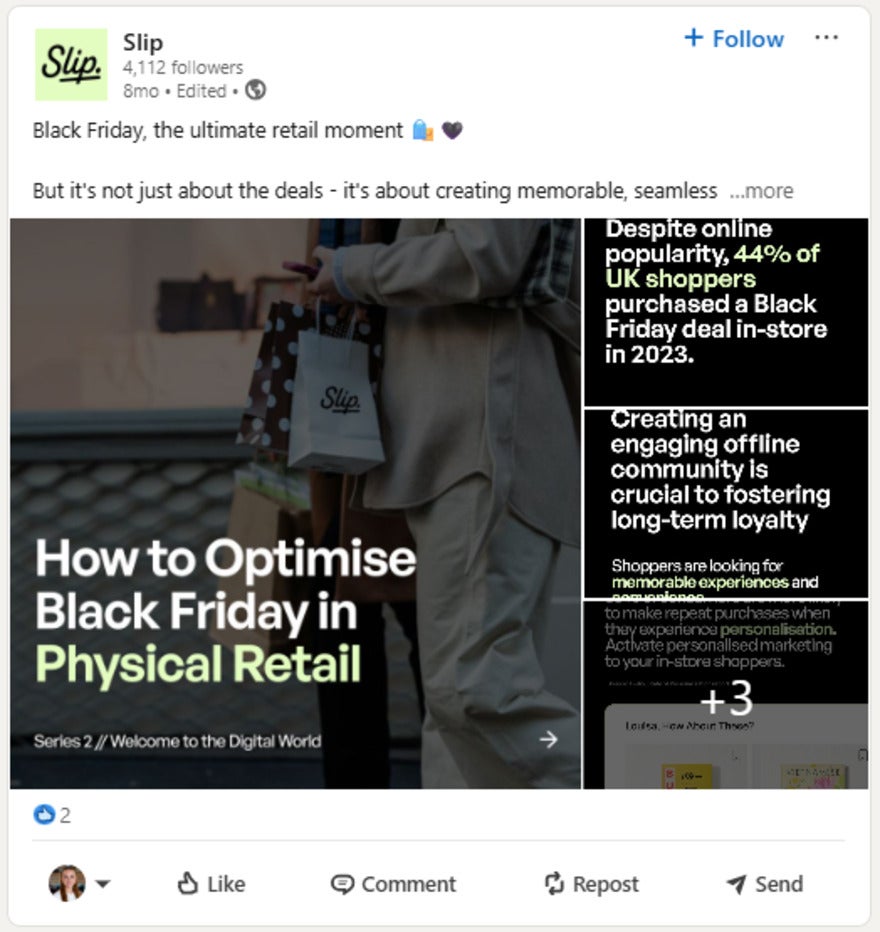
Instead, I wanted something like this:
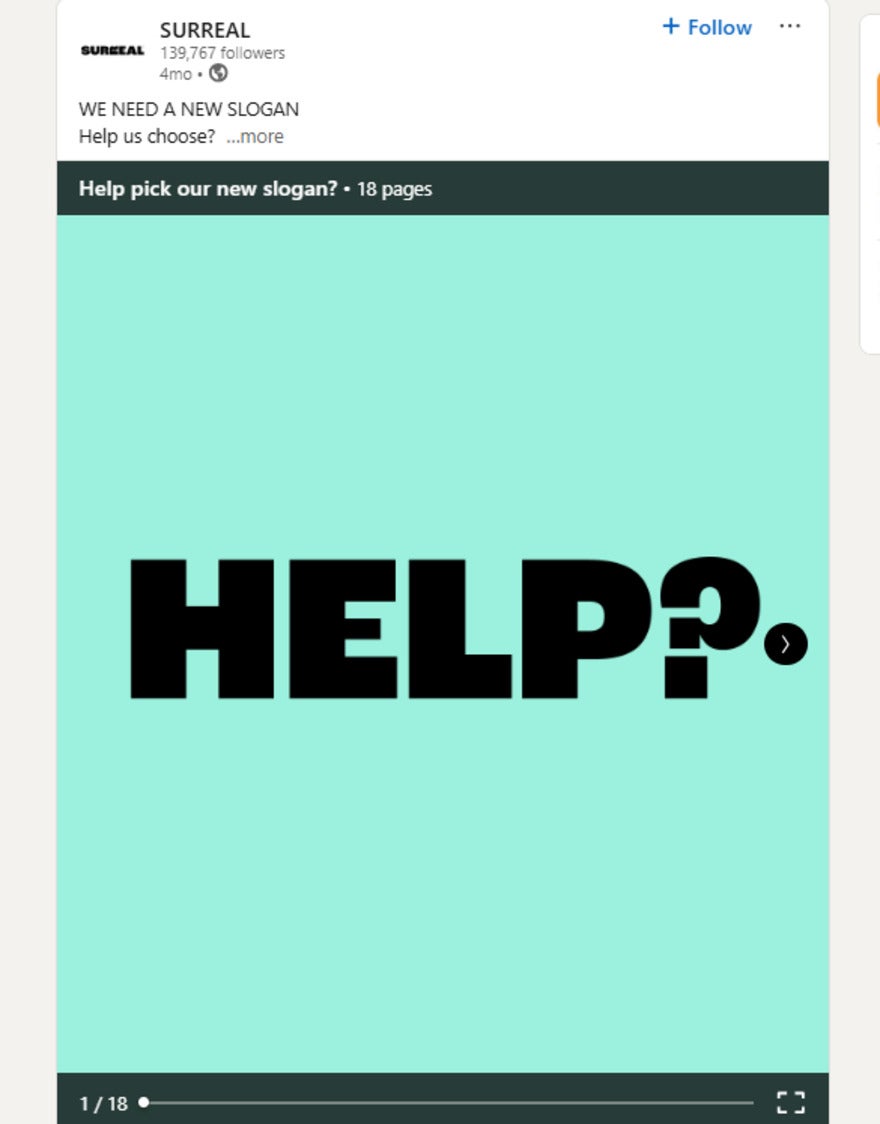
The main difference between the two posts is that the photo dump is a set of individual photos, whereas the image carousel is a collective document of photos.
To achieve the image carousel look, you’ll need to save your images to a single PDF. Here are two ways you can do this:
#1. When Creating New Designs
- Open a new design in your chosen design tool (for this example, I used Canva)
- For every new slide of your LinkedIn carousel, click the “Add page” button above your current page
- Once you’ve made your set of graphics, click the white “Share” button in the top right hand corner of the page
- Select “Download”
- Change the file type to PDF Standard and click “Download”
#2. Using Saved Images
If you’re using photos or graphics you already have saved to your computer, you’ll have to follow a different process:
- Head to a free PDF converter, such as Image to PDF
- Hit the “Upload files button”
- Select the images you want to include (this tool has a limit of 20 images)
- Click “Combined” and your images will be saved as a PDF!
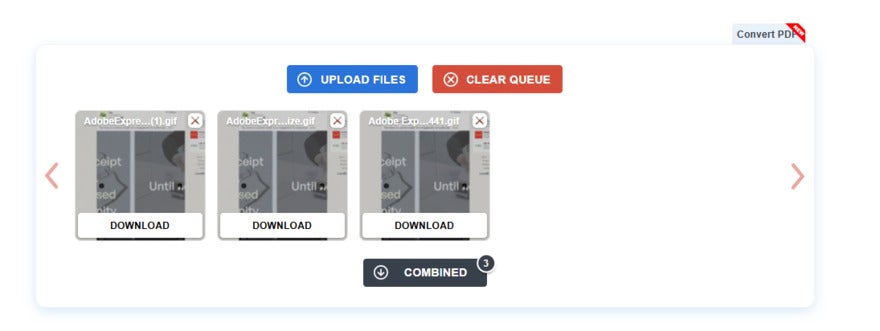
Once you have your PDF saved, head to LinkedIn and click “Start a post” from your homepage. Then, instead of adding images, click the grey + icon along the media tab and choose a document.
Finally, you’ll need to title your document. This is what users see when they click through the slideshow of images, so make sure it’s accurate and concise.
And that’s it! Add text to your post and hit the share button.
Carousels vs Photo Dumps
You can upload the same LinkedIn images as a collection of photos or a document, so why choose a document?
Here are the key reasons why carousel posts are such a powerful LinkedIn feature for businesses:
- Engagement: On average, LinkedIn carousels achieve 24.42% engagement, compared to 1.67% for other post types
- Presentation: Carousels are much more engaging, showing one large image at a time, rather than cut-off previews of the collection like with single-image collections
- Photo limit: Carousels can have up to 300 pages, and while you won’t need all of these, it gives you more freedom than the limit of 20 images per post
Carousels are a clear favorite of the LinkedIn algorithm at the moment, and using them could boost the visibility and reach of your posts.
The visual aspect is much more engaging than other post formats, which will heighten your chances of achieving broader goals – whether that’s increasing sales, website traffic, or newsletter signups.
Creating Carousels That Attract
If you’re struggling to think of LinkedIn post ideas, the good news is that carousels are one of the most versatile formats. I’ve seen brands use them to tell inspirational stories, share expert knowledge, or provide tutorials and follow-along guides.
For the best results, use recognizable and complementary branding and make sure to use an eye-catching hook to reel people in. To keep them digestible, stick to minimal text per page.
Have you used carousels for your business posts on LinkedIn? How has your audience responded? Let us know!
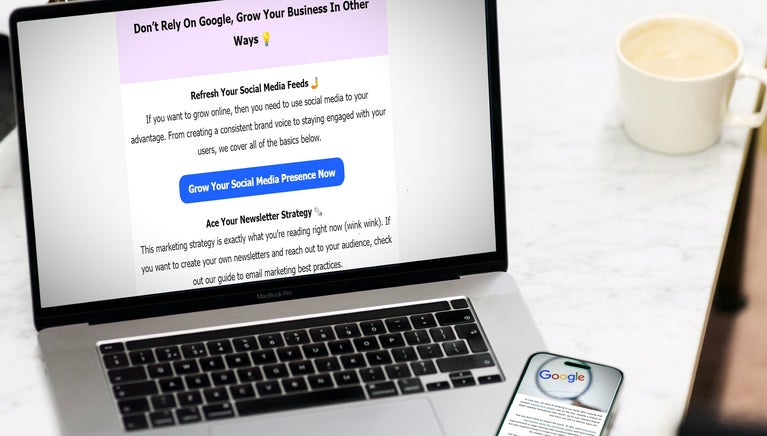
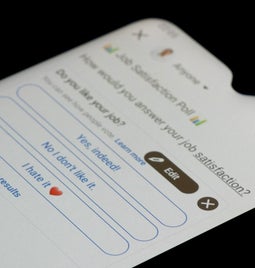
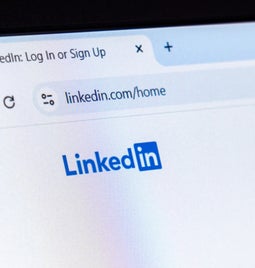

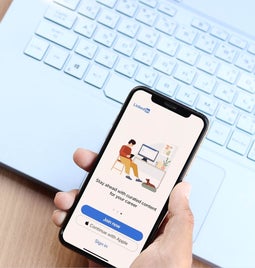
Leave a comment