How To Create a LinkedIn Poll in 2025
We may receive a commission from our partners if you click on a link and purchase a product or service on their website. Learn more
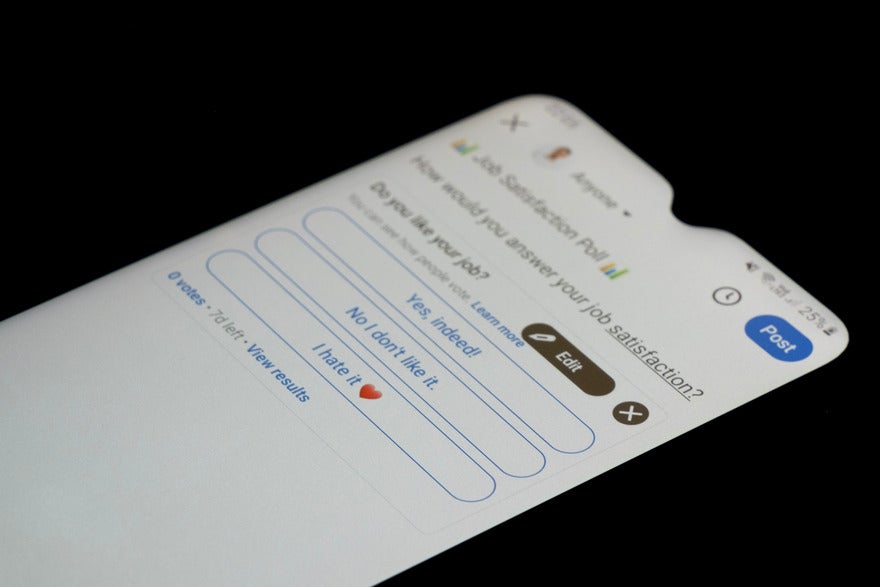
A LinkedIn newsfeed is often a sea of dense thought leadership posts and lengthy newsletters. While these do offer extensive value, short and attention-grabbing polls work wonders for engagement, and are much less time consuming to create.
Polls can provide more value than surface level feedback and entertainment. I’ll show you how to create a LinkedIn poll, the ways they can be used to achieve your goals, and tips to maximize their effectiveness.
How To Create a LinkedIn Poll
It was surprisingly easy to create a LinkedIn poll. Once I got started, I was able to publish it in minutes. Here’s how I did it:
I first headed to the LinkedIn desktop site. Above the newsfeed, you’ll see your profile picture alongside various posting options. Hit the “Start a post” bubble to open a draft pop up.
Once you’re in your draft, type out any necessary or helpful context you want to preface your poll.
Then add your poll by clicking the gray bar chart icon in the media bar at the bottom of the post. This option was hidden for me at first. If you can’t see it, hit the gray plus button to extend the sidebar.
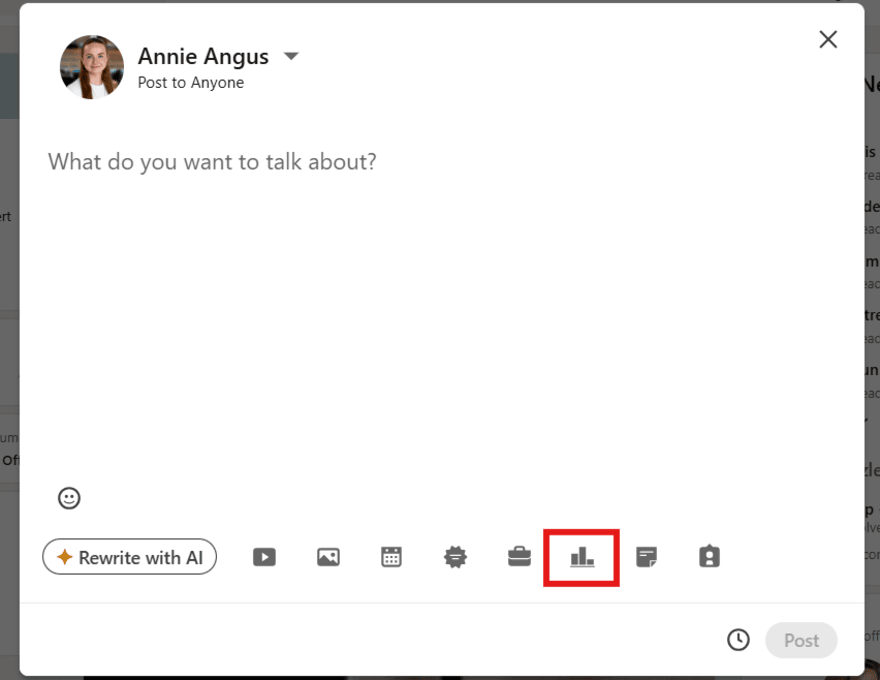
When the poll screen opens, enter your question in the top text box. Then, use the “Option” boxes underneath to add the responses. Polls automatically have two answer boxes, but you can add up to two more by selecting the white “Add option” button.
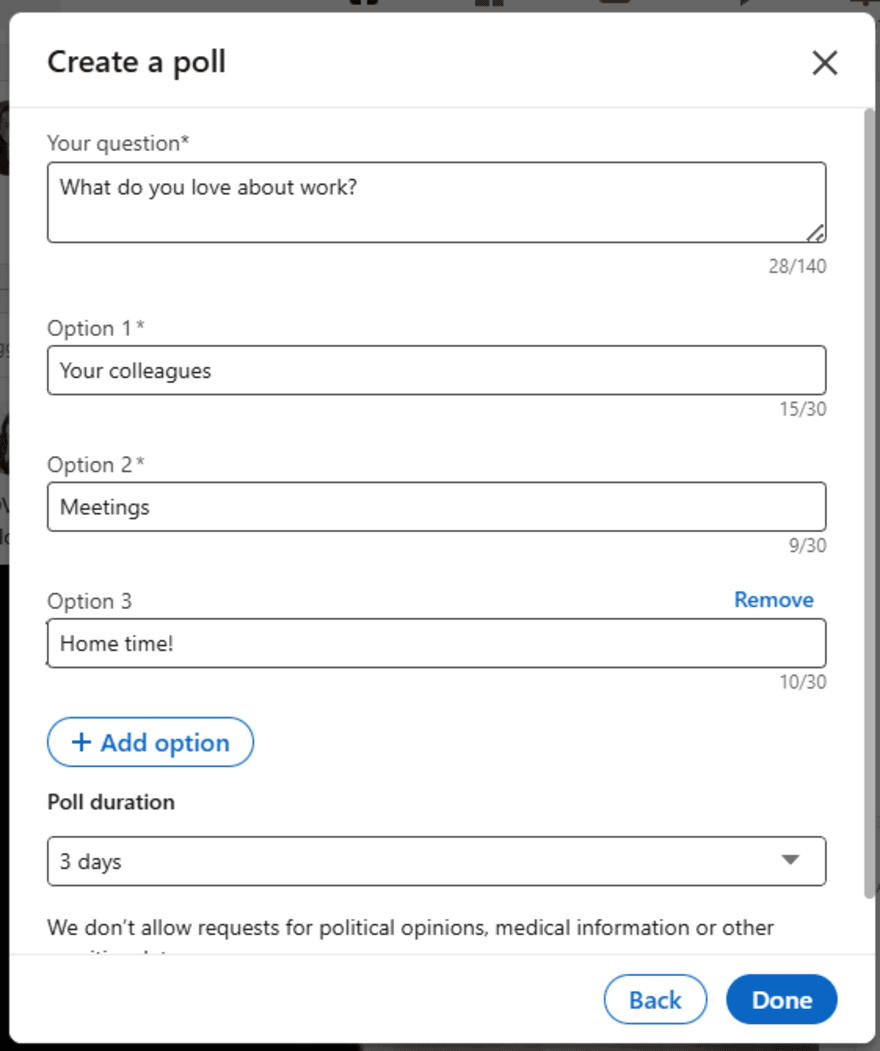
All that’s left to do is choose the length of time your poll is open to responses for. Select your answer, which can be between one day and two weeks, from the “Poll duration” dropdown menu.
Finally, hit next to preview your post. When you’re happy with how it looks, click the blue publish button to post it immediately, or the small clock icon to schedule it for later.
Can I Post a Poll on the LinkedIn Mobile App?
Yes, you can create a LinkedIn poll on the mobile app by following a very similar set of steps:- Hit “Post” in the middle of the navigation bar.
- Add any additional post text in the “Share your thoughts” box.
- Select “…” directly above the keyboard to pull up additional elements and choose “Poll.”
- Input your question and answers, as you would on the desktop site, and hit “Done.”
The preview, post, and scheduling options follow the same layout as the desktop instructions.
Key Uses for LinkedIn Polls
Polls make up only 1.2% of LinkedIn posts, so they’re a great way to stand out among your competitors and gain valuable insights into your audience’s thoughts. The key uses for polls are:
- Feedback: Find out your audience’s opinions on a new product, or pain point, for example.
- Market research: Gather data to back up initial ideas and highlight industry trends.
- Thought leadership: Ask smart questions to position your business as an expert in its field.
- Lead Generation: Answers designed to initiate direct message conversations.
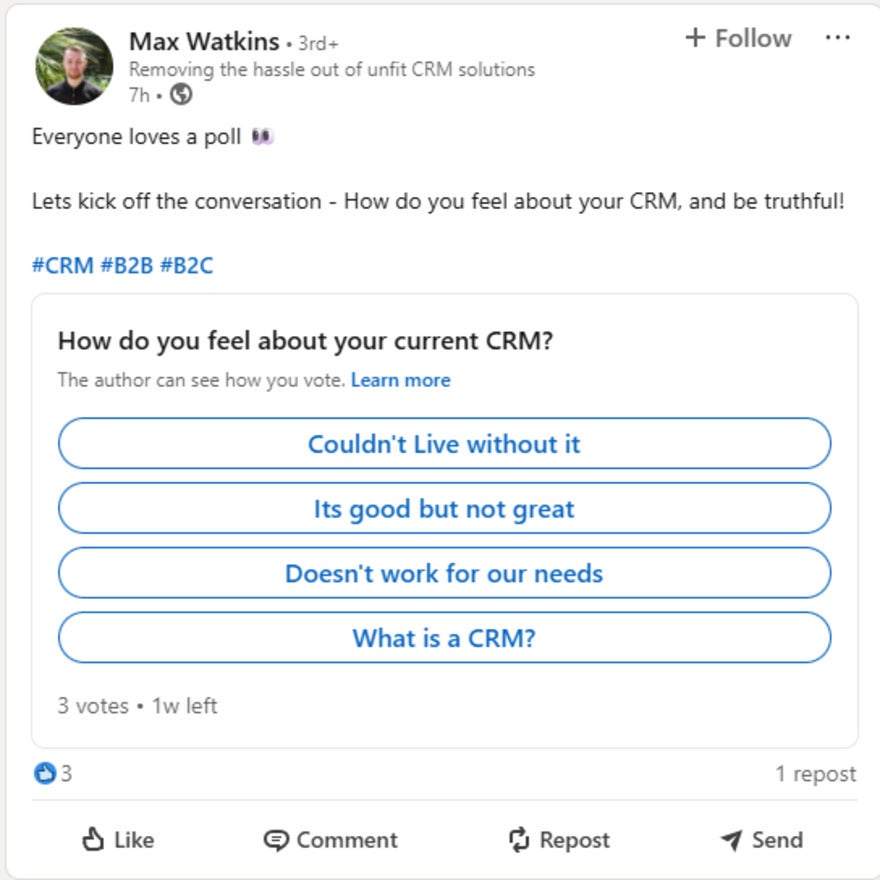
Tips To Maximize LinkedIn Poll Results
For success, your LinkedIn polls need to be carefully curated with your audience in mind. These tips will help you make the most out of them.
#1. Post Polls at the Right Times
Knowing the best time to post on social media is important, but it’s even more crucial when your polls are only open for a short window of time.
The best time to post on LinkedIn tends to be between Tuesdays and Fridays, from early morning through to mid afternoon.
#2. Choose Your Poll Duration Intentionally
You have four options for poll duration, each suited to different types of questions and goals:
- One day
- Three days
- One week
- Two weeks
Polls lasting under a week are a good option for urgent feedback requests. However, if you’re using a poll for market research purposes, it’s best to leave it up for as long as possible. This will help you get a large pool of responses to analyze, which increases the accuracy of your findings.
#3. Ask Clear and Direct Questions
LinkedIn polls are limited to 140 character questions and 30 character answers, so it’s important to be clear and concise in your wording.
Your questions should be easy for your audience to understand and have a direct tone that doesn’t leave room for misinterpretation. To stop your question seeming cold or unfriendly, utilize the character-limit-free text space to add tone of voice and clarify additional content.
Final Thoughts
LinkedIn polls are a great way to engage your audience, since they’re much easier to interact with than posting a comment. That said, it’s important to make sure the polls you run are relevant and valuable to your audience, so that you can use them to direct future decisions.
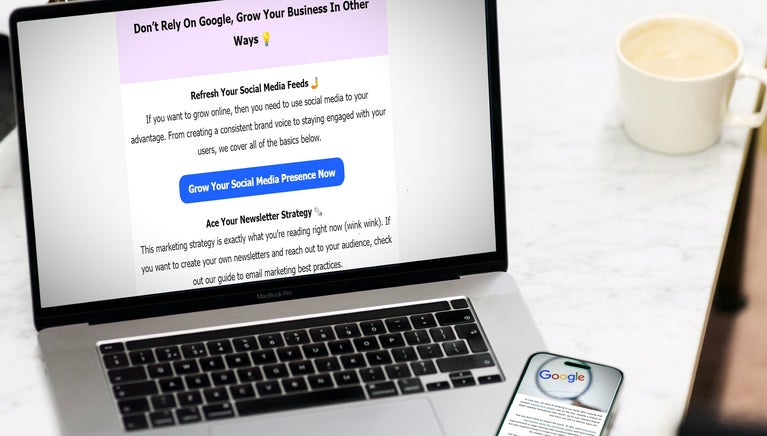
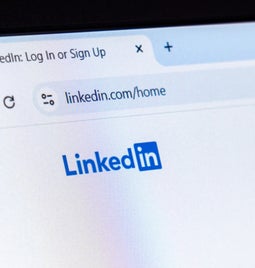



Leave a comment