We Customized Our Square Online Website, To Show You the Best Methods
If you click to purchase a product or service based on our independent recommendations and impartial reviews, we may receive a commission. Learn more
Square Online is an easy-to-use ecommerce platform and if you’re planning to build an online store, you’ve probably already come across it.
Unlike similar website builders in the market, Square Online doesn’t use themes. With platforms such as Shopify and BigCommerce, users can choose a theme to customize the appearance of their website.
Square Online, however, works slightly differently. Instead of a library of themes, they offer two different layout options: Shop Online and Order Online.
If you’re worried that this means a lack of customization then we’re here to put your mind at ease. In this article, we’ll explain exactly how you can customize your Square Online website without the option of choosing a bespoke theme.
Square Online: An Overview
Square Online is an online store builder that focuses on creating simple and user-friendly ecommerce websites.
Perfect for smaller businesses or brick-and-mortar stores who are looking to kick-start their online presence, Square Online has various features such as managing stock levels and tax calculations that are invaluable to store owners.
The Square Online dashboard is simple and straightforward, and gives you the chance to track activities such as abandoned cart recovery, customer journeys, and sales figures. There’s also plenty of inbuilt marketing features to help you with your email marketing and advertisements.
Further Information
- Square Online Review: Discover more about the website builder in our full review.
- Interview with Rising Tides Apothecary: See a real Square Online store in action in our exclusive interview.
How to Get Started
Choosing your initial store design is the first step in customizing your Square Online website.
You’ll need to come up with a name for your website to get started. Think carefully about this – it should be something that’s easy to remember and a reflection of what your website will offer.
Of course, you can always change your name further down the line, but that can take a lot of work. It’s always best to choose something that you’ll be sure to stick with!
At this stage, you’ll also be able to decide what features and pages you want your website to include. There are plenty to choose from, and adding them is super simple. For example, if you want a testimonials section all you have to do is click the ‘Testimonial’ button, and it’ll appear in your website layout.
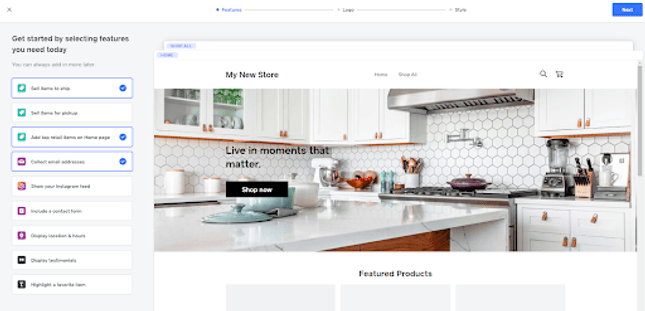
In addition to choosing your pages, you can also add further features to your design such as your Instagram feed, location, and featured product highlights.
Square Online also gives you the ability to add your logo to your online store, usually in the header of your online store.
One of the most important steps of the initial customization process, however, is altering the style of your design. The style section of Square Online allows you to change the colors and fonts used throughout, so you can have your branding running through every page.
How to Switch Your Square Layout
Square Online offers you two Layout choices: Shop All and Order Online.
Shop All templates are for ecommerce retail brands that want to create a website to sell products to customers. Order Online templates, however, are for restaurants that want to use their Square Online store to showcase menus and take orders.
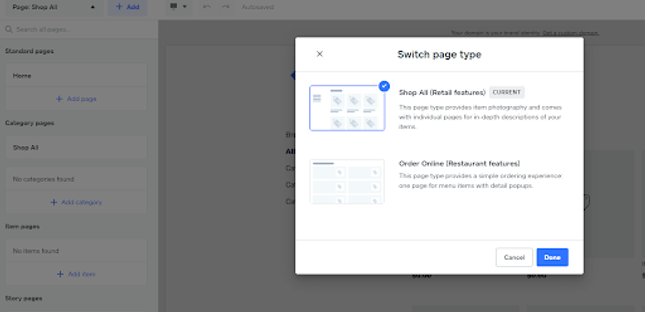
The great thing about this approach is that Square Online has formulated the best ecommerce practices and layouts into one theme depending on your industry. This means that you can be confident that your website will perform well for your target market.
Switching between the two templates is simple. All you need to do is navigate to the ‘Page’ drop-down menu within the editor dashboard, and select ‘Category Pages’. Clicking on the three buttons here will give you the option to ‘Switch Template’. Simply select the template option you want to switch to and et voila – all done!
How to Customize Your Store Design
Once you’ve chosen the basics of your Square Online design, you’ll be taken to the Store Editor, which allows you to really put your own stamp on your site.
Within the Site Design tab, you can alter the layout of your pages to display the products or content as you desire, as well giving you the option to further customize your colors and fonts.
One of the key features available here is the ability to add your own images to your Square Online website. You can input your own text and alter the background color and appearance of individual sections.
As you customize your store design, you’ll be able to alter both the homepage and product pages so that they feature your branding, and match your ideas.
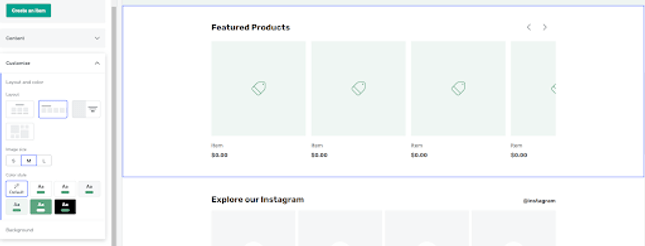
Once you’re happy with the setup and appearance of your web pages, you can begin adding your products and setting your shipping rates and services.
For each individual product you add, you can alter the title, price, description, and images.
How to Customize a Square Online Website: Summary
Square Online may have limited customization capabilities when it comes to choosing a bespoke theme, but that doesn’t mean you can’t customize your online store to look exactly how you want.
Ideal for smaller businesses or those just starting out, Square Online is the ideal platform for anyone wanting a simple but comprehensive online store design.
The two different theme options, Shop All and Order Online, are precisely designed to complement retail and restaurant business models, so there really is something for everyone!
To recap, Square Online allows you to:
- Have your brand and colors and fonts running throughout your website.
- Add your own images and content.
- Feature your company logo and name.
- Alter the layout of individual pages and sections.
If you feel ready to get started, why not read our guide to How to Sell Online?
Want a little more info on how Square Online works? Check out our Square Online Review!

4 comments