I’ve Reviewed Shopify POS in 2025: Pricing, Plans, Key Features & More
If you click to purchase a product or service based on our independent recommendations and impartial reviews, we may receive a commission. Learn more
Want to streamline your sales across multiple locations? Or are you keen to get your brick and mortar store set up online? If you’re looking for a POS system that can help you integrate your online and in-person sales, Shopify offers a solution that could be a strong fit for your business.
In this review, I’ll be delving into the ins and outs of Shopify’s POS system, giving you my honest opinion of its pricing, key features, how easy the system is to use, the quality of Shopify’s help and support, and any additional POS integrations to look out for.
Shopify POS: At a Glance
When I tested it out, I found that Shopify’s POS is a powerful solution for ecommerce stores offering in-person and online sales. The system can seamlessly link together your online and in-person inventory, is customizable based on your business’ needs, enables you to take payments from customers through numerous card types, and aims to keep all transactions secure.
However, the POS system isn’t for everyone and comes with a few downsides that could put you off. Below, I’ve listed its key pros and cons so you can see whether it’s a good fit for your business:
Pros ✔️
- Has a unified system: The Shopify POS is well integrated into Shopify’s online platform, creating a unified system that’s effective at managing both online and offline sales.
- Ideal for extensive inventories: The POS comes with useful inventory management tools, such as bulk uploads for items and alerts for when a product is low in stock.
- Easy for merchants to use: The Shopify POS interface doesn’t take long to get the hang of. In fact, Shopify’s POS dashboard is well organized and will guide you through the key steps needed to set up.
- Brilliant mobile compatibility: You can manage your POS system directly through Shopify’s POS app. This flexibility is useful if your business is ever on the go, whether that’s popping up at local markets or moving between different store locations.
- Good for customization: Thanks to a number of integrations (mostly available from the Shopify App store), you can customize your POS and add additional functionalities to suit your needs.
Cons ✖️
- Can get expensive: The costs of Shopify’s POS system can build up over time. Not only are Shopify’s plans already pricey, but you may encounter additional costs when paying for advanced POS plans and hardware.
- High transaction fees: Shopify has high transaction fees in comparison to other POS systems, which will add to your store’s costs. For instance, Zettle is a POS with a cheaper transaction fee of 2.29% + 9¢ USD per sale.
- Best suited for existing Shopify users: This POS system is best suited for pre-existing Shopify users. If you’re not already using the platform, you may experience a steeper learning curve, or will need to migrate aspects of your online store to Shopify.
- Doesn’t work well offline: You may struggle to process payments when you’re offline, since it’s unlikely that the system will be able to fully process any transactions. So, when using Shopify POS, you need to make sure that you’re using a reliable internet source at all times.
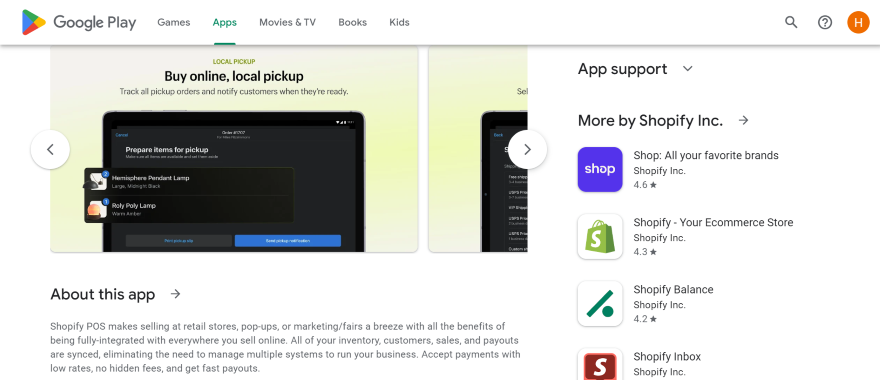
Who is Shopify POS best for?
Based on the pros and cons above, the Shopify POS is best suited for pre-existing Shopify users who’ve already built a store with Shopify and are familiar with the platform, and mid-market to large business owners who have substantial stock levels and multiple locations to keep track of.What Are Shopify POS’ Plans and Pricing?
To use Shopify POS, you’ll need to be paying for one of Shopify’s core plans already: either the Basic plan, the Shopify plan, or the Advanced plan.
Beyond that, there are two POS plans available for Shopify users: POS Lite and POS Pro. I’ve delved into their key differences in the table below:
| Plan | Pricing | What's included |
|---|---|---|
| POS Lite | Is already included with one of the core Shopify plans | •Integrated payment hardware •Manage inventory, orders, and customer data from multiple locations •Edit customer profiles •Calculate tax •Send receipts by email or SMS |
| POS Pro | An additional $79 per month (paid on top of your current Shopify plan) | •Everything on POS Lite •Add unlimited staff to the POS system •Add automatic discounts to customer carts •Create custom printed receipts for customers •Let customers pick up their items in store •Receive daily sales reports to track your success •Let customers exchange goods offline and online |
Based on our research, Shopify’s POS system isn’t great value for money, with the additional fees for POS Pro being on the expensive side. However, the depth of features you receive for the price could be worthwhile for your business, especially if you’re running a large enterprise with multiple store locations. If that’s the case, then you may be okay with paying for the slightly heftier price tag.
If you’re a smaller business or are just starting out, I suggest sticking to POS lite on the Basic plan. You can always consider upgrading as your store grows.
Before I move on, let me quickly break down the price of Shopify’s three core plans:
- Basic plan: $29 per month (billed annually)
- Shopify plan: $79 per month (billed annually)
- Advanced plan: $299 per month (billed annually)
Though there are significant price jumps between the least expensive and most expensive plans, Shopify has some of the best sales features I’ve seen, which can make the high price tag worthwhile if you need powerful tools to help you streamline your operations. All Shopify plans come with 24/7 support, analytical tools, web hosting, and the ability to sell across 10 inventory locations.
Are There Any Transaction Fees?
Yes, and these transaction fees are a small fee that Shopify takes out of each sale you make. These fees differ slightly based on the Shopify ecommerce plan you’re on:
- Basic plan – 2.9% + 30¢ USD for online transactions, 2.6% + 10¢ USD for in-person transactions with Shopify POS
- Shopify plan – 2.7% + 30¢ USD for online transactions, 2.5% + 10¢ USD for in-person transactions with Shopify POS
- Advanced plan – 2.5% + 30¢ USD for online transactions, 2.4% + 10¢ USD for in-person transactions with Shopify POS
To accept payments through the Shopify POS system, you’ll need to connect with one or more of over 100 payment providers, including popular choices like Amex, PayPal, Stripe, and Google Pay.
For this, I recommend using Shopify’s own payment processor, Shopify Payments, since it keeps all of these payment methods in one place on your dashboard. That way, you don’t need to worry about setting up each payment type separately, helping you streamline your business further.
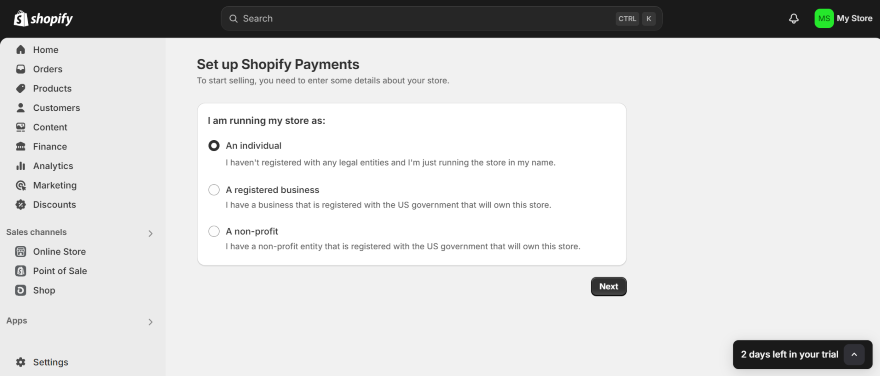
How Much Is the Shopify POS Hardware?
To start taking in-person payments with a card machine, you’ll need to purchase some of Shopify’s POS hardware, which is available to buy from your Shopify dashboard.
You can, however, also download the free Tap to Pay app on iPhone to take contactless payments from customers using only your phone. This method accepts contactless debit and credit payments, as well as digital wallets.
Regarding paid hardware, there are a few options you can choose from depending on your budget or needs:
- Shopify Tap & Chip Card Reader (US Only) – $49, the smallest, most affordable POS device that lets you accept chip and contactless payments from customers.
- Tap & Chip Countertop Kit for USB-C Tablets (US only) – $219, a countertop device that comes with a tablet stand and Tap & Chip Card Reader and Dock.
- Shopify POS Terminal – $349, a dedicated payment terminal with a customer display that shows shoppers necessary information about their purchase.
- POS Terminal Countertop Kit for USB-C Tablets – $459, the most expensive countertop option with a tablet stand and POS terminal.
One more thing to note is that the Shopify POS system doesn’t have a POS monitor. Instead, you’ll have to use your own tablet if you want to create a full countertop set up for your store. If you don’t already own a tablet, then you may want to consider how much it will cost to purchase one (on top of the hardware) before making a decision.
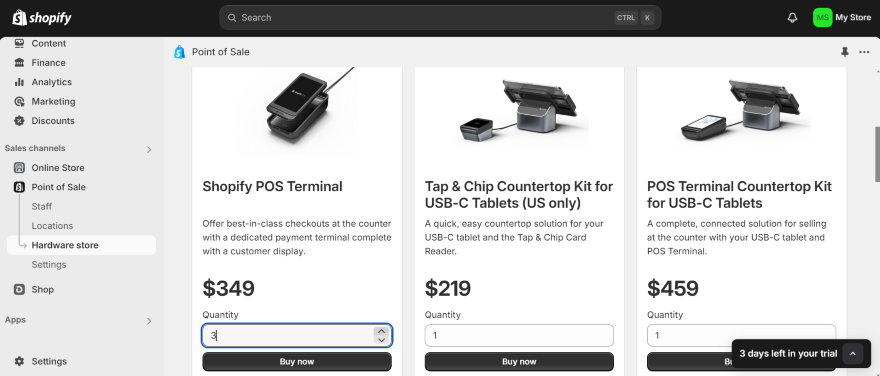
Despite these security measures, Shopify POS’ hardware isn’t foolproof and could still be compromised by a cyber attack in the worst case scenario. Because of this, users are encouraged to keep on top of their ecommerce security by regularly updating the POS software when needed, downloading anti-virus software, and adding two-factor authentication to their POS system.
How Easy Is Shopify POS To Use?
The Shopify POS system is easy to use. When setting up, I accessed the POS area from the dashboard to start the sign-up process, which first involved answering two questions about my store: where I intended to sell in-person, and whether I was already using another POS platform, like Square.
Afterward, I was redirected to a setup guide that took me through the step-by-step process. I could then start adding my products, download the Shopify app to manage my store from a mobile device, and order hardware to use for in-person sales.
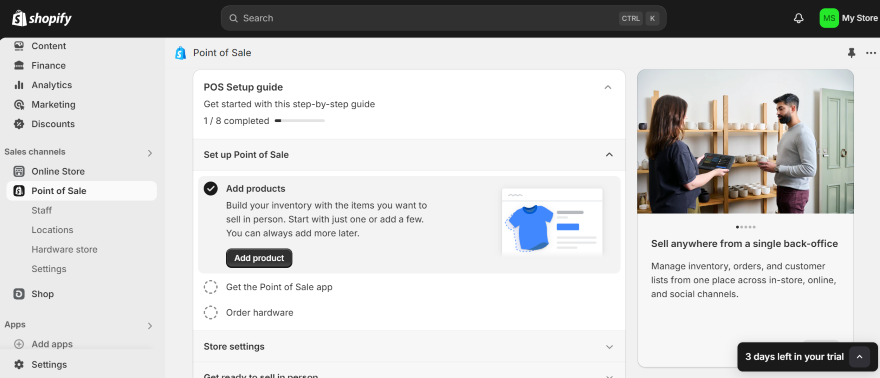
Overall, the POS dashboard is clean and well-organized, making it easy to go between sections and perform tasks regarding your inventory, payments, and taxes. If you’re an existing Shopify ecommerce user, you’ll find the system particularly easy to use since you’ll already be familiar with Shopify’s interface. However, the clear signposting means that it’s easy for newbies to pick up too.
There is one downside to the Shopify POS system if you have multiple staff members and want to onboard them. It doesn’t come with a staff training mode. Instead, you’ll have to train them yourself, which can be time consuming if you have other pressing tasks to be getting on with or are still getting to grips with the system yourself.
What Are the Key Features of the Shopify POS System?
Our testing shows that Shopify’s ecommerce platform has the best sales features out of any ecommerce website builder on the market, spanning advanced inventory management tools, multichannel selling, various payment and shipping options, and customized checkout pages.
Shopify’s POS system also stands out for its fantastic breadth of features, since it comes with powerful tools that’ll help you manage your in-person sales. Here are the key features to look out for when using it:
| Feature | What is it? | POS Lite or POS Pro? |
|---|---|---|
| Unlimited products | When using your POS, you can add unlimited products and variants. | Available on POS Lite and POS Pro |
| Loyalty Programs | Lets you reward repeat or subscribed customers with exclusive discounts, content, and events. | Available on POS Lite and POS Pro |
| Ecommerce gift cards | You can sell gift cards in your store that customers can redeem in person or online. | Available on POS Lite and POS Pro |
| Daily sales reports | You’ll receive actionable insights on your business’s sales from a report generated by your POS. | Only available on POS pro |
| Demand forecasting | See which products to stock up on based on current sales performance or seasonality. | Only available on POS pro |
| Exchanges | Customers can exchange their past purchases in person or online. | Only available on POS pro |
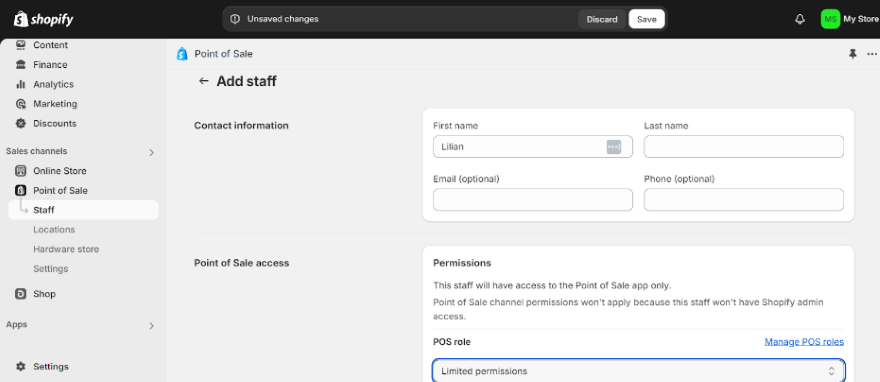
How Good is Shopify POS’ Help and Support?
All of Shopify’s plans come with 24/7 support that scored highly in our testing due to its accessibility. For instance, retail experts are available to call from Monday to Friday (9am-5pm EST) for specialist advice, while you can talk to a virtual Help Center assistant (available 24/7) from the support page who will answer specific questions about your store.
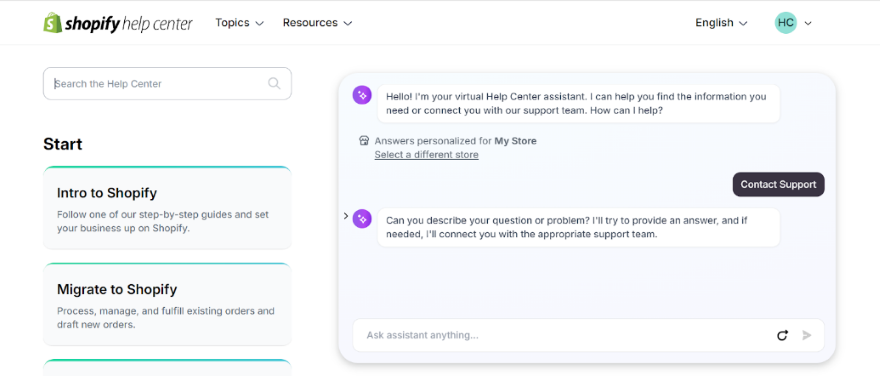
Other avenues you can use for help include:
- Help Center – From the Help Center, you can access resources covering key topics about your store, such as an article covering POS, hardware, and its management.
- Shopify Community – These forums allow you to ask and answer Shopify-related questions, with many threads related to POS.
- Email – Another way to reach Shopify’s customer service, you can send a message directly to support@shopify.com and ask them about your store’s POS setup.
- Social media – You can send a message to Shopify via its Facebook page, Instagram account, and the Shopify Support X account.
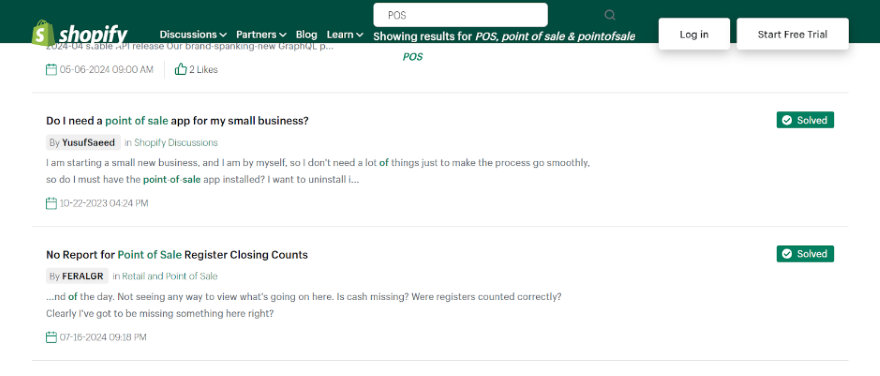
What Shopify POS Integrations Are Available?
If you want to customize your Shopify POS to better accommodate your business’ needs or add additional functionality, you can integrate your system with third-party applications or services.
For example, you might download a POS integration to create product bundles based on your stock levels, calculate employee wages via payroll software, or create customer loyalty programs that reward your shoppers for repeat purchases.
Most POS integrations are available from the Shopify App Store, with a mixture of free and paid plans to choose from. Here are a few examples to give you an idea of what’s on offer:
- QuickBooks – For any accounting needs, you can integrate QuickBooks with your Shopify POS software. It automatically syncs your sales, taxes, and payment data between Shopify and QuickBooks, helping you save time on manual data entry. The integration is free to install for existing QuickBooks users, while QuickBooks plans start from $30 per month (billed monthly).
- EasyTeam – This payroll software is ideal for businesses with a large team, and was designed specifically with Shopify’s POS in mind. Via a free plan or paid plan starting from $15 per month (billed monthly), you can track employee schedules and timesheets, process payrolls, and see your staff’s sales performance.
- Inventory Planner Forecasting – Popular with businesses in the US, this tool helps you keep track of your inventory. It’ll help you predict future sales trends based on your store’s data, and give you detailed reports on your inventory performance so you can take action. We recommend this integration for larger businesses, since pricing starts from $249.99 per month.
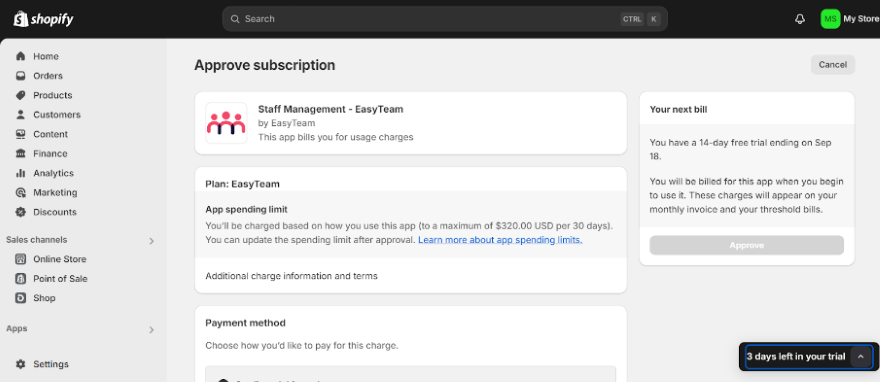
How We Tested the Shopify POS System
When writing up this Shopify POS review, we used data from our rigorous ecommerce website builder research. This included an analysis of Shopify’s key sales features that included its POS functionality. After analyzing these tools, we could then apply them to this article and give you an idea of whether Shopify’s POS system is a strong fit for your business.
Shopify POS Review: Conclusion
After testing out Shopify’s POS system, I’d recommend it to existing Shopify ecommerce users, or shop owners with multiple locations who would like to sync their online inventory with in-person sales. The interface is easy to pick up, while there are numerous ways you can customize the POS depending on your business’ needs.
However, if you’re just starting out or are hosting your online store on a different platform, we recommend looking elsewhere. For instance, Square Online has an impressive POS tool that is compatible with multiple website builders, and also has a range of hardware options to choose from. Remember to do your research into other platforms before you dive in.

10 comments