We’ve Used Shopify Admin: Now We’ll Help You Get the Most Out Of It Too
If you click to purchase a product or service based on our independent recommendations and impartial reviews, we may receive a commission. Learn more
Shopify is one of the best ecommerce website builders around. Offering users the chance to build a store from scratch with extensive customization and ecommerce features, it’s no surprise that it’s so popular.
Whilst the website builder is tailored to users of all abilities, like anything technical, it can take some time to get used to the dashboard and Shopify admin.
Luckily, that’s what this article’s here for. Below, we’ll explain how to use Shopify admin, and exactly what you can use it for.
Using the Shopify App: Logging In
How you login to Shopify depends on the device you’re using. There are different steps to follow if you’re using the mobile app, or – alternatively – accessing the website builder via a desktop.
Whichever method you use, if you forget your password you’ll be asked to verify that you’re not a pesky robot on your next login attempt. You’ll then be asked to undertake various verification steps to get you back into your account – so basically, try not to forget your password!
Thanks to the Shopify app, accessing Shopify admin on the go is easy. To log in to Shopify using the mobile app (compatible with both Android and iOS) follow these steps:
- Download the Shopify app from your provider’s app store. Once downloaded, open the app.
- If you already have a Shopify account, click Log In. (If you don’t already have a Shopify account, you’ll need to create one at this stage by selecting Sign Up).
- Enter the email address and password that’s linked to your Shopify account.
- Click Log In.
Using the Shopify App: Available Functions
The Shopify app allows you to manage your Shopify store from anywhere.
There are various features that you can make use of to make sure that, no matter where you are, your Shopify store is running optimally. From the Shopify app, you can:
Manage Products
Within the Shopify admin app, you can manage all the products you’ve listed on your Shopify store. Here, you can upload product imagery, set individual product details and prices, and add products to different collections.
Process Orders
You can also use the Shopify app to easily process and manage your customer’s orders. From your mobile device, you can fulfill, refund, and archive orders, buy and print shipping labels, and access real-time currency conversion rates.
Access Real-Time Data
You’ll also have access to real-time data through the Shopify app. Here you can communicate with your staff, receive the latest order notifications, and crunch live visitor and sales numbers.
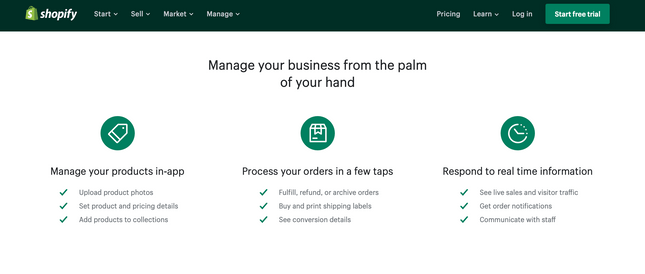
Whether you’re sitting on the sofa or on a sunlounger, the Shopify app allows you to keep on top of your Shopify store management.
Using Shopify on Desktop: Logging In
If you want to log in to Shopify via a desktop, the process is quick and easy.
To log in via desktop, simply follow these steps:
- Navigate to the Shopify login page: www.shopify.com/login
- Enter the email address and password linked to your Shopify account in the relevant fields.
- Click Log In to access Shopify.
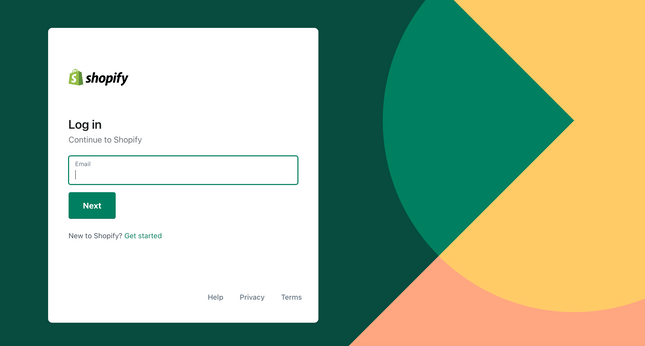
Just like when using the Shopify app to log in, if you forget your password you’ll have to go through the verification process on your next login attempt. You can also opt to change your password at any time.
Using Shopify on Desktop: Available Functions
Accessing Shopify admin on a desktop gives you even more features and capabilities than using the Shopify app.
From here you can manage the core aspects of your Shopify store, such as overseeing orders and stock levels, updating product information, and accessing real-time customer data.
On the Shopify homepage you’ll have access to key data, including:
- Total orders received that day.
- Total visits to your Shopify store that day.
- The number of live visitors who have visited your store in the past five minutes.
Alongside the core aspects, utilizing Shopify admin on a desktop computer also gives you the opportunity to:
Manage Sales Channels
You can use Shopify admin to sell your products on other, external sales channels: including Facebook, Instagram, WordPress, and Squarespace.
With Shopify admin, you can add and remove different sales channels, as well as access a dashboard for each channel detailing sales figures and traffic.
Manage Apps
You can add features to your Shopify admin by integrating your store with external tools and plugins via the Shopify app store. From here, you can download the apps you want onto your Shopify store; as well as adding, removing, and managing all these from your Shopify admin.
View Recent Activity
From Shopify admin, you’ll also be able to keep track of all the recent activity relating to your Shopify store. This includes things such as recent orders, abandoned cart recovery, and live visitor numbers.
You can also use this to understand what steps you need to take to complete the customer journey, such as retrieving payment or packaging orders.
If you manage more than one Shopify store you’re able to use the drop-down menu to navigate between stores.
How to Use Shopify Admin: Summary
Shopify admin allows you to manage your Shopify store from either a desktop or a mobile device.
Logging in is quick and simple, and you’ll be able to undertake tasks central to the upkeep and running of your Shopify store – such as managing stock levels, updating product information, and communicating with staff.
To recap, to use Shopify admin you just need to:
- Either download the Shopify app or navigate to the Shopify login page depending on your device.
- Enter the email address and password associated with your Shopify account in the relevant fields.
- Click Log In.
If you want to understand more about how Shopify works then make sure you read our guide on exactly that – and let us know how you get on in the comments!





Leave a comment