Guide to UX for Websites: 7 Tips for Success
We may receive a commission from our partners if you click on a link and purchase a product or service on their website. Learn more
As users, we’ve all abandoned a website that’s difficult to use or slow to load. These websites’ owners have neglected the importance of UX (user experience), a vital part of designing a website that keeps your customers coming back.
Luckily, improving UX for websites doesn’t need to be confusing or expensive. Read on for our list of tips and fixes you can make, whether you’re in the process of building your site or you’re already a seasoned ecommerce seller.
Key Takeaways🔍
- UX should be considered from the moment you start building your website
- Choosing a responsive template will improve UX across multiple devices
- AI tools, like the ones Wix is offering, make it easy to improve your site’s UX without hiring an expert
- Run regular accessibility and site performance audits to pick up on unexpected issues
What Is UX?
UX, short for user experience, is a way to measure how users interact with and perceive a product. If a product has a good UX, it’s not only easy to use, but also enjoyable.
UX for a website is determined by a combination of functional and aesthetic factors. For example, is your site’s navigation logical and clearly signposted? Are your fonts easy to read? Do your pages load correctly on mobile devices?
Why Is UX Important for Your Business?
Seamless website UX is a powerful driver of trust for businesses – studies show it can boost conversion rates by as much as 400%.
On the other hand, 88% of users say that a website with bad UX could be enough to put them off returning for good. First impressions are everything, so UX is essential to all brands – no matter how great your products are.
How To Improve UX on Your Website
Below, I’ll explain seven website user experience best practices to follow when creating and improving your site’s design.
I’ll be using our top-rated website builder, Wix, as an example throughout this article. Wix and its advanced website builder for agencies, Wix Studio, has plenty of tools focused on UX for websites, and you can try them out on its free-forever plan.

1. Understand How Your Visitors Think
UX will look different for every site, so creating a customer journey map will help you understand their expectations and uncover any gaps in your design or content.
A customer journey map works by detailing the ideal journey you want a customer to take, from entering your landing page to checking out. This map is the first step toward truly understanding what your customers want and how you can give it to them.
For instance, you may realize that a customer will likely need assistance when requesting made-to-order clothing. To help with this, you could include an AI-chatbot with pre-loaded answers to anticipated queries, or add a clear sizing guide to your product pages.
2. Rethink Your Navigation
Overcomplicated navigation is a common website design mistake that often happens when you start with style, rather than structure. Creating a sitemap to organize your priority pages, their content, and how they link together ensures you start with solid foundations to build your design upon.
Wix Studio’s beginner-friendly AI Sitemap and Wireframe Generator generates a sitemap based on your answers to a simple form. It can also create wireframes (skeletal outlines of each page) that automatically sync together as you make changes.
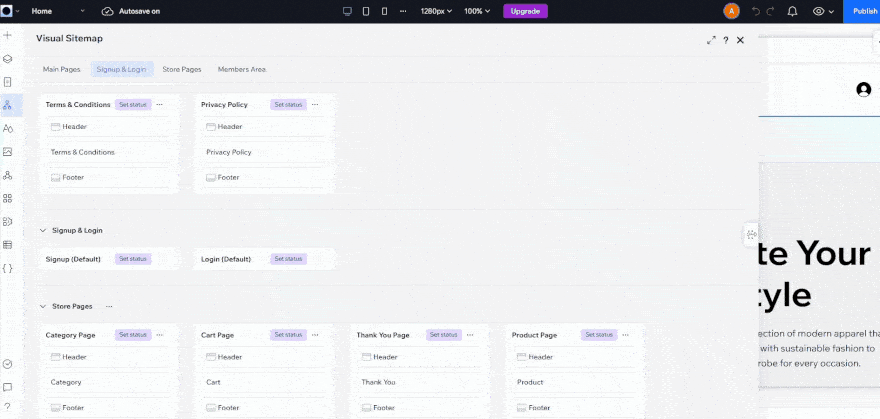
3. Keep Things Simple
It’s easy to go overboard with page designs, but this can make it harder for users to find what they’re looking for on your site. Instead, strip things back and don’t be afraid to use white space – it’s one of the best ways to separate information and keep your pages clutter-free.
Assess the copy across your site to determine whether everything is necessary. Cutting down paragraphs that are overly lengthy and removing wording that’s simply there to fill a space will help your customers scan through your site and get the information they need faster.
Copywriting techniques are difficult to master, so don’t be afraid to speed up the process with writing support tools. For example, when I tested it out, Wix’s AI text editor made it easy to shorten large chunks of text to make my website copy more digestible.
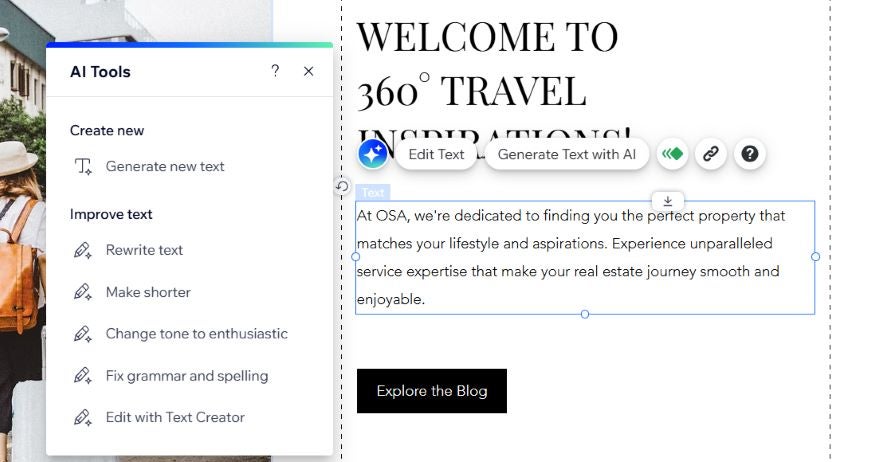
4. Improve Loading Speed
Optimizing your site’s loading speed will reduce unnecessary customer frustrations by enabling them to open different pages, gather information, and buy your products quickly.
Start by testing your site speed using a tool such as Google PageSpeed. Our load time statistics research found the average speed to aim for should be around 1.65 seconds.
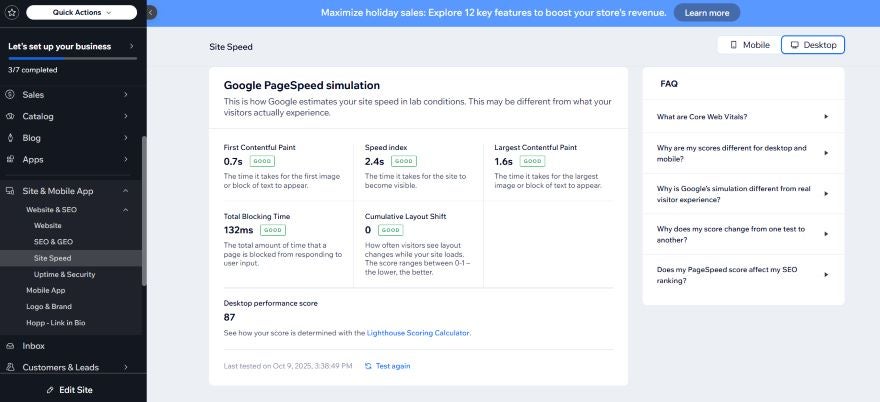
Tactics to improve your site loading speed include:
- Reducing the file sizes of your images
- Removing any unnecessary code
- Removing any redirects that could be causing your site to slow
These are website user experience best practices to keep in mind as you publish new content.
5. Optimize Mobile Design
Consumers don’t just shop on desktop, so it’s important to create a mobile friendly website that can adapt to any screen size while still maintaining clarity.
To ensure your website performs well across all devices, you should switch between touchpoints as you edit your design. While most builders let you switch between mobile and desktop editors to refine how your site looks on each, Wix Studio also lets you test how your site appears on a tablet, which is the chosen online shopping device for 28% of US shoppers.
You should also visit your site from different devices once it’s live to spot and fix any errors. On each device, check that:
- Your layout is clear and consistent
- Your calls to action remain clear
- Pages load quickly
6. Improve Accessibility
AI design tools can help you make your website more accessible for users with impairments and disabilities. For example, Wix Studio’s Colorblind Simulator lets you see your site through the eyes of colorblind users. If you spot unclear areas in your design, they can easily be tweaked with Wix’s Contrast Checker tool.
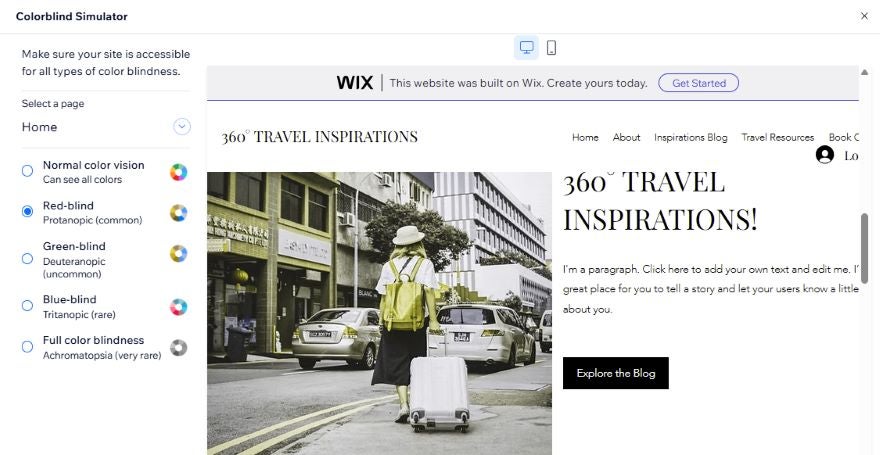
It’s also important to run regular accessibility audits before and after you publish your site. Wix’s Accessibility Wizard works with other Wix AI tools to simplify your accessibility improvements. For instance, I could apply AI-generated alt text to each of my images without leaving the Accessibility Wizard.

7. Add Social Proof to Your Site
Social proof drives trust and helps customers make informed purchase decisions by demonstrating the value of your products through external opinions. Popular social proof examples include:
- Adding testimonials to your homepage
- Adding customer reviews and ratings to your product pages
Sharing user-generated content (UGC) on your product pages and other pages
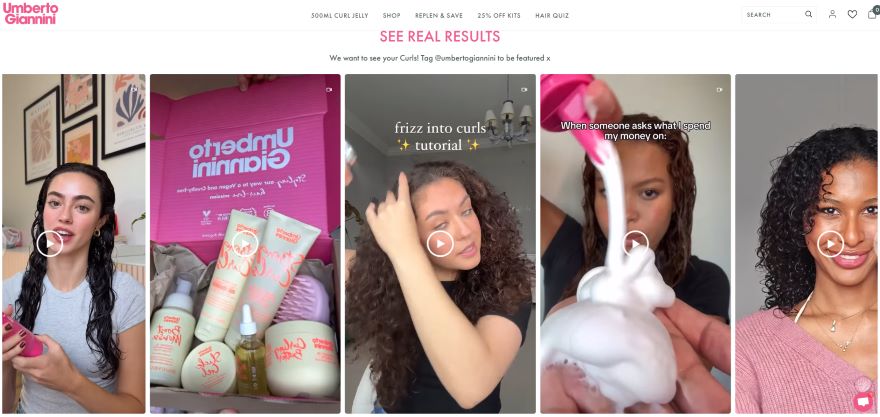
Do You Need to Hire a Designer To Improve UX?
You can make improvements to your site’s UX without hiring a professional designer thanks to the plethora of AI-powered UX tools available online. These provide personalized recommendations to give you the best results.
If you’re using a professional website builder like Wix, which has these tools built in, suggestions are often instantly actionable at the click of a button, making it much cheaper and faster than hiring an expert.
Still, if you have the budget to hire a freelancer, they will have a valuable human-first insight that AI can’t replicate, which is particularly useful for more complex UX tasks like mapping out your navigation.

Next Steps: Your User Experience Website Checklist
Small changes to your site’s design can make the world of difference to your website visitors. Starting by mapping out your ideal user journey will help bring to light the areas you need to improve or rework.
Follow the user experience website checklist outlined in this article as a starting point, considering site speed, design responsiveness, accessibility, and social proof.
Finally, don’t forget to regularly audit your site’s UX as you update your pages with new content. AI tools are a great way to streamline this process!
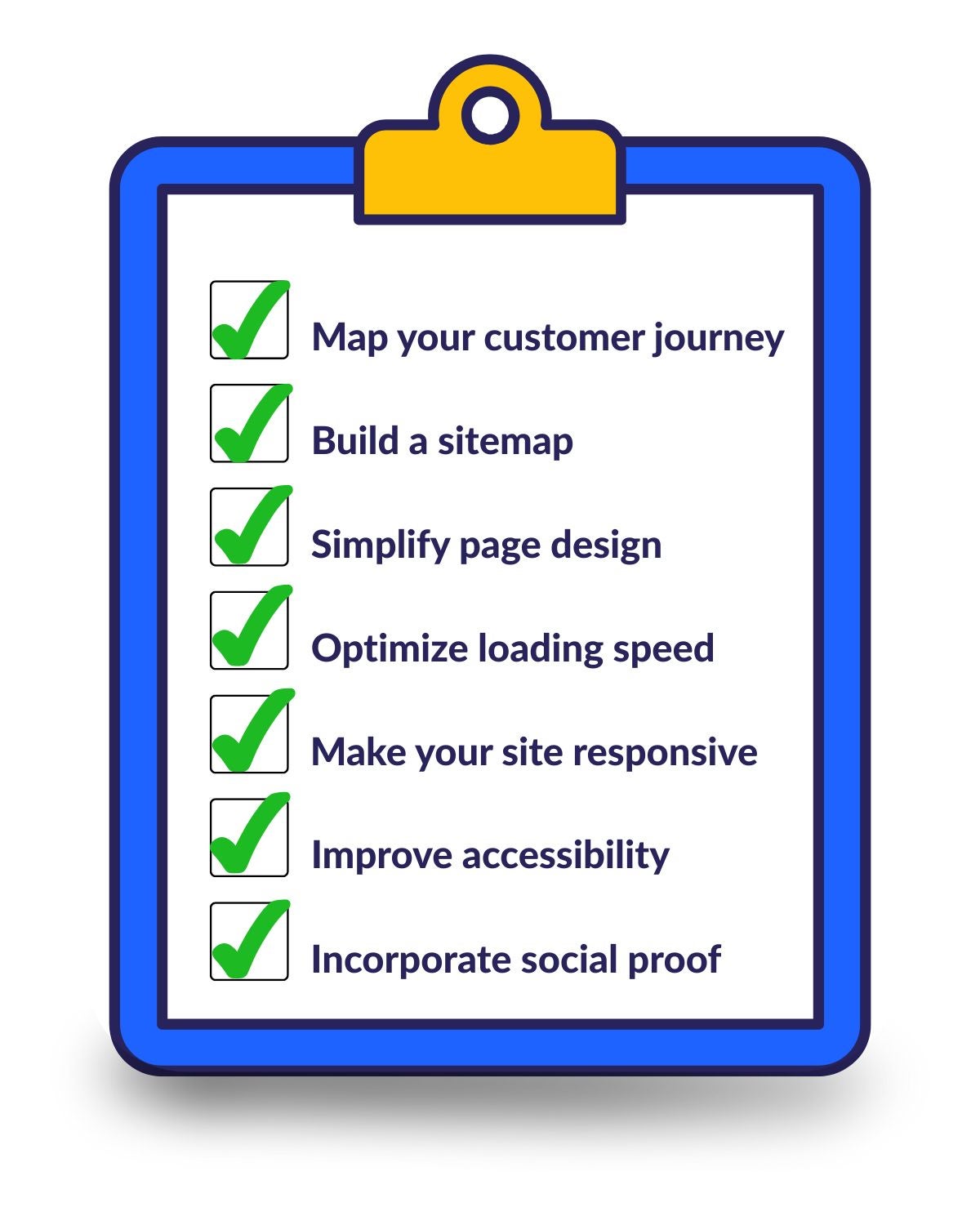
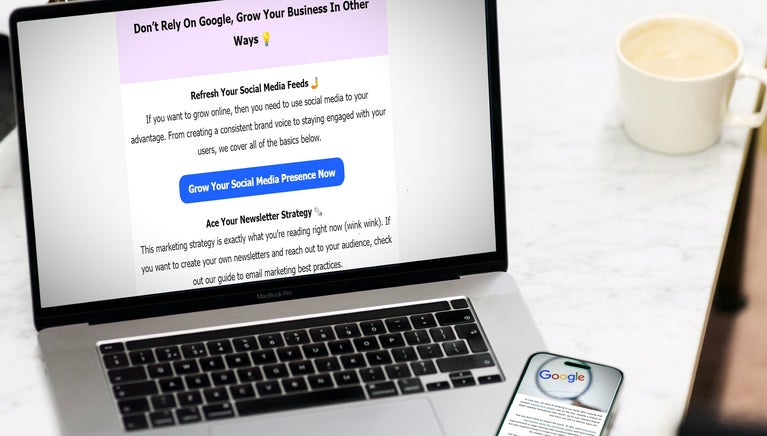
Leave a comment