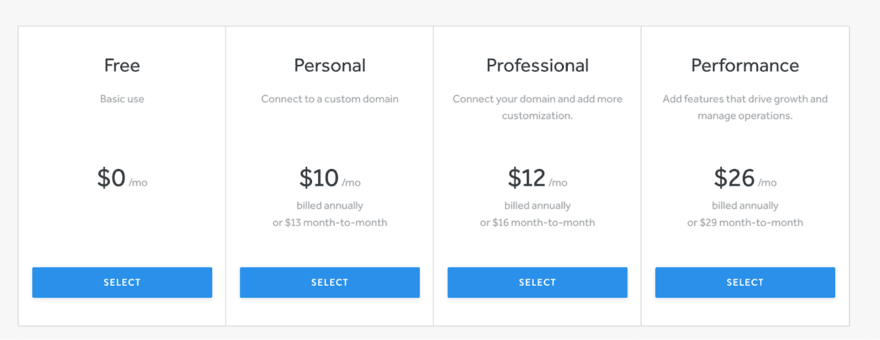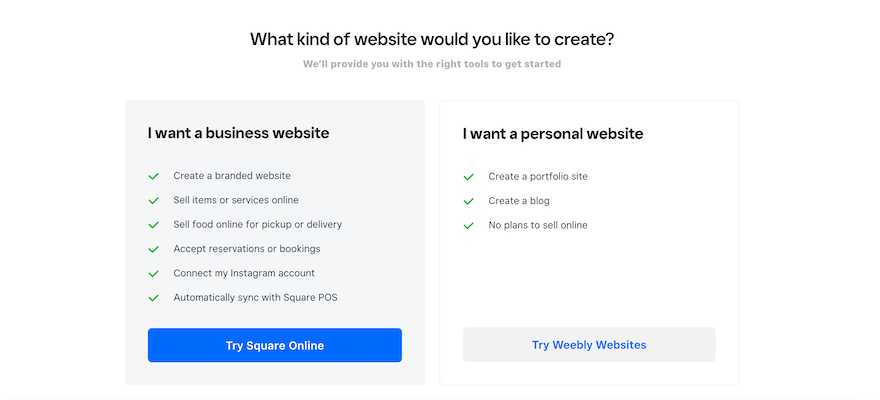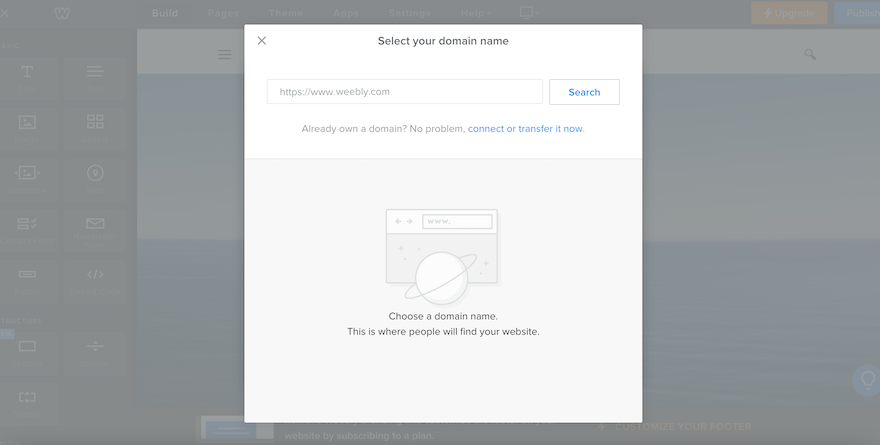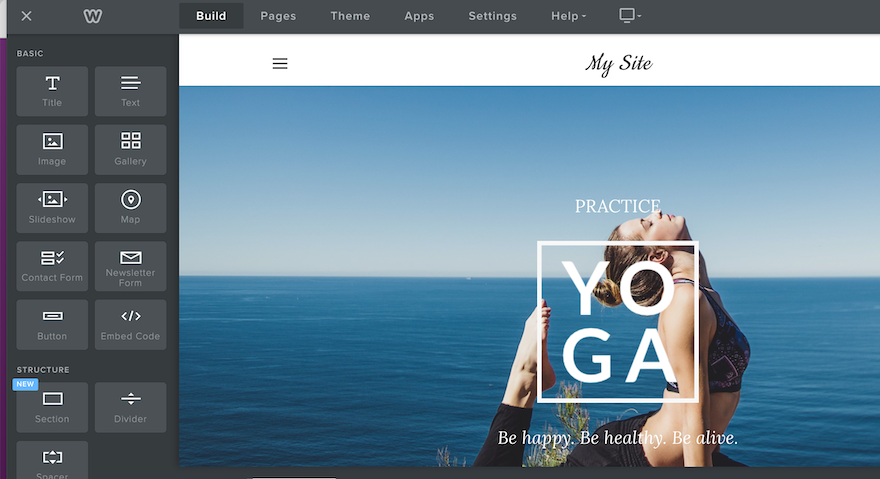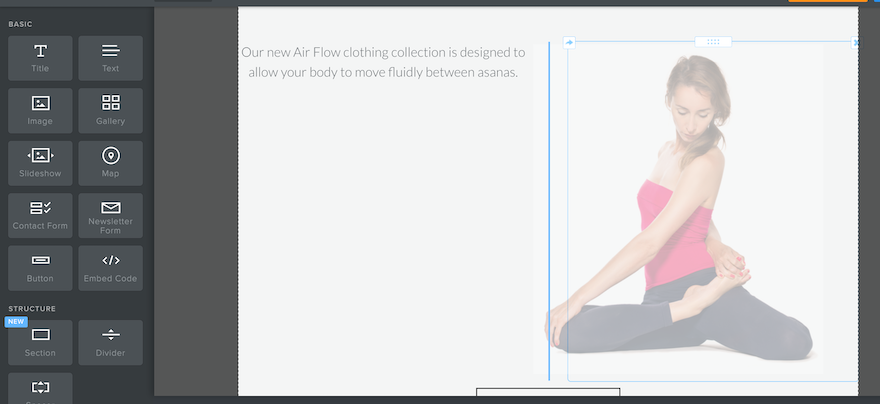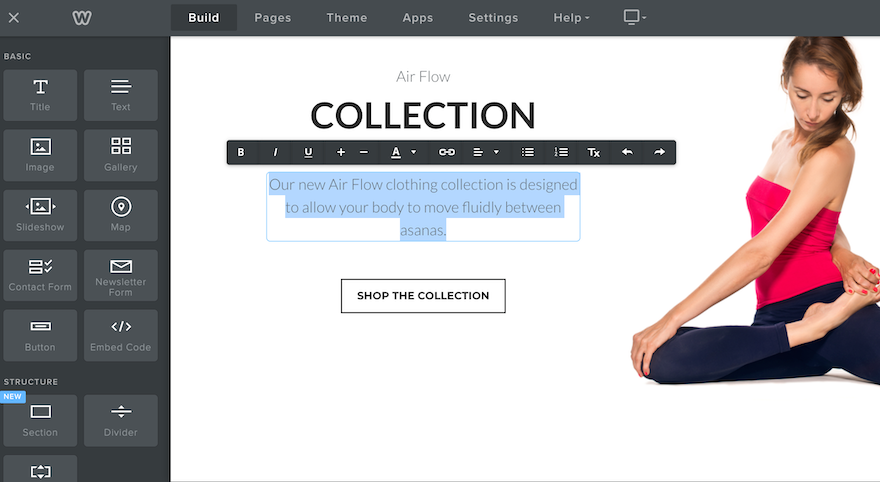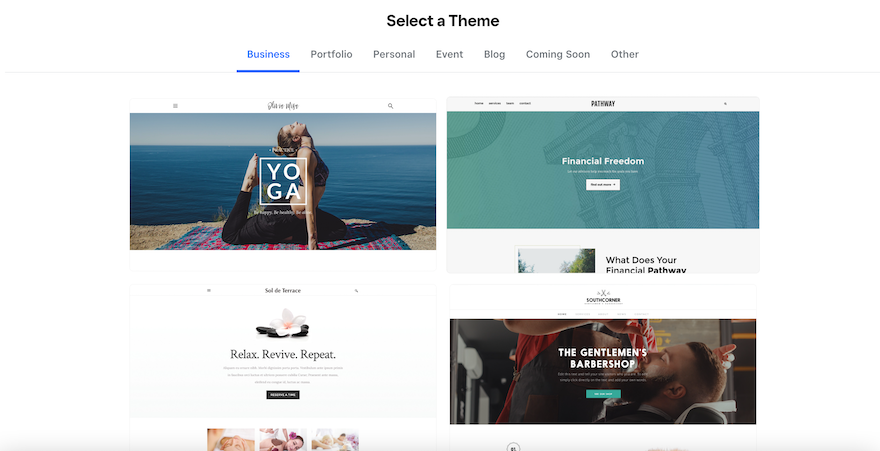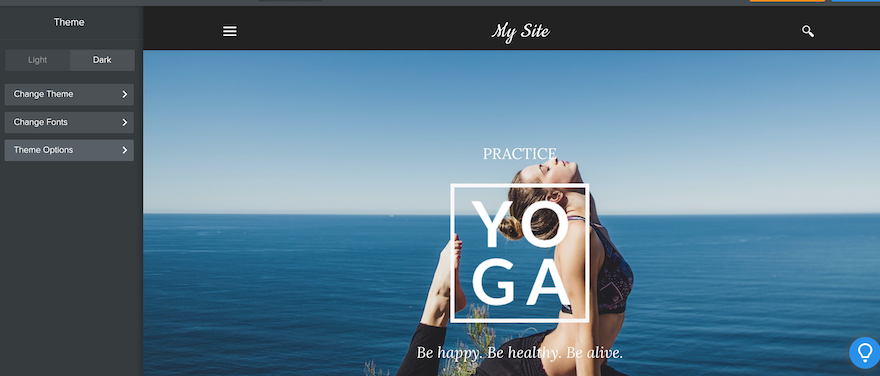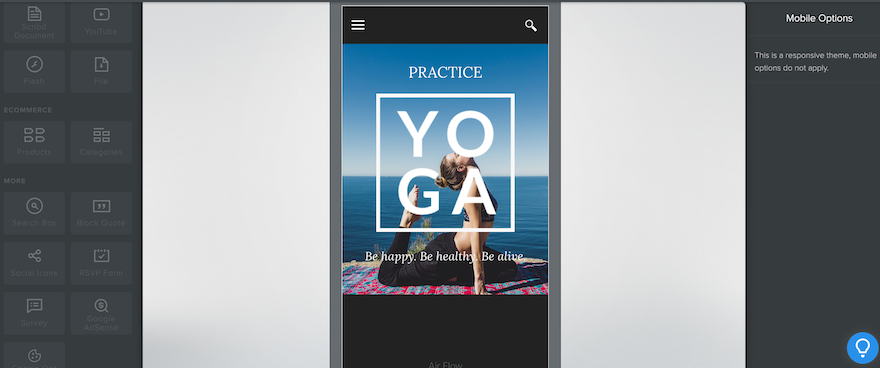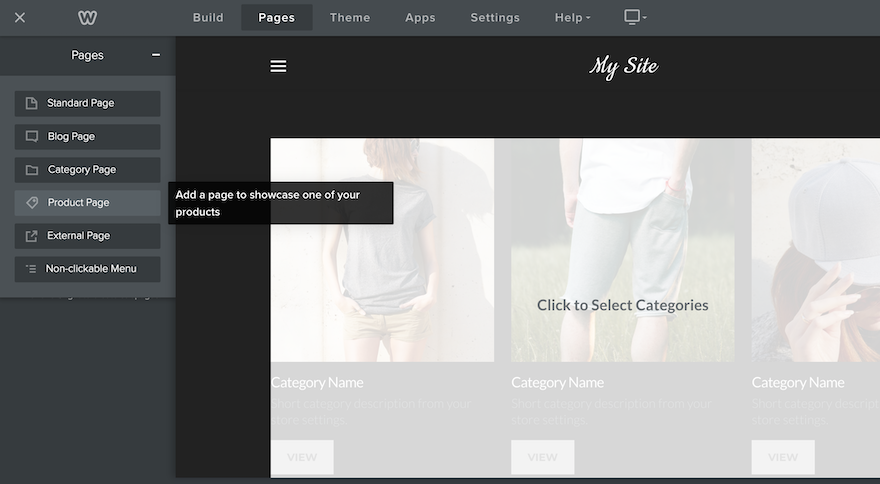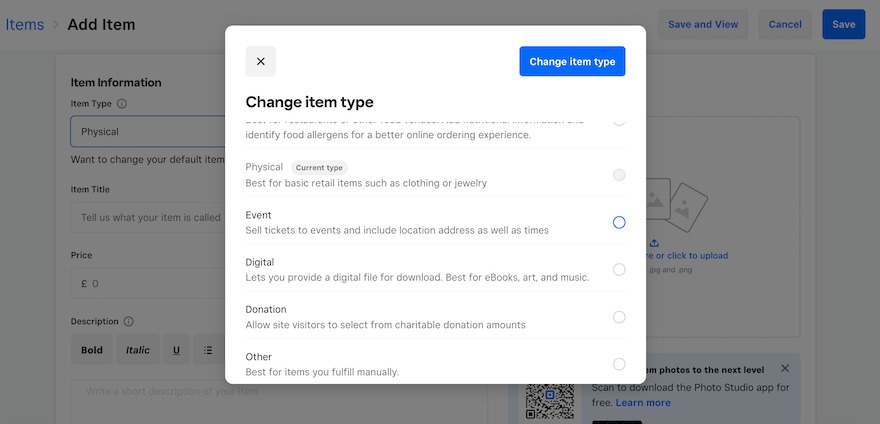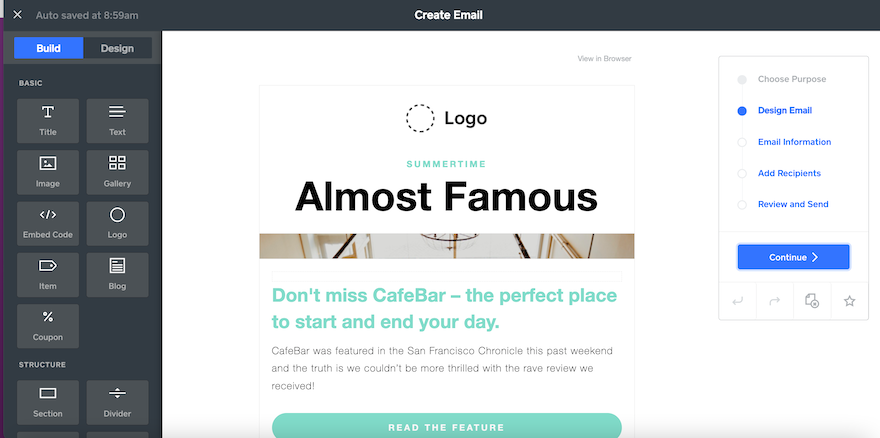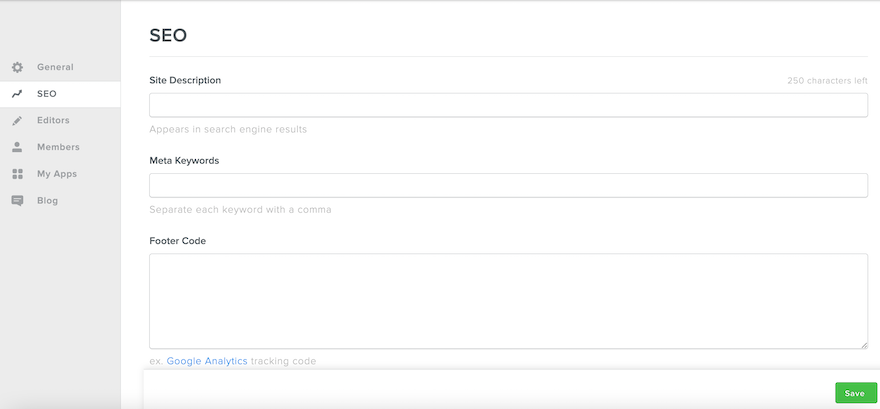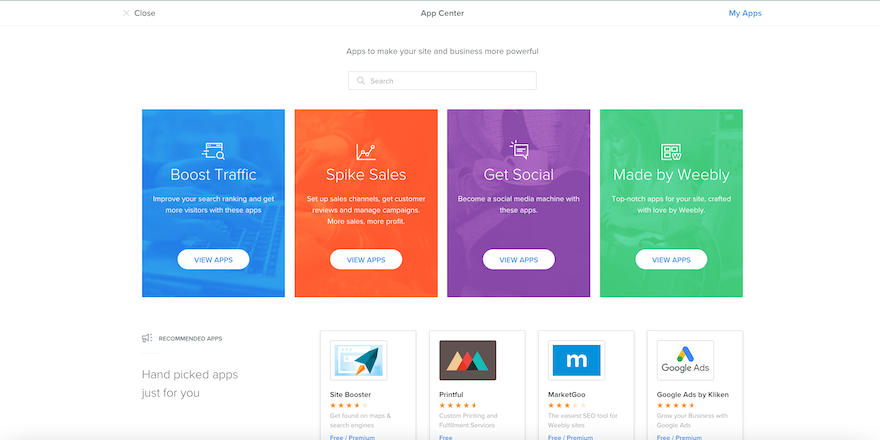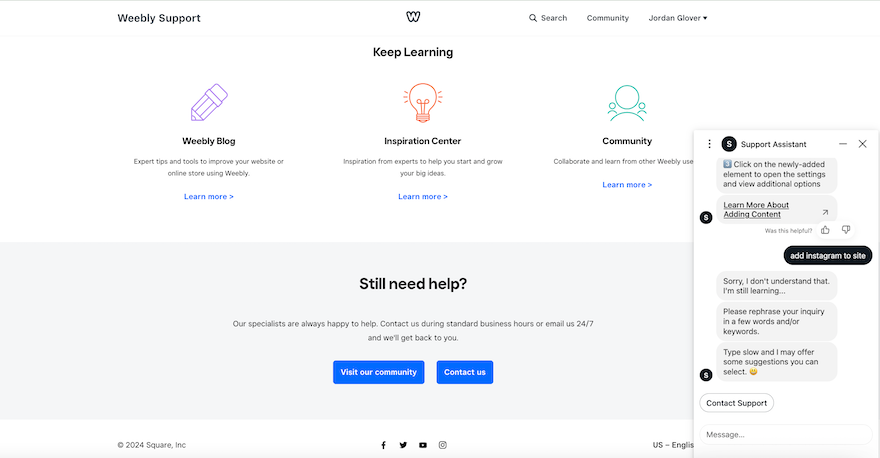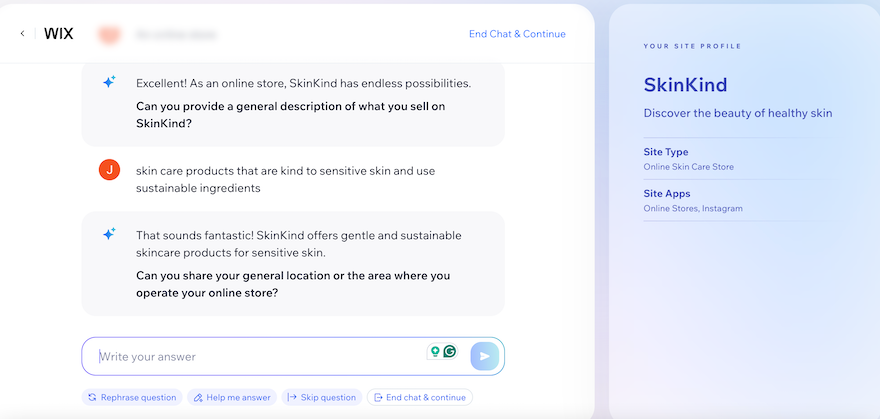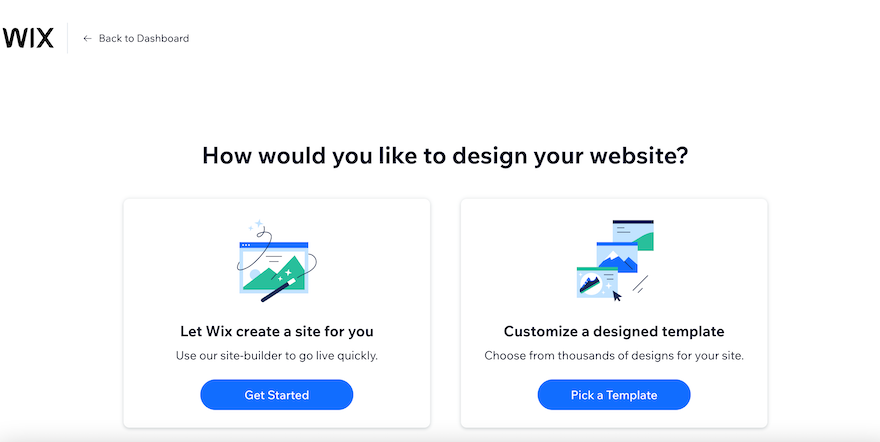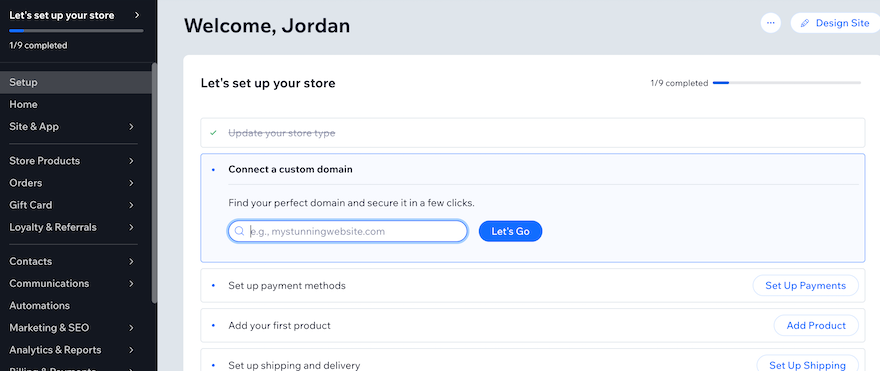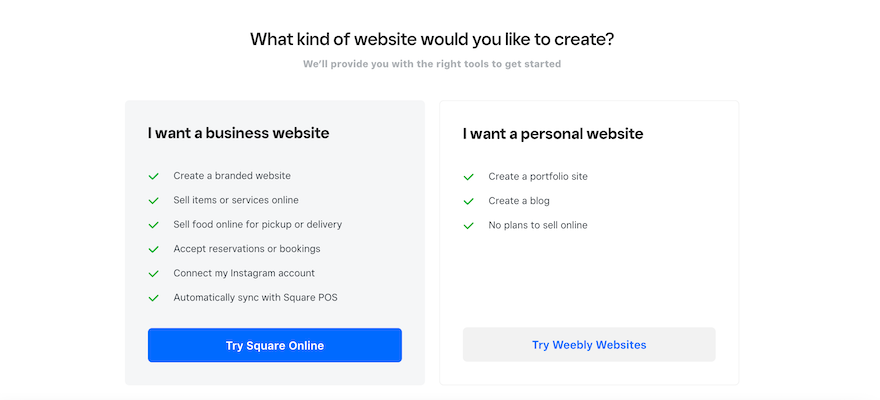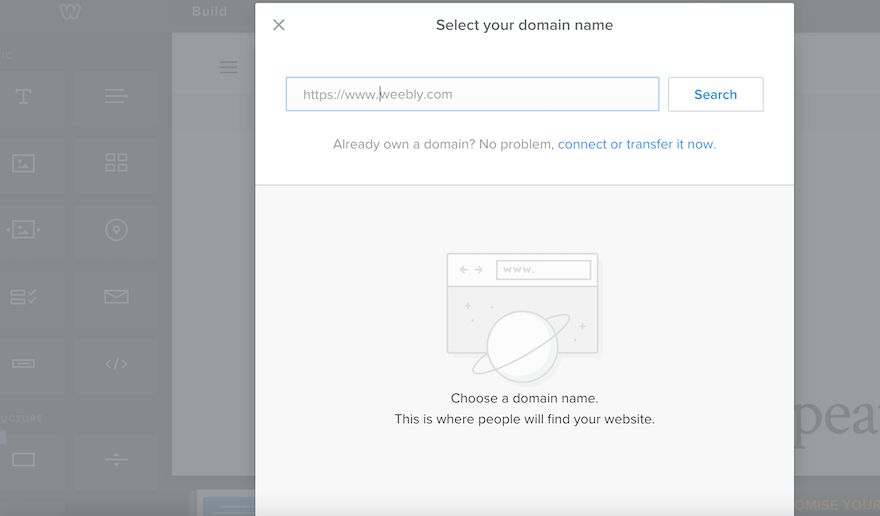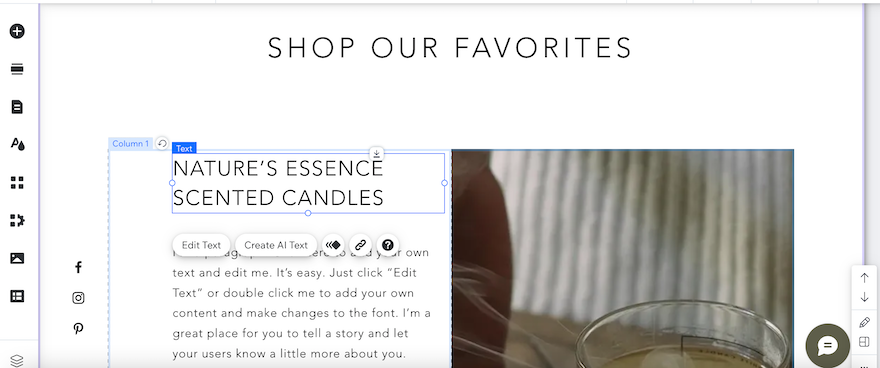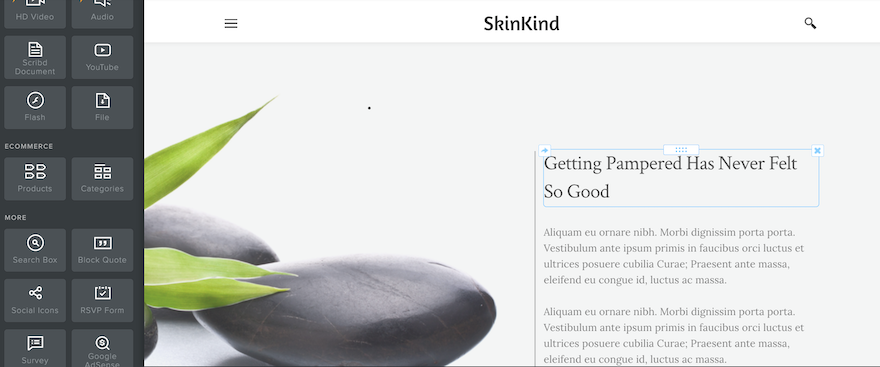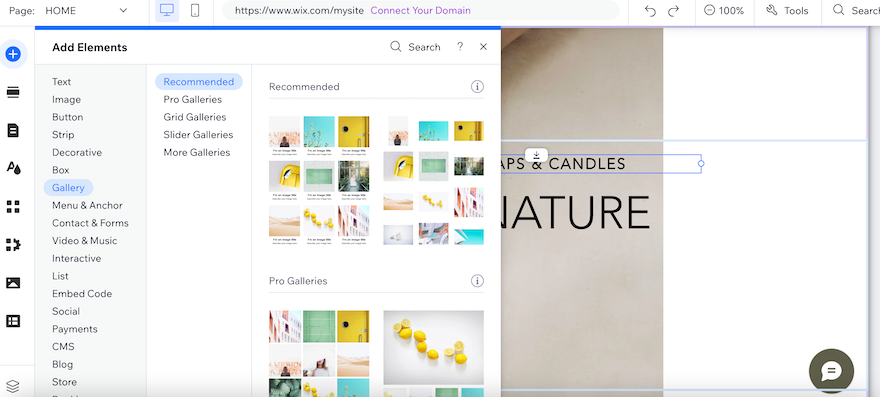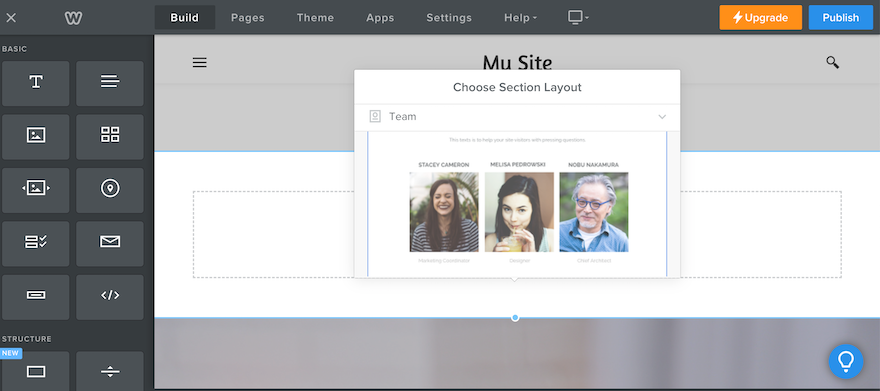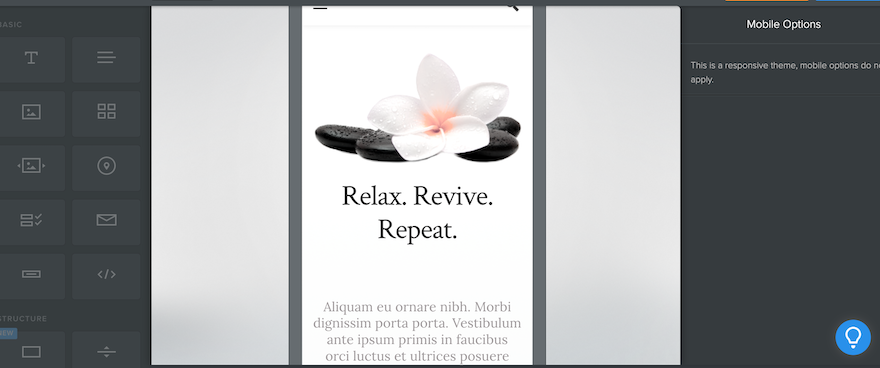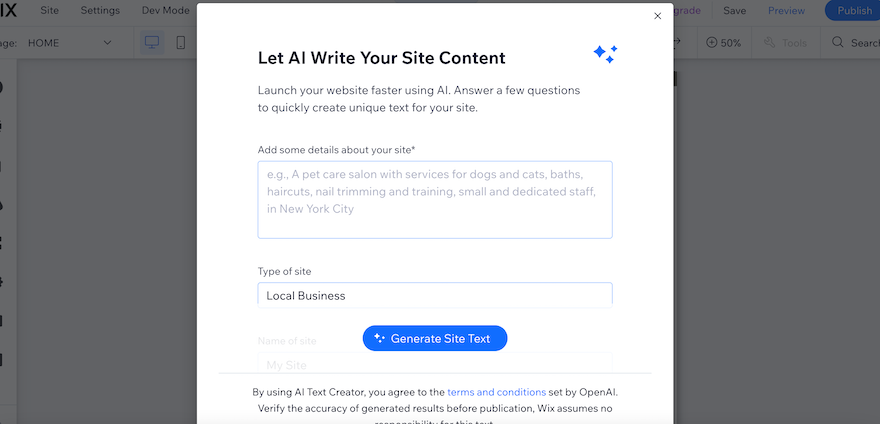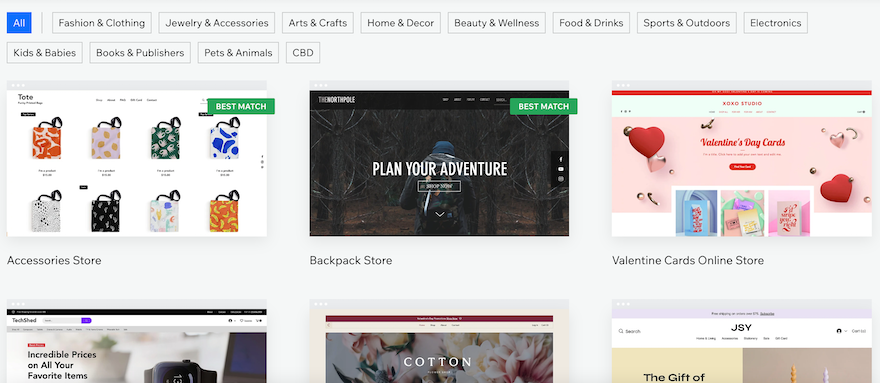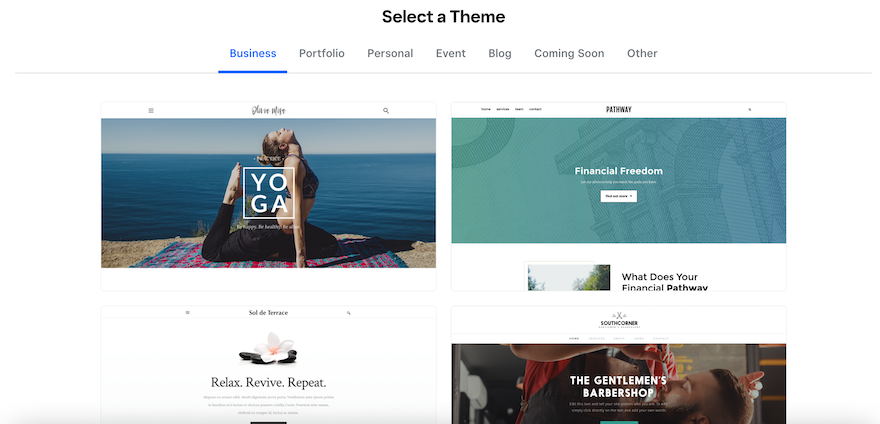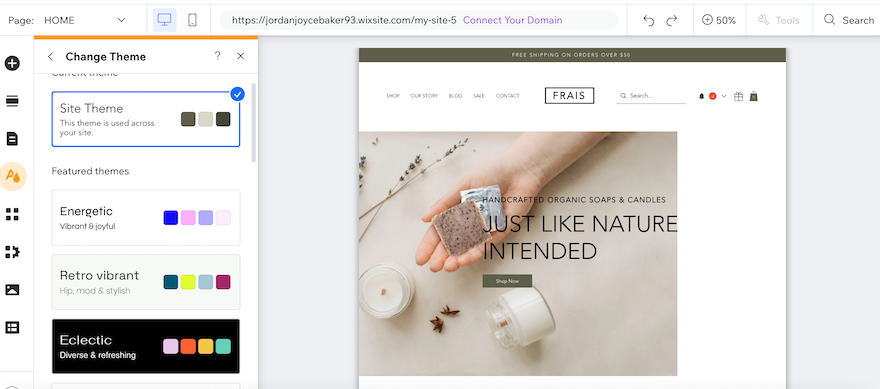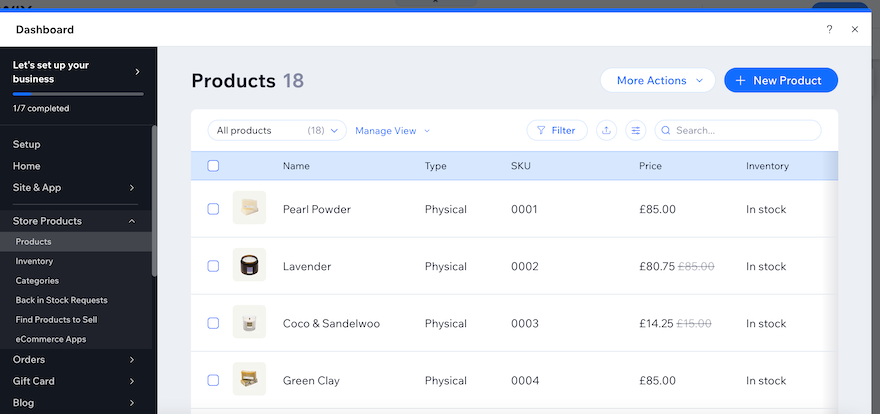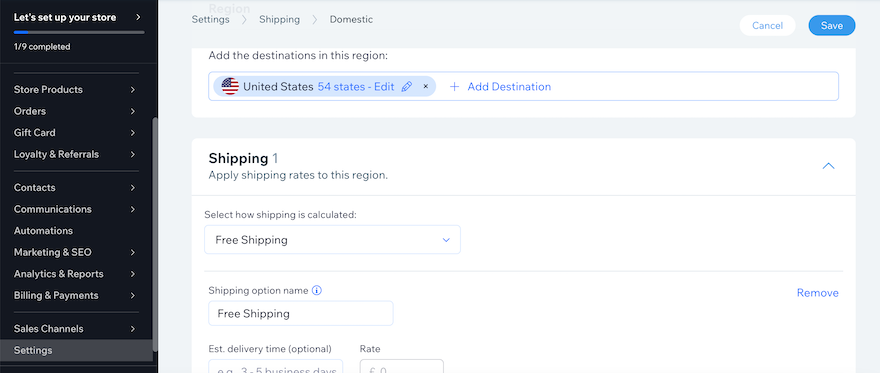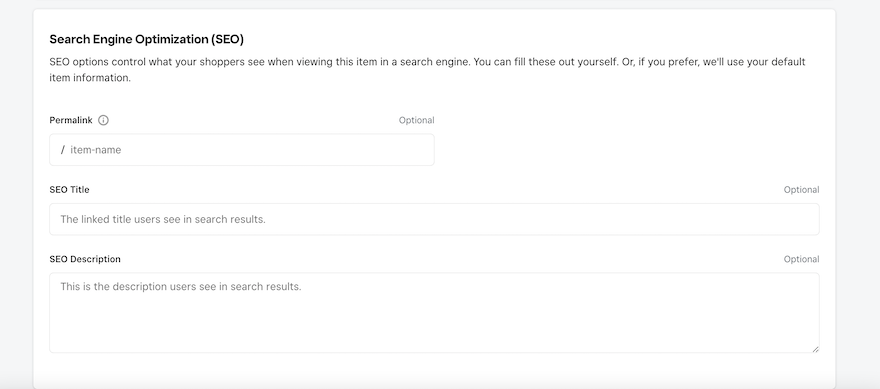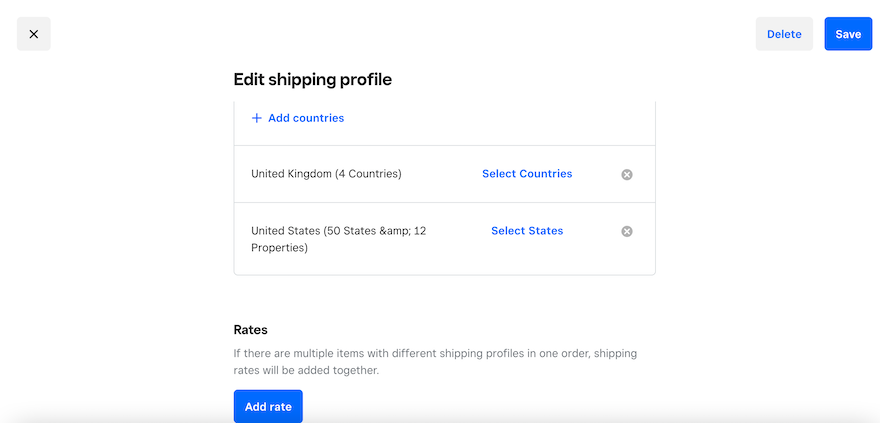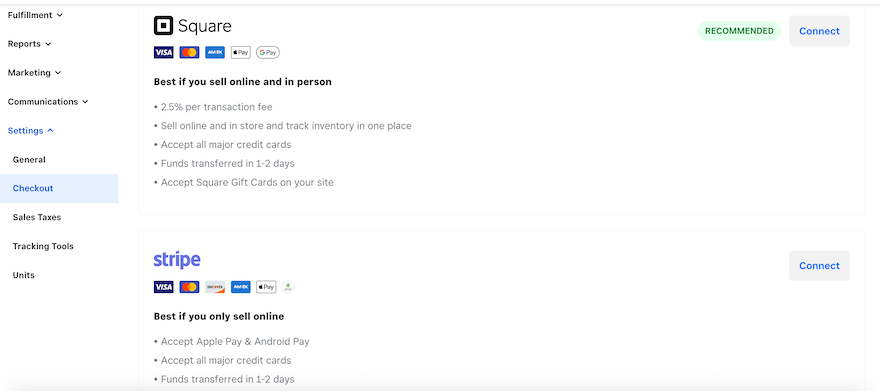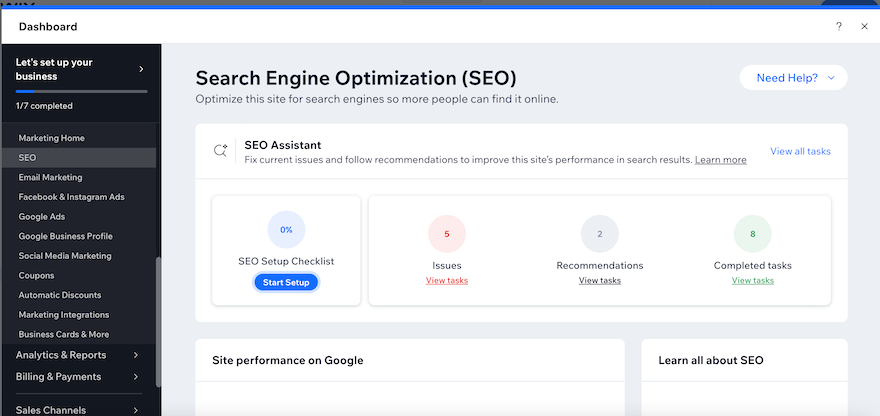Shopify Review 2024: The Best Builder for Selling
Our independent research projects and impartial reviews are funded in part by affiliate commissions, at no extra cost to our readers. Learn more
Shopify is our top-rated ecommerce website builder, offering unmatched sales features to support your online store, such as multichannel integration and a customizable checkout.
Our in-house research team has rigorously tested 16 other builders, so I can confidently say that Shopify is the best of the best if you’re considering selling online. In this review, I’ll take a closer look at Shopify’s pricing, features, and templates, so you can see exactly why Shopify performed so well in our rankings.
| I recommend Shopify for: | I don't recommend Shopify for: |
|---|---|
| Businesses with extensive inventories looking to scale their operations and take things to the next level. | New or smaller businesses with only a few products to sell. |
Shopify Pros & Cons
Need a quick summary of Shopify? I’ve collected Shopify’s best and worst features below:
What I Like
✔️ The best sales features on the market, offering unlimited products and powerful tools like abandoned cart recovery and discount codes from its cheapest plan
✔️ Shopify gives you advanced control over your storefront, making it ideal for experienced builders and seasoned entrepreneurs
✔️ The AI-powered Shopify Magic tool supports businesses with text generation, product descriptions, email marketing, and more
✔️ Over 8,000 Shopify apps to choose from, giving you the flexibility to add functionality to your site
What I Dislike
❌ Shopify is reliant on third-party apps to complement its built-in features
❌ The section-based editor is straightforward to use but limits your creative freedom when designing your site
❌ There are only a handful of free templates to choose from, so you need to consider these extra costs
❌ Its plans are expensive and there’s a short three-day free trial – there are better budget-friendly options for those looking to save money
My Experience With Shopify
There’s no need to enter credit card details when signing up to Shopify – I could join for free with just an email address. After that, the onboarding process is simple, asking three general questions about my business and website:
- Where would you like to sell? – I could pick all applicable answers, such as “An online store” or “Social media”
- Select your business type – to share if my business is new or already established
- What do you plan to sell first? – for example, products I make myself or digital products

The only variation in this onboarding journey will be if you select that you already run an existing business – Shopify will ask an additional question about where you’re currently selling (e.g. Wix or Amazon).
I was surprised to see no AI website builder or design support at this stage. Both Wix and Squarespace offer AI builders to help you get online quickly and easily, plus the onboarding questions are used to tailor your site and backend experience. With Shopify, I couldn’t see how my responses were applied or used in any way.
Following the setup process, I was immediately launched into the Shopify dashboard where I was presented with a 10-step checklist to help me complete building my online store.
Shopify encouraged me to add my products first, putting customizing my website to the side for the time being. It’s an unusual switch within the industry, but one that makes sense considering Shopify’s focus on selling.

I had no trouble adding new products to my Shopify store – all I had to do was fill out a form, add product imagery, set variants, and assign categories where relevant. The Shopify Editions Winter ‘24 announcement increased the product variant limit from 100 to 2,000 per product, which is a great improvement for stores with very large inventories.
I also used Shopify Magic, a built-in AI tool to help me generate and tweak my product descriptions. I could simplify or improve existing copy, and even change the desired tone of voice to something more “Expert,” “Playful,” or “Persuasive,” for example.
Once I added all of my products, I moved on to the next step: customizing my website. All new stores are given the “Dawn” theme as a default, but I could switch to an alternative template if I wanted – we’ll discuss Shopify’s templates in more detail later.
Now, Shopify performs well in our ease of use tests, but Shopify isn’t as user-friendly as Squarespace or Hostinger. These builders use a drag-and-drop editor, whereas Shopify’s editor is designed around sections.
I found the section-based editor to be restrictive and I couldn’t get creative with my styles or designs – I could simply stack sections on top of one another.

There’s a single layout option for each of Shopify’s 17 premade sections, and they come with very basic stock imagery so it’s difficult to get a feel of how the site will look at the start. I had to put in a lot of time and energy to make my website look professional and polished.
Another frustrating feature of Shopify’s editor is the fact that you can’t edit text directly on the page. This is pretty standard for a lot of website builders, like Wix, so Shopify’s choice to do this feels unintuitive. I had to click on each section individually and edit the text in the sidebar.

Overall, the process of building an online store with Shopify wasn’t impossible, and it was pretty straightforward when I had to add products. However, Shopify’s editor left me frustrated and I found it a challenge to make anything look nice or unique. In comparison, when I built a store using Squarespace, I found its editor much easier to use and the design process was stress-free.
Designing With Shopify
Shopify only has a handful of free templates to choose from. At the time of writing, there are 186 templates in total – 12 of these templates are free, and 174 have a one-time fee that ranges from $140 to $400.
All of Shopify’s templates are optimized for selling and will automatically update to include new features or tools, no matter what Shopify plan you subscribe to. Still, seeing so few free templates from a top website builder is disappointing, especially when Wix provides 900+ free templates to its users.
Of the 12 free templates, I particularly like the “Refresh” template because of its bold and clean visuals, plus it really emphasizes the products.

How Much Does Shopify Cost?
Shopify offers three core plans, ranging from $29 to $299 per month (billed annually). You can get started with Shopify’s three-day free trial, but this doesn’t give you much of a chance to explore the platform before you’re forced to upgrade.
However, you can get your first month for $1 to soften the blow.
Shopify Pricing Plans
- Basic ($29) – For small businesses looking to grow
- Shopify ($79) – For established online stores
- Advanced ($299) – For large-scale businesses
- Shopify Plus (from $2,300) – For industry-leading enterprises
Shopify’s plans are expensive, especially in comparison to the likes of Wix or Squarespace. To start selling on these builders will set you back $27 and $23 per month, respectively. In fact, GoDaddy comes out on top as the best value option for online stores, with its ecommerce plan costing $20.99 per month.
As a result of Shopify’s expensive plans and its short free trial, it scores poorly in our value for money research. There are also additional costs to consider, such as a custom domain name – this is a standard feature on most other website builders (builders like Wix give you a free custom domain for your first year), but a .com domain from Shopify will set you back an extra $15 per year.
Because of these factors, I recommend choosing the $29 per month Basic plan, especially if your online store is still finding its feet. The cheapest plan includes all of the essential ecommerce features, including abandoned cart recovery and discount codes. In comparison, you’ll need to pay more with other builders, like Squarespace, to unlock these tools.
You’ll only need the more expensive Shopify or Advanced plan if you have a team of staff or if you need advanced analytics and additional inventory locations.
Check out our Shopify Pricing Review for a detailed look at its plans.
Selling Online With Shopify
Shopify offers the best sales features on the market, providing businesses with all of the tools they need to scale their store and engage with customers. The features are excellent in terms of both range and quality, and you can get all of the key ecommerce features, like abandoned cart recovery, from Shopify’s cheapest plan.
However, you’ll have to source a lot of functionality yourself through Shopify’s app store.
Multichannel Selling
Shopify lets you synchronize your online store with environments where customers are already scrolling and shopping, such as social media platforms or marketplaces.
To sell on socials, like Instagram and TikTok, I simply had to install the relevant app in the marketplace and connect my profile. I also recommend downloading the Shopify Marketplace Connect app to sync your product catalog with marketplaces, such as Amazon, Walmart, eBay, and Etsy. This makes it easier to manage and monitor your sales from Shopify.

Payment Options
Shopify makes it easy to manage orders and payments from the backend dashboard. I could choose from over 100 payment options to add to my Shopify store, allowing customers to use popular payment methods, such as Apple Pay and PayPal.
However, I recommend using Shopify’s native payment processor, Shopify Payments – this is automatically installed with your account, you simply have to activate it. The added perk of using Shopify Payments is that it removes third-party transaction fees entirely, so you’ll only have to pay standard card rates when selling online or in person.
Without Shopify Payments, each transaction will incur third-party transaction fees of up to 2%, depending on your Shopify plan.
| Basic | Shopify | Advanced | |
|---|---|---|---|
| Online credit card rates | 2.9% + $0.30 per transaction | 2.7% + $0.30 per transaction | 2.5% + $0.30 per transaction |
| In-person credit card rates | 2.6% + $0.10 per transaction | 2.5% + $0.10 per transaction | 2.4% + $0.10 per transaction |
| Third-party transaction fees (without Shopify Payments) | 2% | 1% | 0.6% |
Customizable Checkout
Shopify claims to have the world’s best-converting checkout, delivering a customized and easy process to help customers purchase products from your business.
You can customize your checkout page from your Shopify settings to suit your business and customer needs, whether that means enabling local pickup, adding an express checkout option, or showing tipping options. Yes, this is another feature to design and customize, but it’ll streamline the checkout process and boost your conversion rate overall.
SEO Tools
I was happy to see that Shopify helps you optimize your site during testing. It automatically creates canonical tags and sitemaps, plus I could easily tweak my meta titles and descriptions or add alt text to images within the editor.
Shopify’s also made recent improvements to help drive more traffic to websites and reach new customers. You can now set up translated storefronts to automatically redirect visitors based on their browser’s language, helping businesses engage with international markets.
And, as of August 2023, Shopify has partnered with keyword research tool Semrush to create the Ecommerce Booster app. This is a great feature, especially for smaller businesses, since it provides merchants with an actionable SEO plan to optimize your site effectively.
Marketing Your Business
Shopify provides plenty of marketing tools and opportunities with its range of apps:
- Engage with customers via social media platforms, such as Facebook and Instagram – I recommend creating product-driven content to build hype around launches and to encourage customers to add items to their basket
- Show off your products in a dynamic way using Shopify’s 3D scanner
- Generate blog content to share your expertise and build brand awareness
- Use Shopify Email for tailored email marketing campaigns – set up automated workflows, personalize content (using Shopify Magic), and create customer groups to deliver targeted campaigns
- Answer customer questions with ease using the Shopify Inbox chat
- Generate new leads and build your subscriber base using Shopify Forms

Shopify’s AI Features
Shopify’s no stranger to the world of AI, providing business owners with the impressive tool, Shopify Magic. I’ve already discussed the AI feature a little, but here’s how you can use it with your store:
- Generate, remove, or edit image backgrounds to create unique visuals
- Create product descriptions based on keywords and a desired tone of voice
- Personalize and streamline responses to customers to align with your brand – these can be incorporated into the Shopify Inbox feature
- Get email marketing support, from generating email content to providing the best times to send out newsletters or campaigns
However, the website builder world continues to eagerly await the launch of Shopify Sidekick – an AI-powered assistant and expert advisor to help with everything business-related. It was first announced in the summer of 2023, but the AI tool is currently in early access with select merchants.
Shopify’s Apps
Despite having the best sales features for an ecommerce website builder, Shopify relies heavily on third-party apps to complement its built-in tools. It forces business owners to waste time researching and installing the right apps for their website, when other platforms, like Wix, have the majority of these features ready to go from the start.
For example, you’ll need to download an app to schedule appointments or take bookings with Shopify since there isn’t an internal feature. I recommend choosing an app like Appointo or Appointly since these were built for Shopify and have a free plan.
Still, Shopify provides a wide range of apps to choose from – there are over 8,000 in Shopify’s app store. I could filter these by category, such as “Finding products,” “Store design,” or “Marketing and conversion.”
Just be aware that some apps will come with an extra price tag, so this is another additional cost to consider.

How Does Shopify Keep Your Business Secure?
It’s critical to keep your online store safe from harm, so all Shopify sites come with free SSL certificates and are supported by PCI-compliant servers, payment data encryption, and Transport Layer Security (TLS) to protect any traffic to your pages.
Shopify also carries out regular security audits and checks, leaving business owners with one less thing to worry about when it comes to running a company.
Using Shopify’s Customer Support
Shopify performs well in our help and support tests, only outperformed by Wix and GoDaddy because they offer similar support options but for a lower price. Here are Shopify’s customer support channels:
- 24/7 live chat – the virtual assistant resides in the Help Center and answers any queries you might have
- Help Center full of detailed guides and video tutorials
- Email support
- Phone support – Shopify Plus customers get priority phone support
- Community forum so you can hear from other Shopify merchants and connect
- Social media channels – Shopify has profiles on Facebook, X (formerly Twitter), YouTube, Instagram, TikTok, LinkedIn, and Pinterest
Unfortunately, Shopify doesn’t include a tutorial when you first dive into the editor – something I was sad to see considering the editor is where I struggled the most.
Shopify’s AI live chat is an interesting tool, though. It helped me find relevant resources from the Help Center, saving me the time of browsing the database myself. But, I could also select “I still need help” to be redirected to a human Support Advisor. The typical wait time was set as five minutes, but I only had to wait around three minutes for a response. Not instant, but timely.

How Does Shopify Compare to Competitors?
Shopify is our top-rated ecommerce website builder for 2024, and it’s a platform that’s trusted by millions of businesses and celebrities, including Beyoncé (for her haircare brand Cécred) and popular YouTuber MrBeast. See how Shopify compares with other website builders in the table below:
If you’re not sure about shelling out all that money for a Shopify plan, there are plenty of other options to get your online store up and running.
- Wix is our best website builder overall, sitting in second place for our ecommerce-specific testing – it’s a comprehensive platform with diverse and versatile features to cater to a wide range of users, plus there are 900+ free templates to choose from when designing
- Squarespace is the easiest website builder we’ve tested – its drag-and-drop editor is incredibly beginner-friendly and the stylish designs are ideal for creative businesses
- GoDaddy is the most cost-effective way to start selling products – Shopify’s plans are expensive and GoDaddy’s Commerce plan starts from $20.99 per month (almost $10 cheaper)
How We Test Ecommerce Website Builders
To bring you fair and accurate reviews, we regularly test ecommerce website builders and put them through our rigorous research process. Our in-house research team has carried out over 200 hours of data collection in 2024, allowing us to create data-driven recommendations so you can find the right fit for your business.
This is why we can confidently say that Shopify is the best ecommerce website builder for businesses looking to get online.
Our testing covers seven key areas of investigation, each uniquely weighted based on what’s important for online stores:
- Sales Features – 40%
- Looking at the ecommerce capabilities of a website builder
- Website Features – 15%
- We review the quality and quantity of features, such as marketing and SEO
- Help and Support – 12%
- We test what support channels and resources are available for businesses
- Design Functionality – 10%
- Looking at templates and design options
- User Experience – 10%
- We test each ecommerce website builder ourselves to test its ease of use
- Customer Score – 8%
- Reviewing how well a builder performs against its competitors
- Value for Money – 5%
- We look at pricing plans and what you can get for your money
Shopify Review: Should You Build Your Online Store With Shopify?
Shopify is the best ecommerce website builder on the market. It helps you build a scalable online store thanks to its unbeatable sales features and large app market. Plus, you can connect your website with social media platforms and marketplaces to get your products seen by as many people as possible.
Unfortunately, Shopify is a little let down by its expensive pricing plans and reliance on third-party integrations. Still, you get what you pay for – with Shopify, that’s a powerful home for your online store.
Because of this, I recommend Shopify for growing or large businesses as opposed to small businesses only looking to sell a few products here and there. It’s ideal for building a store but only if you need the advanced functionality that Shopify provides, such as multiple inventory locations and localized selling tools.
And, don’t forget, you can get started with Shopify’s three-day free trial and get your first month for just $1.






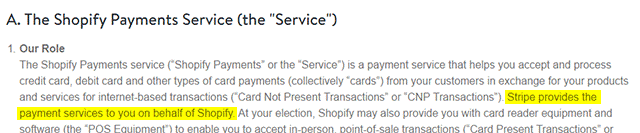

 Having a website is a great way of promoting your small business and reaching more customers. And better still, thanks to drag-and-drop website builders, you can build one in the same amount of time it takes to cook a good Thanksgiving dinner. This article will help you decide exactly which small business website builder is right for you.
Having a website is a great way of promoting your small business and reaching more customers. And better still, thanks to drag-and-drop website builders, you can build one in the same amount of time it takes to cook a good Thanksgiving dinner. This article will help you decide exactly which small business website builder is right for you.
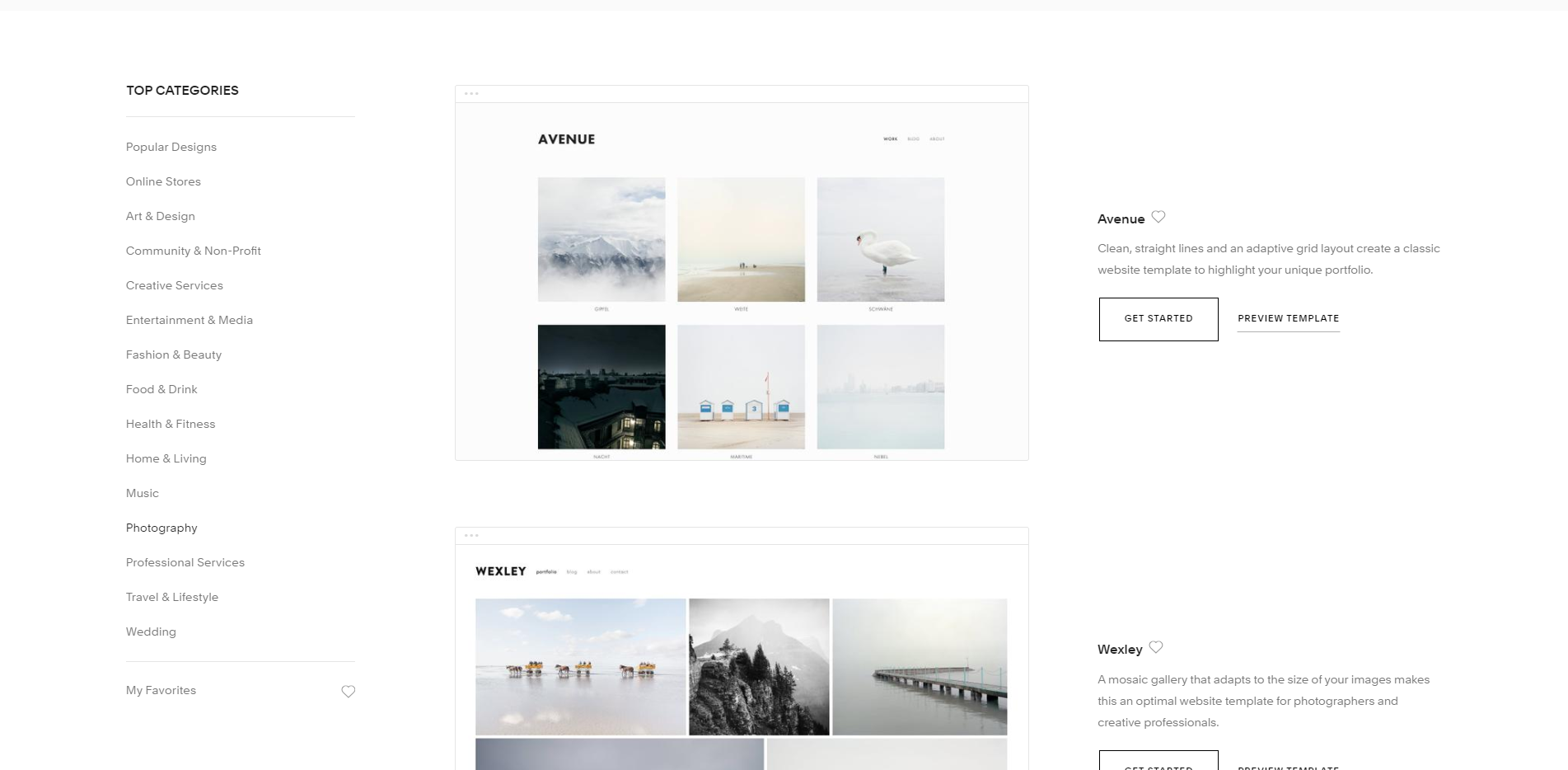
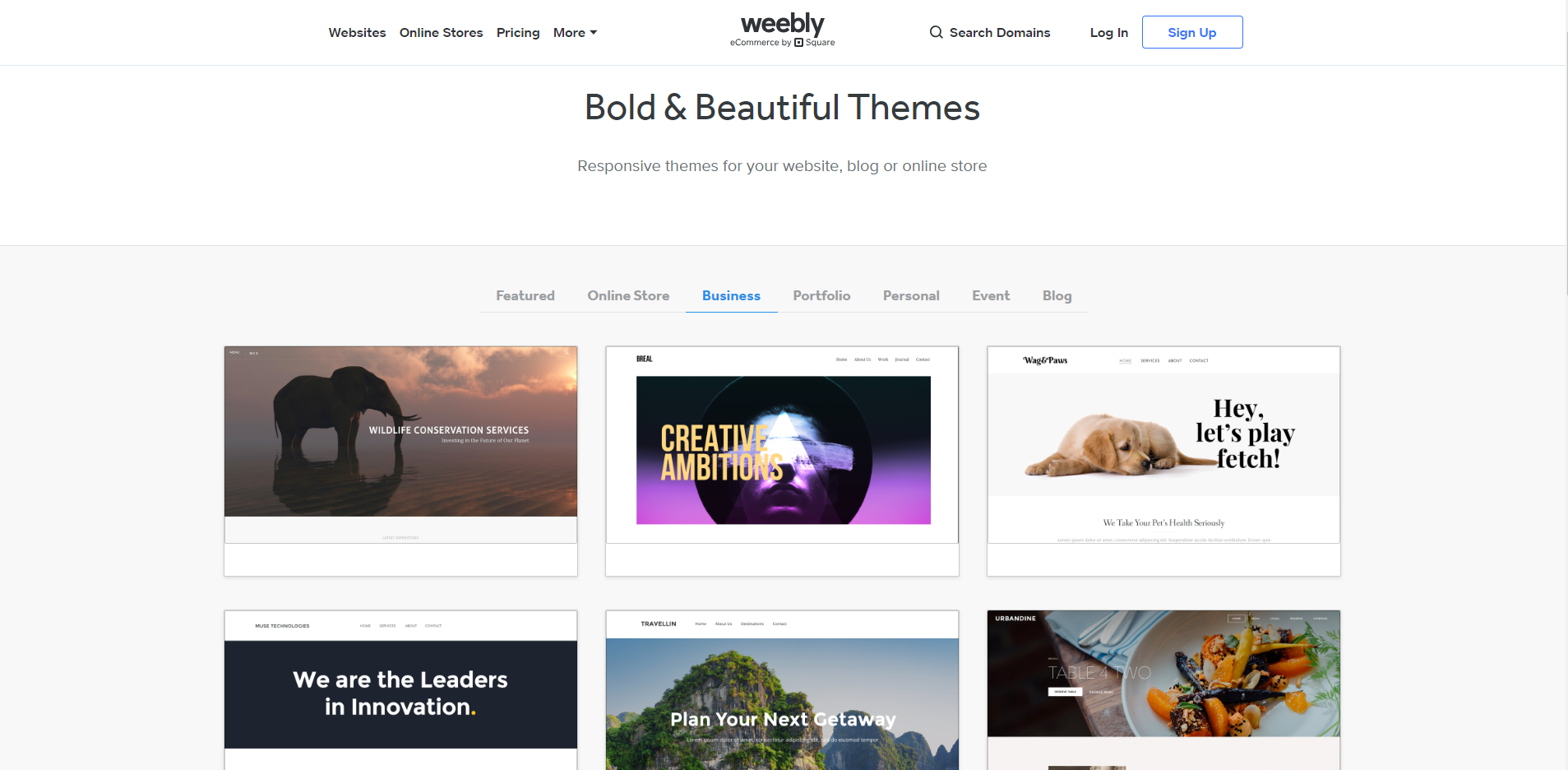
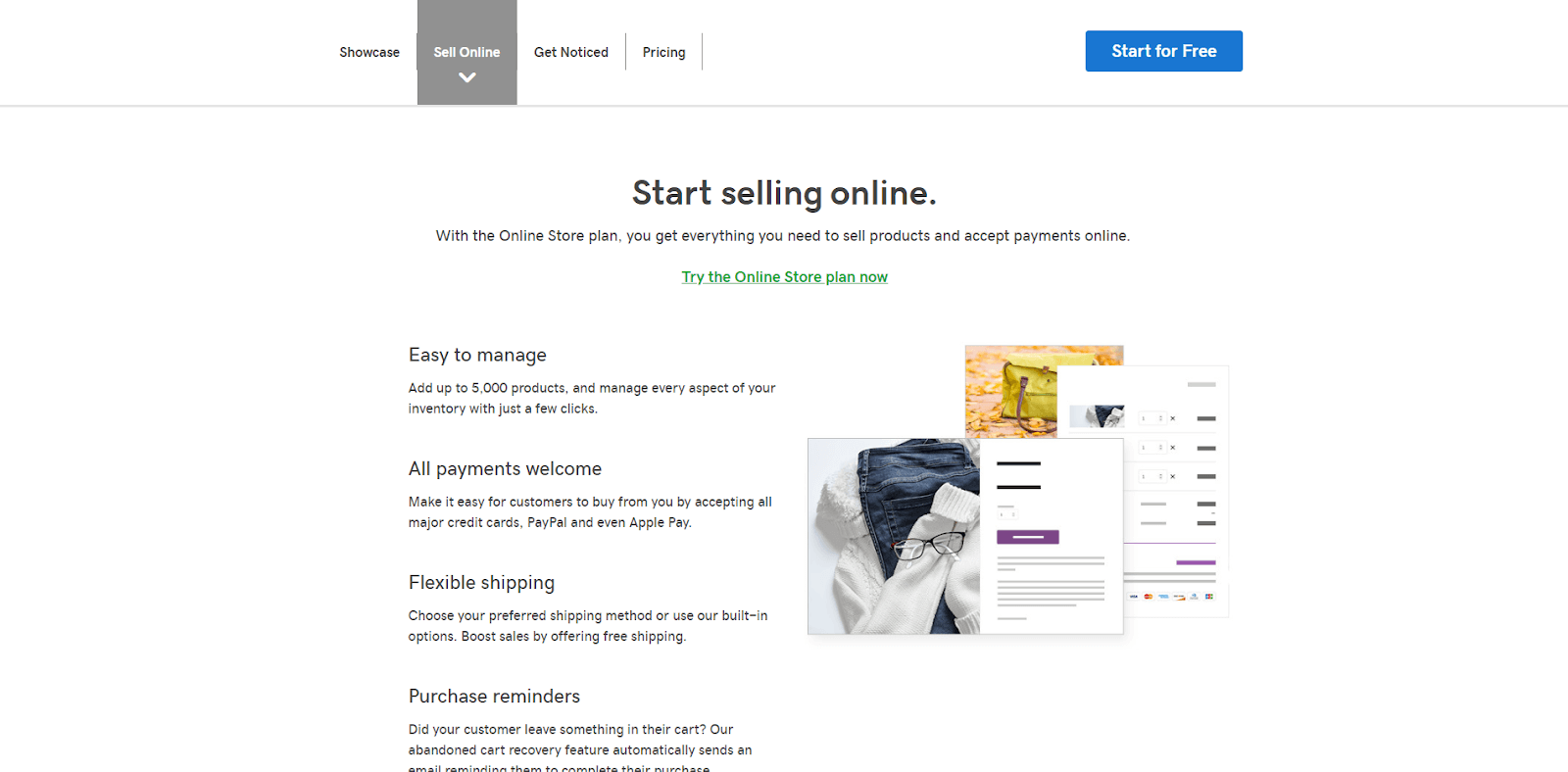















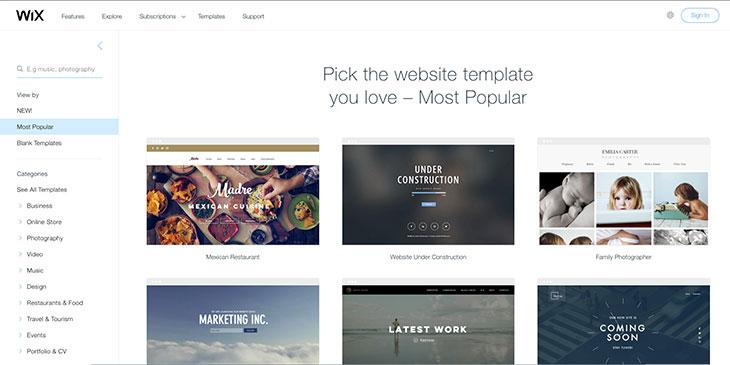










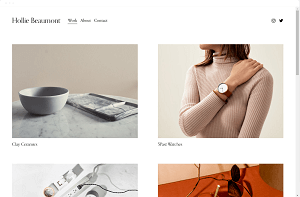


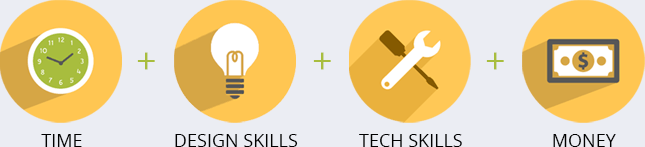

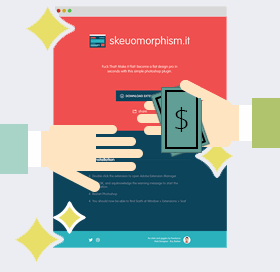



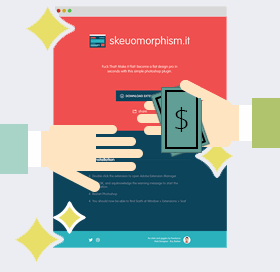













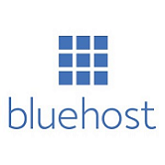



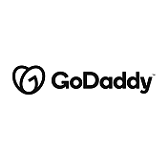






























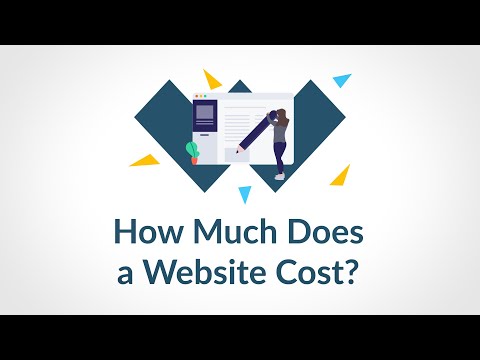
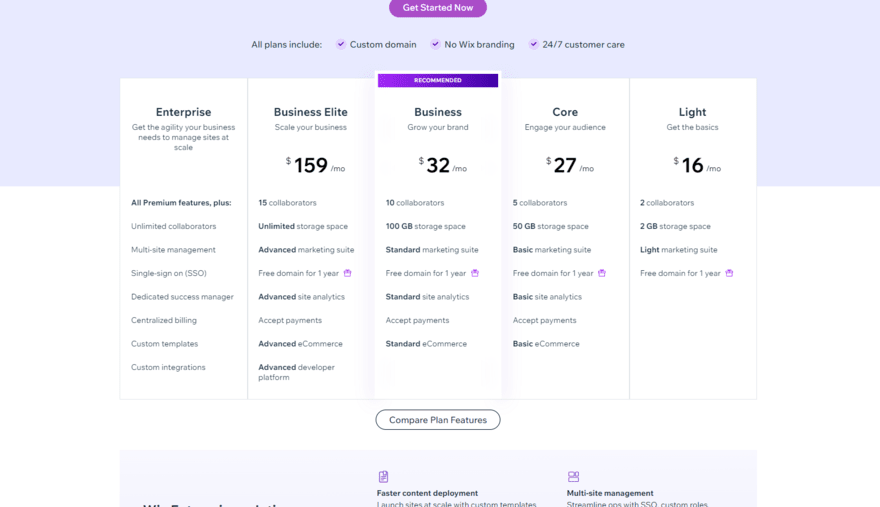





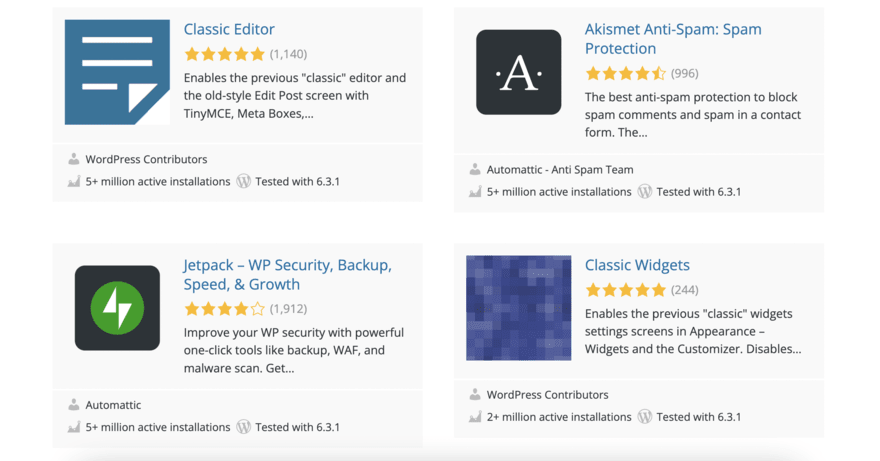



 Here’s the counter-intuitive thing. Building your first website doesn’t have to be so scary.
Here’s the counter-intuitive thing. Building your first website doesn’t have to be so scary.
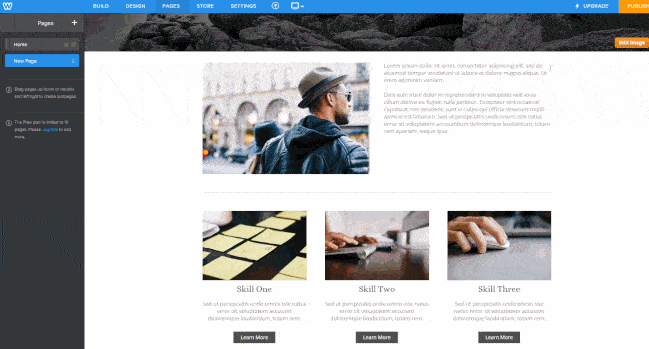




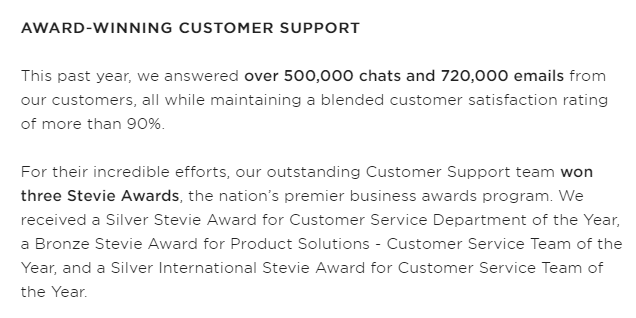

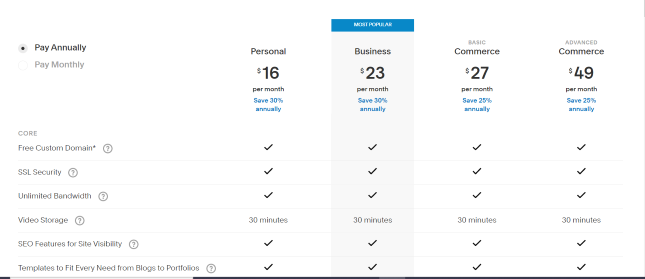
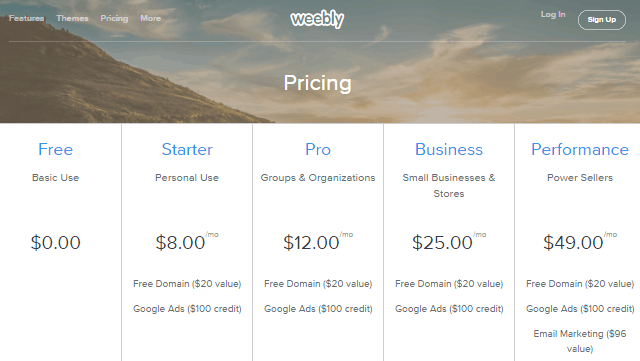

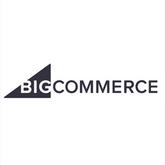






 Wix vs Weebly vs Squarespace vs Jimdo – Let the Battle Begin!
Wix vs Weebly vs Squarespace vs Jimdo – Let the Battle Begin!