My Honest Squarespace vs WordPress Comparison: Choose Your Platform Now
We may receive a commission from our partners if you click on a link and purchase a product or service on their website. Learn more
In March 2025, our in-house experts researched, tested, and compared the website builders Squarespace and WordPress, analyzing them across seven key categories, from design capability to pricing. Though Squarespace was the winner overall, with its impressive templates, customization options, and easy-to-use editor, WordPress is a more suitable option if you need specialized blogging tools or limitless customization.
Squarespace vs WordPress: Quick Verdict
- Squarespace – Best for creatives promoting their services (Save 10% with code WBE10)
- WordPress.org – Best for building complex or content-heavy sites
- Squarespace’s editor is easier to use, while WordPress offers near limitless customization
- WordPress is free to use, but comes with additional costs to consider like hosting and domains
- Squarespace is ideal for creatives thanks to its range of free templates and high-quality designs
- WordPress isn’t ideal for beginners due to its more hands-on technical upkeep such as system updates
- WordPress has thousands of plugins to choose from, while Squarespace only has around 40
🚨 Heads up! We’re talking about WordPress.org here – not WordPress.com
There are two versions of WordPress – WordPress.com and WordPress.org. In this comparison, I’m talking about WordPress.org, an open-source platform that most people are referring to when they say “WordPress”. On the other hand, WordPress.com is more of a traditional website builder but lacks the power and resources provided by WordPress.org.Squarespace vs WordPress: Comparison Table
For a quick comparison of the two website builders, check out the side-by-side table below:
 |  |
| Squarespace | WordPress.org |
| Today's best price | Today's best price |
| Free plan or free trial 14-day free trial | Free plan or free trial Free to install |
| Number of templates 190+ | Number of templates 13,000+ |
| Apps 40+ | Apps 60,000+ |
| Storage space Unlimited | Storage space 50GB – Unlimited |
| Free custom domain | Free custom domain |
| Recommended for Creatives, portfolios and service-based businesses | Recommended for Businesses running content-heavy websites |
| Start Free Trial | Try WordPress |
More of a visual learner? Check out our YouTube video putting them head-to-head:
1. Best for Pricing: WordPress
The Winner
WordPress' pricing is more flexible than Squarespace's
When you’re building a website, there’s a key pricing difference to note between Squarespace and WordPress.
- Squarespace uses set pricing, giving you a good idea of how much you’ll spend over the year but locking you into at least its $16 per month plan.
- WordPress itself is free to use but comes with essential extra costs to run, meaning you can shop around for a lower fee as long as you’re happy to put a little more effort in.
I’ll elaborate below:
WordPress Pricing
WordPress’ pricing doesn’t come wrapped up in an all-in-one payment plan. Though it’s free to use, you’ll need to source everything else to publish a website yourself, like hosting and a domain name. In comparison, Squarespace’s plans come with everything you need already built in.
These are the key costs to consider for WordPress:
| 💡 Key feature | 🤔 What it does | 💸 Potential costs |
|---|---|---|
| Website host | A third-party service provider that securely hosts your site's files | Hosting with Bluehost starts from $2.95/month (billed annually) |
| Domain name | Your site's web address | $10-$20/year |
| Website themes | Your site's design | Free-$130 (typically a one-off payment) |
| Plugins | Apps you can install on your site to add extra functionality | Free-$129/year (one-off or ongoing payment) |
As a business, you most likely have a budget you want to stick to. While Squarespace is simpler, you also don’t know what you are individually paying for. With WordPress’ approach, though it requires more work, you can keep track of each element and adjust how much you pay as your website grows.
Squarespace Pricing
With Squarespace, there are four premium plans to choose from, alongside a 14-day free trial. Squarespace’s pricing, when billed annually, is as follows:
- Basic – $16 per month
- Core – $23 per month
- Plus – $39 per month
- Advanced – $99 per month
You can get 10% off at checkout if you use our code “WBE10”.
All of the tools you need, like website hosting and a website editor, are included in your Squarespace plans already. So, unlike WordPress, you don’t have to source most of your website’s key features yourself.
If you’re a creative who needs a basic portfolio website, the Basic plan will be enough. It’ll leave you with a professional website that’ll impress potential clients and will give you the creative tools to help you display your content exactly how you want to.
🚨 What you should know!
In May 2025, Squarespace’s pricing changed. The price of its two higher tier plans both increased, while you can now sell unlimited products on the Basic plan and above.2. Best for Features: Squarespace
The Winner
Squarespace has impressive built-in features for businesses
Squarespace comes with more built-in features than WordPress, saving you time since everything you need is accessible right away. This makes Squarespace a better fit for small business owners, because they can swiftly set up the features they need as soon they create an account.
These are just a few of the features I found most useful when building with Squarespace:
- Analytics: Track website visits, traffic sources, visitor geography, and more with Squarespace Analytics.
- Social media integration: I could import content to my site from social platforms like Instagram and embed social feeds directly on my pages.
- Podcasts: Host a podcast on your Squarespace site, and publish it to Spotify or Apple Podcasts.
- AI tools: Squarespace boasts a range of generative AI tools, from an AI writer to auto-generated product libraries for sellers and even hyperreal AI photo environments – I could click on any text box in the editor and get its AI to generate copy for me.
- Acuity Scheduling: This allows you to take online bookings and set up appointments through your website, but the Acuity Scheduling feature is an additional cost (with plans starting from $16/mo).
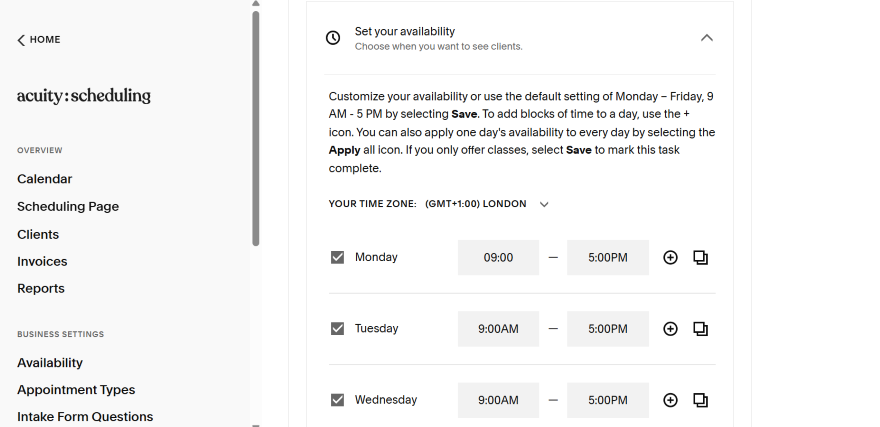
The best part about these features is that they all work with Squarespace’s editor, meaning I could simply pick them out from a menu and drag them onto my site. Squarespace’s features, then, are far easier to use than WordPress’s, since they’re already built into the editor and typically only take a few clicks to add to your site!
Though Squarespace has a wide range of built-in features, WordPress is better known for its large library of plugins, and is very reliant on these integrations for adding functionality to your site (I’ll discuss this in more depth later).
However, that’s not to say that WordPress doesn’t have any built-in features. I was impressed to find the following when building a site:
- Password-protected pages: I could lock certain pages with passwords, making it ideal for creatives who want member-only content.
- Multiple contributors: Have different authors and admins manage your site and produce content.
- Image editing tools: Edit images in WordPress, freeing up storage space and improving SEO.
- Comments management: Other WordPress users can leave comments on other blogs, helping websites build engaged communities.
- Multilingual site options (70+ languages): Make your website accessible to viewers all over the world.

How Secure Are Squarespace and WordPress?
Squarespace is secure, since its security features are contained within its website builder. All websites have:
- Built-in SSL certificates
- Two-factor authentication
- A login activity panel that flags suspicious online behavior
- 24/7 security monitoring from the Squarespace team
WordPress is safe to use, but you will need to play a more hands-on role to keep your website as secure as possible. This includes making sure that you’re using the most current version of WordPress, carefully vetting the apps and templates you’re downloading, and sourcing a SSL certificate yourself.
3. Best for Setting Up: Squarespace
The Winner
Squarespace has the easiest editor to use
If you want to set up your website quickly, is Squarespace or WordPress the better option? Let’s take a closer look.
My Experience Setting Up With Squarespace
Squarespace is the easiest website builder I’ve tested. After onboarding, I could get right into designing my site by clicking “Edit” in the account dashboard. Its aptly named Fluid Engine editor placed a grid over my site, helping me place and align elements easily. This worked for everything, from images and videos to text boxes and sign-up forms. It’s a really useful tool to keep things organized.

I could move these elements around wherever I wanted, giving me lots of creative freedom but not complete control. Ultimately, I found it easy to make a stylish website with Squarespace in a few hours. Skip to 00:57 in the video below if you want to see the Squarespace editor in action:
My Experience Setting Up With WordPress
WordPress doesn’t have a drag-and-drop editor – at least, not initially. At its core, WordPress is a CMS (content management system), meaning it’s designed for posting regular content. However, unlike earlier versions of WordPress that heavily relied on user coding, you can access a built-in block editor called “Gutenberg” that comes with basic design options.
But I must warn you, don’t expect sophisticated designs that are on par with Squarespace. I felt quite limited by WordPress’ basic editor during hands-on testing, which restricted my creative options.

However, if you want to add advanced functionality to your website, you’ll likely need to use code. As a result, I don’t recommend WordPress for beginners who lack building experience. You might need to install a drag-and-drop editor plugin like “Elementor” to make things easier, or hire a professional web designer if you want a good-looking site – something that Squarespace gives you the freedom to do yourself.
4. Best for Templates: Squarespace
The Winner
Squarespace has the best-designed templates
Squarespace’s 180+ free templates are known for their style, covering a range of industries and website types, including artist websites, portfolios, online stores, and blogs. I could browse and select a template during the onboarding process, with Squarespace letting me preview the theme for both desktop and mobile users.

WordPress offers over 13,000 templates (themes) to choose from, though the quality can vary. You’ll have to pay a one-off payment for premium WordPress templates, whereas all of Squarespace’s templates are free to use. When browsing the templates on WordPress, the options are a mixed bag of well-designed options and outdated-looking templates. With Squarespace, all templates are vetted by professionals, guaranteeing a library of high-quality designs.

Squarespace also has the added perk of Squarespace Blueprint, a design tool which uses AI to generate a template customized to your liking.

I used Blueprint AI when building a site with Squarespace and had to complete a short questionnaire and make a few design choices, such as page options and a color scheme. It took minutes to create a website with Squarespace Blueprint. Check out the video below if you want to see Blueprint AI in action:
5. Best for Selling: Squarespace
The Winner
Squarespace built-in sales features overshadow WordPress'
If you want to sell online you need certain ecommerce features, such as accepting payments and listing products, as well as guarantees around security. Squarespace offers built-in sales capabilities, while WordPress relies on ecommerce plugins like WooCommerce. So which builder is best for selling?
Selling on Squarespace
After Squarespace’s May 2025 pricing update, you can now sell on any of its four plans.
With these plans, you unlock a whole range of sales features, including:
- Send invoices
- Sell online content like blogs, courses, or videos
- Automatically send abandoned cart recovery emails
- Sell in person with POS integration
- Update customers on the status of your products (e.g. limited availability, out of stock, etc)
🆕 Latest Squarespace news
For Squarespace Refresh 2025, the website builder revealed:- An upgraded AI website building process, enabling users to chat with the AI to create their website
- Beacon AI, a tool that offers tailored guidance to help users get the most out of the platform
- An AIO scanner that measures website visibility in AI search engines

If your services are more appointment-based, say like a professional photographer, Squarespace’s Acuity Scheduling service can keep your customers up-to-date on when you’re available and then let them book you for creative gigs.
To start building my Squarespace inventory, all I had to do was click on the “Selling” section in the dashboard to add products. From there, I could add relevant product information and imagery.
Selling On WordPress
With WordPress, I needed to download the ecommerce plugin WooCommerce in order to sell online. WooCommerce is a full ecommerce platform, used by international brands like ChiaPet and Nutribullet.
WooCommerce is free to install, but it’s reliant on plugins for many of its sales features. So while it seems like a budget-friendly option initially, the costs will add up. Ecommerce plugins like this can cost roughly $79 to $299 per year, for each app.

6. Best for Blogging: WordPress
The Winner
WordPress is built for content-heavy blogs
Starting a blog is a great way for you to connect with your audience and monetize your website. If you’re interested in finding the best blogging platform, you should consider WordPress. Its CMS lets you create multiple blog templates, schedule hundreds of posts at a time, and have access to hundreds of blog-specific apps and plugins. You can even have multiple authors work on your site at once.

In comparison, Squarespace’s blogging tools were easy for me to use, but they weren’t as heavy-duty as WordPress’. That said, I could still accomplish a lot, such as scheduling posts, setting up multiple authors, and even creating blog tags. Plus, in combination with Squarespace’s simple-to-use editor, it’s a much easier way to blog for beginners.
To access Squarespace’s blogging features, I simply had to add a “Blog” page to my site. Some templates come with a blog pre-equipped, but my template didn’t include one, so I clicked “Pages” under “Website” in the dashboard.

However, what really sets WordPress above the rest is its community. Anyone with a WordPress account can comment on any other WordPress blog, provided that the blogger doesn’t disable the ability. Comments help build a community and can lead to dedicated fanbases, which is what all bloggers aspire to. Since WordPress already powers nearly a third of the websites on the internet, there are plenty of WordPress accounts that might stumble upon your blog and leave a comment.
7. Best for Apps & Plugins: Squarespace
The Winner
Squarespace apps are more trustworthy than WordPress'
It’s fair to say that there’s a WordPress plugin for everything – from SEO, ecommerce, drag-and-drop editors, and scheduling. I could browse over 60,000 plugins to download and add to my site.
The open-source nature of WordPress encourages you to download as many plugins as you need, but I found the plugin library difficult to navigate when testing. There’s a search bar for specific queries and featured apps on the homepage, but it would’ve been nice to have plugins categorized by need or industry. If you’re new to building websites, locating the right WordPress plugins for your business will feel overwhelming.

In comparison, Squarespace already comes with the apps you need – you just need to follow the instructions provided to install them. Though there’s only around 40 apps to choose from, each app has been vetted and approved by Squarespace itself, so you don’t need to worry about their quality.
With WordPress, you have access to over 60,000 plugins, but they are not all vetted for quality unlike a curated app store. In fact, we’ve covered news stories of WordPress plugins getting hacked due to vulnerabilities. To avoid risk when choosing a plugin, check the ratings to see what other users say and if it’s been updated recently – most importantly, make sure it’s compatible with the latest version of WordPress.

8. Best for SEO: It's a Tie!
The Winner
Squarespace and WordPress have equally good SEO tools
Both Squarespace and WordPress have access to a fantastic range of SEO tools, such as:
- Customizable meta titles and descriptions: These are the titles and paragraphs that describe a page in Google search results.
- Customizable URLs: You can clean up your URLs to make them more readable to search engines (for example, www.squarespace.com/pricing is a clean and simple URL).
- Image alt text: Alt text just describes what an image is showing, and it makes your website more accessible because anyone using a screen reading tool won’t have to wonder what each image shows. Alt text also helps search engines understand the purpose and relevance of each image.
- Page redirects: If you change a page’s URL and someone tries to visit the old one, Squarespace will let you automatically send them to the new one.
- Automatic sitemaps: A sitemap is a list of the different pages on your site, designed to help search engines figure out how they’re all related. Squarespace generates one of these for you automatically.
- Hide a page: If you don’t want a certain page to show up on search engines just yet, you can simply hide the page from Google.
- Control social image: You can control which image appears alongside your content when someone shares it on social media.

The major difference between the two is that Squarespace’s SEO features are all built-in, while WordPress’ SEO capabilities rely on plugins like Yoast.

With Squarespace, you won’t be able to change technical SEO factors like you can with WordPress and Yoast, but you do get a lot of the work taken care of automatically, meaning you have more time to spend on other areas.
💡 Top Tip!
The web host you choose for your WordPress website can impact your SEO. You’ll need to find a reliable host that offers high uptime rates and fast page load speeds, providing visitors with a positive user experience. This can boost your page rankings in search, since it encourages visitors to engage with your website for longer and show Google that your website fulfils their needs.How We Test Website Builders
The information in this article is supported by our 2025 round of in-house website builder research, which investigated six key criteria. Our team weighted this criteria based on its importance to businesses that are choosing a website builder – it goes as follows:
- Website functionality: 30% – The key features a website builder has built-in, like generative AI
- Design features: 25% – The quality of a builder’s templates and customization tools
- Pricing: 15% – If a builder is good value for money
- User experience: 15% – How easy the builder is to use, from setup to publishing
- Help & support: 10% – How useful a builder’s support options are
- Reputation: 5% – A builder’s popularity and its online reviews
Alongside this in-house research, I’ve also tested out each website builder myself. So, throughout this article, you’ll find useful insights from my firsthand experiences that can also help you make you an informed decision.
How Difficult Is It To Migrate From One Platform to the Other?
Whether you want to switch from WordPress to Squarespace or vice versa, migration is a time-consuming process. There are manual steps you’ll need to take that require careful planning.
Migrating from WordPress to Squarespace
It’s more straightforward to migrate from WordPress to Squarespace, since Squarespace’s dashboard has an import tool that enables you to transfer over your WordPress content. This includes blog pages, posts, comments, and authors.
However, you won’t be able to import:
- Your WordPress website design
- Any content from apps
- Gallery images and captions
- Images in your Media Library that aren’t displayed on your WordPress website
Before you import your content, you’ll need to make a Squarespace account, choose a plan, and create a new website design first.
Migrating from Squarespace to WordPress
WordPress doesn’t have a dedicated Squarespace importer, so you’ll need to manually move most of your website content from Squarespace to WordPress. However, you can download an XML file from Squarespace and import it into WordPress. The file contains:
- Basic pages
- Your blog page, its posts, and comments
- Some image blocks
After that, there’s a lot of heavy lifting you need to do, such as:
- Importing your website’s images
- Creating a new website design
- Recreating your previous navigation menus
- Migrating content that wasn’t included in the Squarespace XML file (like audio blocks)
Squarespace vs WordPress: Which Do I Recommend?
Overall, Squarespace is the winner of this head-to-head. Its superior editor and built-in features simply mean it’s more recommendable than WordPress – even for those with website-creating experience. Also, it’s the ideal builder for creative businesses promoting their services online. Its high-quality templates can help you add some artistic flair to your online presence, while the Acuity Scheduling tool enables you to set up meetings with potential clients.
However, WordPress could still be suitable for your needs. If you need a content-heavy website that you have more control over, the builder’s advanced editor and customization options could be a great asset to your business.
- Decided on your website builder? Read our how to build a website guide to make sure you don’t miss any crucial steps when setting up.
- Can’t choose your builder? See how these two compare with our top-rated platform in our Wix vs WordPress review and our Wix vs Squarespace vs WordPress review.



398 comments