I Tested Hostinger’s SEO Tools: Are They Good?
We may receive a commission from our partners if you click on a link and purchase a product or service on their website. Learn more
The best website builders are those equipped with strong SEO (search engine optimization) tools to help you get found online. Hostinger was our fourth best SEO website builder this year thanks to its intuitive SEO tools and AI guidance, making it a great option for even SEO newbies.
But is Hostinger right for you? After extensive testing, I’ve picked out Hostinger’s handiest SEO tools – as well as those that are lacking – to help you decide.
Key Takeaways🔍
- Hostinger had the fastest site loading speed of all the builders we tested this year
- Its AI SEO Assistant is only available on the $3.79/ mo Business Website Builder plan
- Hostinger’s SEO settings can be tweaked for individual product pages and blog posts
- Integrating Google Analytics to your site allows you to monitor your site’s traffic
Does Hostinger Have Good SEO Features?
Hostinger covers all of the key SEO features you would need to get your website discovered online. And with plenty of AI support and extremely low plan prices, it’s perfect for budget-conscious beginners.
Still, Hostinger scored fourth in our SEO testing, since it’s missing advanced SEO functionality that’s provided by the best SEO website builders, such as Wix and Squarespace. And since it doesn’t have an app market, there’s no way to expand these features.
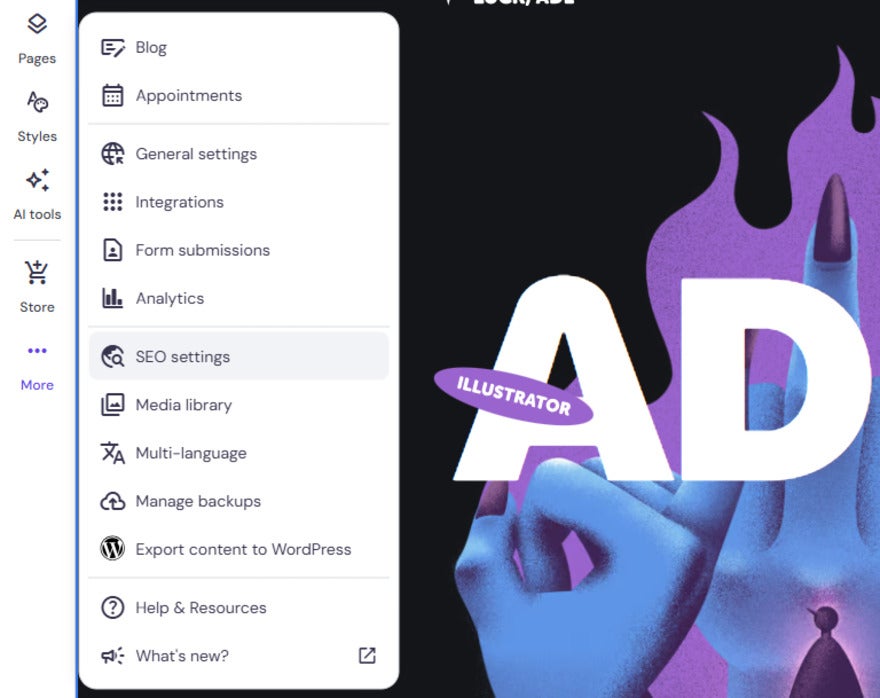
At a Glance: Hostinger SEO Pros and Cons
With a super speedy website load time, beginner-friendly interface, and guided AI support, Hostinger has the SEO basics locked and loaded. However, there’s still room for improvement.
I’ll cover both sides in the pros and cons below:
Pros:
✅ AI guidance makes Hostinger SEO easy for beginners
✅ Hostinger has the fastest website speed out of all the builders we tested
✅ SEO settings can be tweaked for product pages and blog posts
Cons:
❌ No app store means you can’t enhance SEO with third-party tools
❌ Hostinger lacks advanced SEO features, such as adding schema markup, canonical tags, or hreflang
Hostinger’s Key SEO Features
I’ve touched on Hositnger’s SEO tools briefly already. Read on for an in-depth breakdown of the key SEO features on offer.
1. Site Speed
The time it takes for your website to load has a direct impact on both user experience and your visibility in search engine results pages (SERPs). Luckily, Hostinger had the fastest website load speed of all the website builders we’ve tested this year.
For ecommerce stores, studies show that a slow speed deters 70% of site visitors from making a purchase. Hostinger’s reliable loading means you’ll have one less thing to worry about when it comes to securing sales.
2. Meta Titles and Meta Descriptions
Hostinger makes it easy to add and tweak meta data on all of your website pages. If you don’t know how to write meta descriptions or titles, Hostinger’s AI SEO support provides all the guidance you need.
Here’s how it works: you start by inputting the target keyword for your page. Hostinger’s AI SEO support will then provide custom guidance on character count, keyword usage, and other best practices.
Hostinger’s AI tools are among the reasons why it’s our second easiest website builder. The bullet point guidance is concise and actionable, so it’s easy to create titles and descriptions that’ll get you found in SERPs.
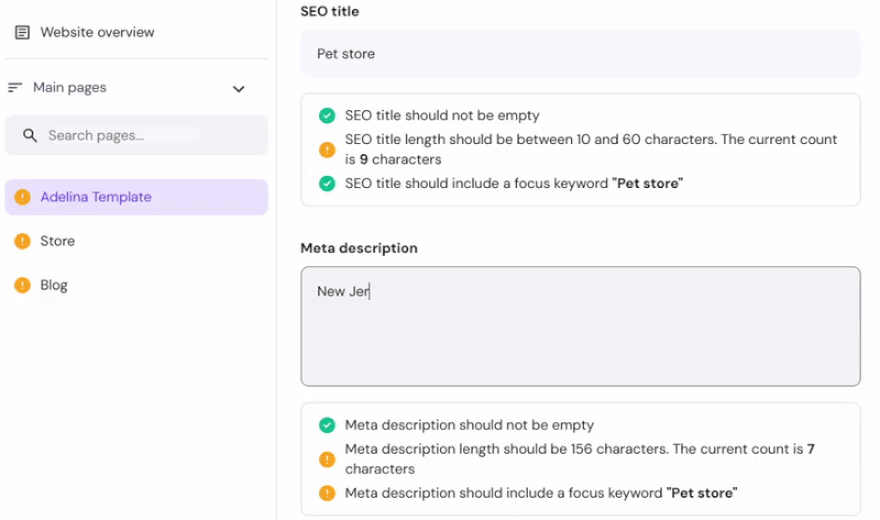
3. Custom URLs
Clear and accurate page URLs help Google to understand what your page is about and include it in related search results. With Hostinger, you can edit the slug (the end of a URL) of each page.
Again, Hostinger’s SEO checklist guides you through the process, ensuring that each page’s URL is unique and keyword focused.
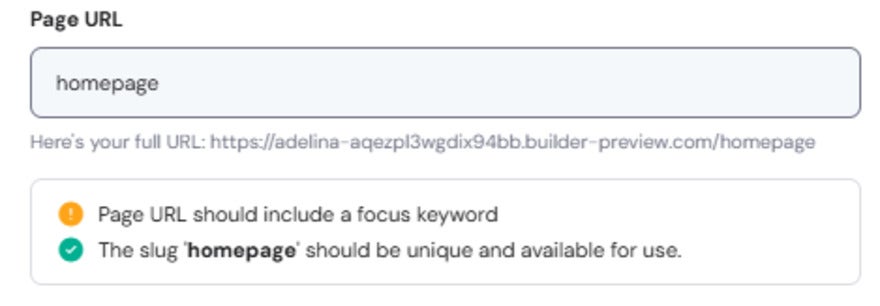
4. Alt Text
Hostinger makes it easy to add textual descriptions to your site’s images (known as alt text). This not only makes your content more accessible, but helps Google to understand it and improve your SEO.
Alt text can be added in the image settings. If you struggle with writing alt text, I also had the option to generate AI suggestions. The result was accurate but it lacked sufficient detail, so I recommend using it as a starting point and padding it out with helpful context.
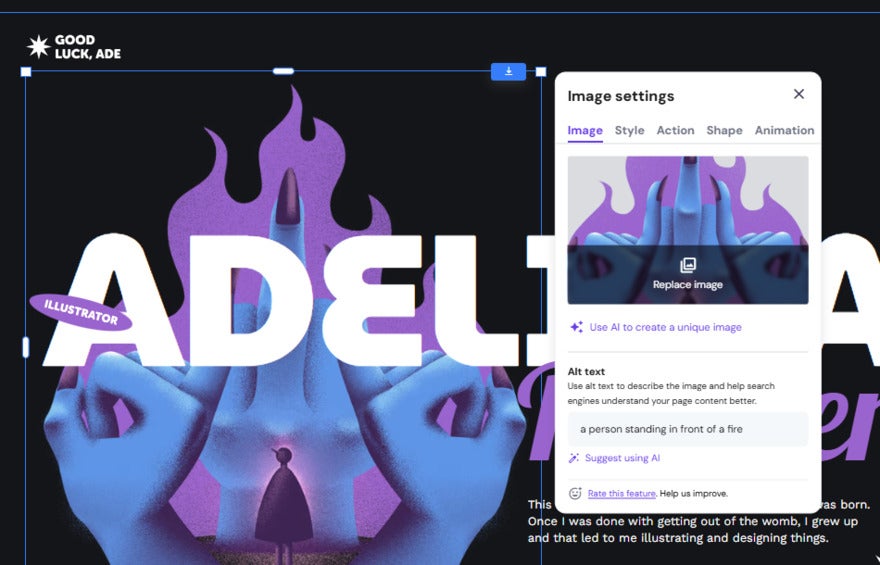
5. Optimized Headings
Titles, headings, and subheadings teach search engines about the hierarchy of the content on your page. Within Hostinger’s editor, I could structure my text easily by clicking a text box, selecting “Edit text,” and choosing one of six headings from the “Style” dropdown menu.
If you’re unsure on best practices for headings, the AI SEO Assistant will flag any issues and show you how to fix them – I was particularly impressed with the clear image tutorials to help solve the problem.
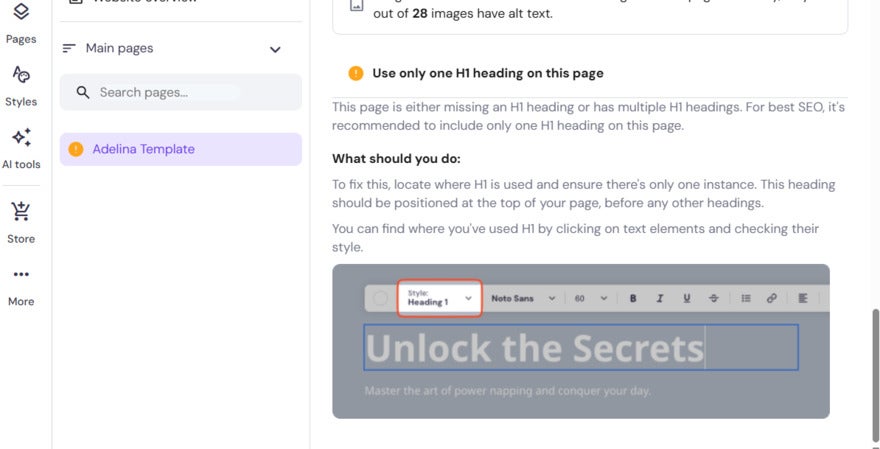
One thing to note is that Hostinger flagged its own, unedited, template to be against SEO best practices by including multiple H1s on the homepage. Correcting this changed the template’s design considerably, so be wary that your chosen template may not be SEO friendly.
6. Mobile-Friendly Editor
Using the icons in the top right corner of the editor, you can switch back and forth between mobile and desktop views to ensure that the layout is correct on both.
I could also use Hostinger’s “Auto-fix layout” option to automatically readjust the page for mobile. I’d recommend checking over thoroughly if you use this option, since I spotted a few poor layout choices.
The mobile and desktop editors work the same, and I was glad to see how easy it was to move elements and text around.
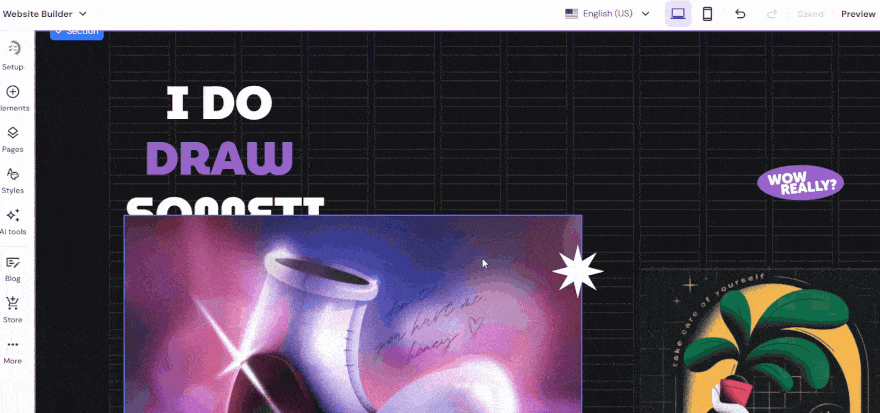
7. Multilingual Support
Hostinger lets you add multiple languages to your site so that it can be found across the globe.
However, Hostinger’s multilingual support has three drawbacks:
- Translation isn’t automatic: You’ll need to adjust your written content manually for each language you want your site to appear in.
- Edits won’t be reflected across translated sites: Adding new languages duplicates your site in its current state.
- Online store pages aren’t translatable
For these reasons, I’d avoid adding new languages until your original site is completely finished. If you’re building an ecommerce store and hope to sell in multiple countries, I’d opt for a more efficient option that offers automatic translation, such as Shopify.
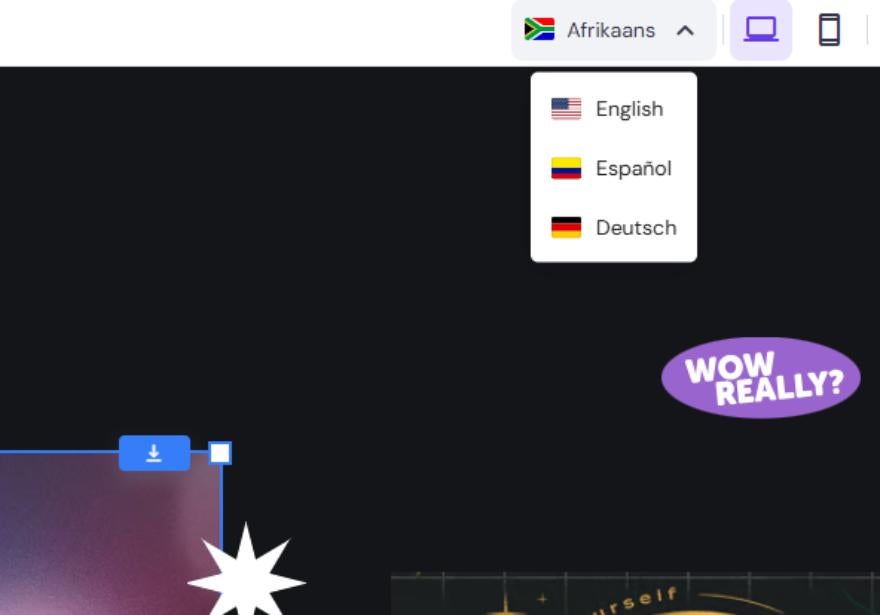
8. Individual Page Settings
Each page on your site has its own meaning, so it’s important the SEO settings reflect this. Hostinger lets you edit your meta title and meta descriptions for your entire site, down to individual product pages and blog posts.
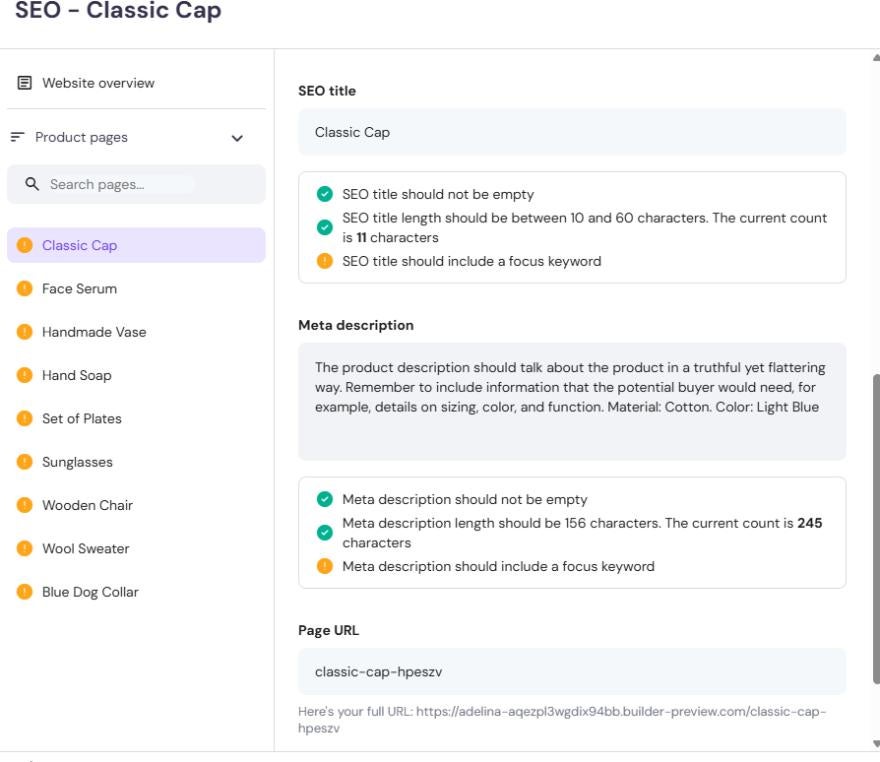
Where are Hostinger's product page SEO settings?
I love that Hostinger lets you edit the SEO for individual product pages. However, these settings are housed separately from the rest, and I found them slightly tricky to locate. Here’s how I got there:
- Select “Store” from the left sidebar
- Click the “Product pages” tab
- Select the ellipses (…) to the right of a product
- Go to “SEO settings”
From the sidebar, you can then easily switch between the SEO settings for each product page.

9. Social Images
Promoting your site on external platforms is a great way to boost your traffic and reach new audiences, so I was happy to see that Hostinger let me add social images to my pages. This controls the appearance of links that are shared on social media platforms and messaging apps.
Unfortunately, I couldn’t add social images to blog posts and product pages, which is disappointing since these are the pages most likely to be shared by your site visitors.
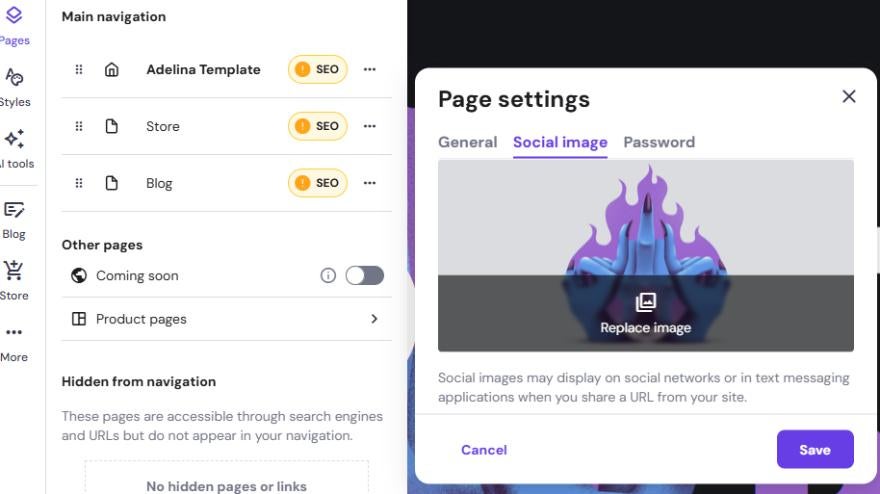
10. Google Analytics Integration
By adding Google Analytics to your site, you’ll be able to track important data about your website pages, such as:
- Traffic levels
- Time spent on page
- Visitor demographics
This can easily be linked from the “Integrations” tab in editor. Simply enter your Google Analytics ID and your data will be ready to view within 24 to 48 hours.
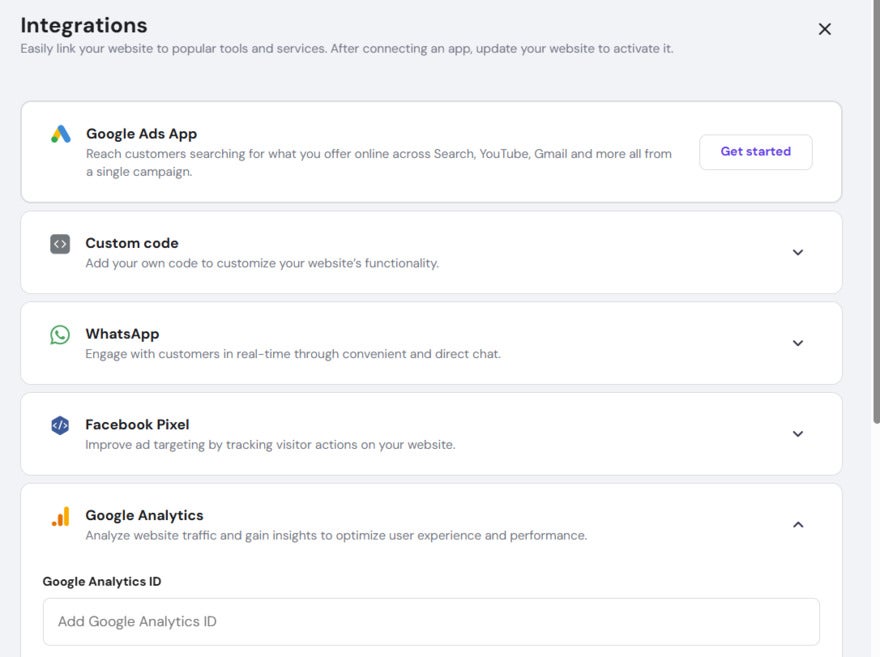
Hostinger SEO Review: Final Thoughts
Overall, Hostinger comes built with all the basic SEO tools to set your website up for success. Plus, the AI tips and optimizations along the way make it perfect for small businesses lacking experience – especially considering Hostinger’s affordable pricing.
However, without an app store, Hostinger’s SEO capabilities are limited. For instance, Shopify’s SEO apps can help with things like:
- Image optimization
- SEO analytics
- Keyword research
These aspects of SEO can be completed on other platforms, so, for small businesses and simple sites, they aren’t a dealbreaker. But if you have complex SEO needs, I’d recommend opting for a tailored website with Shopify.
Leave a comment