5 Best Membership Website Builders: Grow Your Community in 2025
If you click to purchase a product or service based on our independent recommendations and impartial reviews, we may receive a commission. Learn more
To create your dream membership website, choosing a suitable website builder is key. Whether you want to share exclusive content with your audience, or cultivate a supportive online community, you need to choose a platform that fulfills your unique business needs – but how do the top five membership builders compare?
The 5 Best Membership Website Builders
- Wix – Best tools for managing your membership website
- Squarespace – For selling online courses
- Shopify – For selling digital products
- GoDaddy – For setting up your membership website quickly
- IONOS – For marketing your membership website
During our 2025 round of in-house research, our team spent over 300 hours testing the market’s top website builders, and identified the five best membership website builders. Though Wix came out as the best choice overall, I’ll explore the pros and cons of each builder so you can find one tailored to your needs.
Best Membership Website Builders: Comparison Table
For a quick round-up of our five best membership builders and the main differences between them, refer to the table below:
| BEST IN TEST (2025)  |  |  |  |  |
| Wix | Squarespace | Shopify | GoDaddy | IONOS |
| Overall Rating 4.8 | Overall Rating 4.6 | Overall Rating 4.2 | Overall Rating 4.2 | Overall Rating 3.3 |
| Starting from | Starting from | Starting from | Starting from $9.99 | Starting from $1 |
| Free Plan | Free Plan | Free Plan | Free Plan | Free Plan |
| Number of templates 2,000+ | Number of templates 180+ | Number of templates 200+ | Number of templates 200+ | Number of templates 30+ |
| Apps 800+ | Apps 40 | Apps 8,000+ | Apps No app store | Apps No app store |
| Recommended for Businesses promoting their online presence | Recommended for Creatives, portfolios, and service-based businesses | Recommended for Online stores | Recommended for Tech novices and side hustlers | Recommended for Businesses that need to market their website |
| Try Wix | Try Squarespace | Try Shopify | Try GoDaddy | Visit IONOS |
Why you can trust us 🤝
At Website Builder Expert, the recommendations listed are supported by our in-house testing and research spanning over 300 hours of data collection. So, to help you make an informed choice, I’ve included key insights from our research in this article. Additionally, I’ve tested out each platform myself, which has enabled me to share my honest opinions based on these firsthand experiences.1. Wix: Best Tools for Managing a Membership Site
- Wix starting price: $17 per month (Use code “TAKE10” for 10% off)
- More info: read our Wix review
Wix
Best tools for managing a membership site
- Most tools on the market
- 900+ templates
- Useful AI features
Free plan available
Paid Plans: $17 - $159 / month
Pros
-
Best membership tools on market
-
Customizable member pages
-
Seamless membership page integration
Cons
-
Overwhelming dashboard
-
Unlimited storage on priciest plan only
-
Editor can be slow at times
For another year, we’ve crowned Wix the top membership website builder as a result of our 2025 research. But why is it the best? Mainly, it’s the platform’s outstanding built-in features that can help you easily manage your website and its members. For example, you can organize your members directly from your dashboard, or seamlessly add password protection to VIP pages.
How Much To Monetize a Wix Membership Website?
To accept payments from your members, you’ll need to be on one of Wix’s ecommerce plans. These begin with the Core plan, costing $29 per month (billed annually).
- For more info on key costs, refer to our Wix pricing page
Key Wix Membership Website Features
Wondering if Wix is the right choice for you? These are the platform’s key membership features you may be interested in:
- Customize membership pages – I could tweak key aspects of my membership site, which included the login and signup forms, private members pages, and the layout of profile pages.
- Manage members directly from the dashboard – I could approve and remove website members when necessary, and view important details like names and email addresses.
- Create customizable badges – If you want to reward members for their customer loyalty, I loved that I could create customizable badges they can display on their profile.
- Distribute members only emails – You can use Wix’s email marketing tool to send emails to your website’s members (on the free plan, you can send up to 200 emails per month).
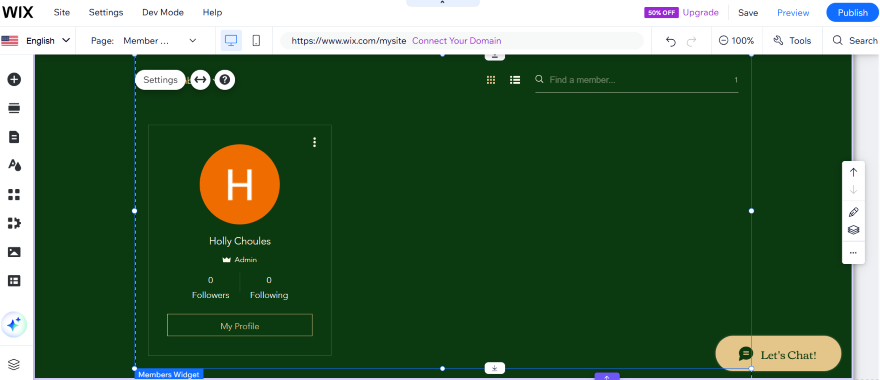
How I Set Up a Wix Membership Website
You may get a member’s area included with your chosen Wix template or AI-generated website design. For example:
- If you use Wix’s AI website builder… the AI chatbot will ask you questions about your website, and can add a member’s area depending on your responses.
- If you pick a Wix template… many of its templates, like “running club” or “yoga studio,” will come with a members area.
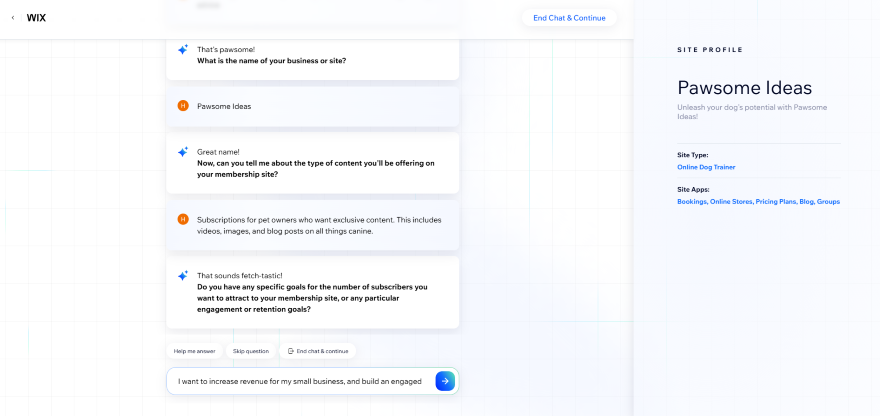
If you can’t find a member’s area already included, you can add it manually in the Wix editor with these four easy steps:
- On the left-hand sidebar, select the plus sign
- Tap “Community” in the navigation bar
- Select “Members” and click “Add to Site”
- Wix will load the member’s area on your website!
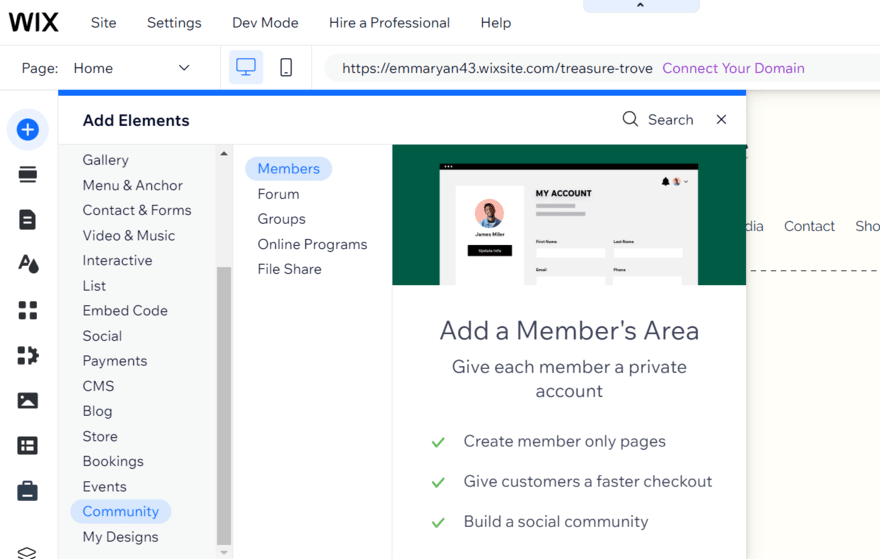
Once you have a member’s area on your Wix website, you can start using Wix’s membership tools. For a quick onboarding experience, I could go through the “Discover Member’s Area” pop-up that first appears on the screen to learn more about key membership features.
For example, I learned that I could:
- Create new membership pages, like profile pages where members can edit their details
- Track membership data with Wix Analytics
- Let members upload, view, and share files
💡 Top Tip!
When you install certain Wix apps, like Wix Stores or Wix Bookings, you may unlock additional membership features that are useful for your business. For example, Wix Events lets members view past and upcoming events, access tickets, and receive upcoming event notifications.What To Watch Out for With Wix
Though Wix is our number one membership website builder, it does come with some significant downsides to be aware of:
| 👎 Key downside | 😮 How it might impact your business | ✨ Suitable alternative |
|---|---|---|
| The sheer number of features can feel overwhelming | Wix isn't best for simple membership sites. To stop yourself from being swamped with choice, I suggest opting for a more stripped-back builder | Shopify is great if you're focused on selling digital products, while Squarespace is ideal for selling courses |
| I couldn't change my site's design after it went live | You can’t revamp your membership site design further down the line, preventing you from keeping your site's design fresh to entice new members | GoDaddy lets you change your site's design as much as you'd like |
| During hands-on testing, I found the Wix editor slow to use at times | If you intend to store and upload a lot of content to your membership site, this may slow you down | I found GoDaddy and IONOS’ dashboards speedier when using them |
2. Squarespace: Selling Online Courses
- Squarespace starting price: $16 per month (Use code “WBE10” for 10% off)
- More info: read our Squarespace review
Squarespace
For selling online courses
- AI site design available
- Great design tools
- High-quality features
Free trial available
Paid Plans: $16 - $99 / month
Pros
-
Easiest editor to use
-
Stylish membership templates
-
Excellent booking integration
Cons
-
Need to pay extra for add-ons
-
Slow site load speeds in testing
-
No autosave when editing
Need to offer online courses through your memberships? Squarespace is the best option. This membership website builder specializes in helping businesses sell premium content, enabling users to easily set up paywalls and create a stylish landing page to promote their content with.
Our 2025 round of testing revealed that Squarespace is the easiest website builder to use, so it’s ideal for businesses that are just starting out. It also has an outstanding scheduling tool, Acuity Scheduling, to help you arrange and manage classes or meetings with your members.
How Much To Monetize a Squarespace Membership Website?
To set membership fees or sell digital courses, you can choose any of Squarespace’s premium plans, ranging from $16 to $99 per month (billed annually).
- Read our Squarespace pricing page for more info on key costs
Key Squarespace Membership Website Features
If you choose Squarespace as your membership website builder, these are some of the key features you’ll come across:
- Customizable membership fees – I could easily set up membership fees, whether it was a recurring payment, a one-off payment, or a plan that’s totally free!
- Membership-specific Squarespace templates – Though I only found seven membership-specific templates in total (at the time of writing), they were all stylish and responsive.
- Seamless integration with Acuity Scheduling – You can sync Acuity Scheduling with your membership website, making it easy for customers to create appointments and view bookings.
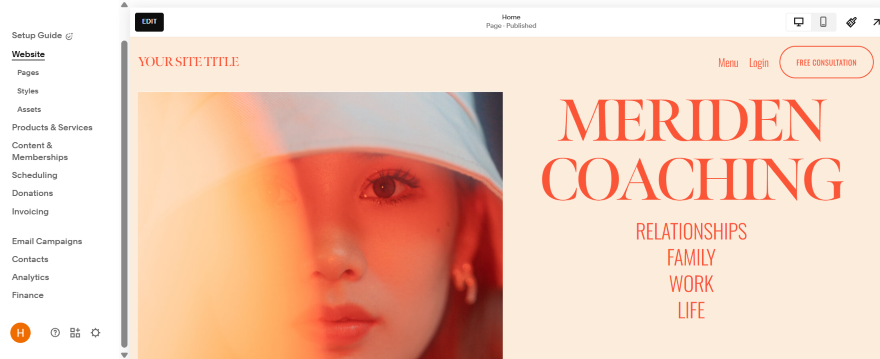
How I Set Up a Squarespace Membership Website
Like Wix, many of Squarespace’s templates come with built-in membership features.
However, if you’d like to choose a template that doesn’t automatically come with a member’s area, or use Squarespace Blueprint to AI-generate a unique design instead, here’s how I manually added a Squarespace membership area to my website.
From the editor:
- I clicked “Pages” from the sidebar panel
- Then selected the + icon next to “Main Navigation” to add a new page
- Lastly, I scrolled down and clicked on “Member Site”
Squarespace also gave me a couple of page designs to choose from, and I could make a few design adjustments via the editor until I was happy with the finished product.
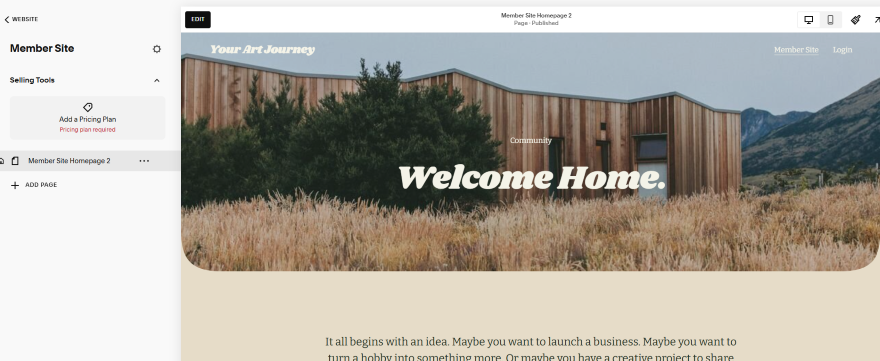
💡 Top Tip!
Squarespace’s editor doesn’t have an autosave feature, so make sure that you’re saving your membership page edits as you go along. You don’t want to lose any of your work!With my design sorted, Squarespace instructed me to “Add a Pricing Plan.” This was so I could place my membership website behind a paywall and give only paying customers access to each webpage.
Pricing details I could tweak included:
- Key membership details: the name, description, and key benefits of a plan
- Pricing: how much a plan costs and whether it’s a fixed amount, a recurring payment, or free to access
- The included products: the digital products that are included with my membership plans, like certain online courses or other digital resources
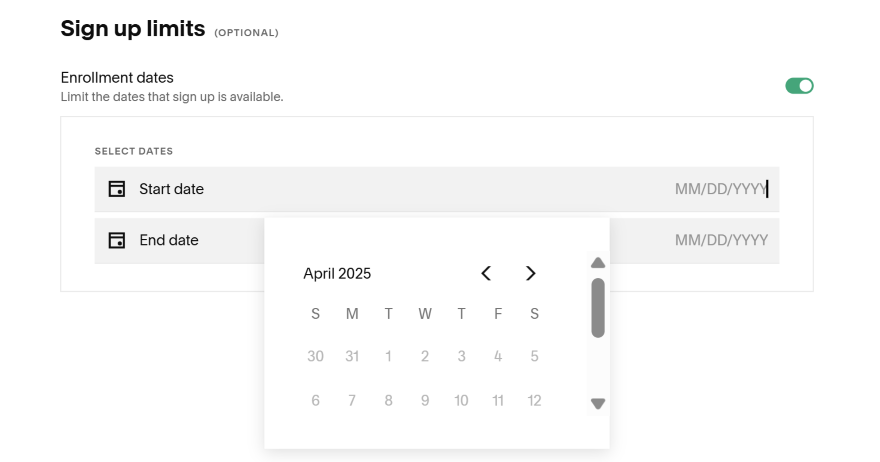
What To Watch Out for With Squarespace
Though Squarespace’s user-friendly interface and professional designs are impressive, here’s why it might not be a suitable fit for your membership website.
| 👎 Key downside | 😮 How it might impact your business | ✨ Suitable alternative |
|---|---|---|
| Squarespace can come with additional costs, like Acuity Scheduling starting from $16/mo (billed annually) | You'll want to avoid paying too much for add-ons if you have a tight budget | Most of Wix's membership tools are already built into its dashboard and won't come with additional costs |
| Squarespace is great for selling a few online courses, but it doesn't have the ecommerce capability to sell a large volume of digital products | If you’d rather sell a lot of digital content to members, you'll need an inventory system that can help you manage these items | Shopify is built for selling. With its product management tools, you can organize your digital products effectively as your business expands |
| Our 2025 research found that Squarespace websites are more likely to load slowly | Need a content-heavy site? If members need to open webpages with rich multimedia content, they may encounter slow loading speeds that hinder their user experience | In our site speed tests, Wix, GoDaddy, and Shopify all performed better than Squarespace did |
3. Shopify: Selling Digital Products
- Shopify starting price: $29 per month (Get first three months for $1 per month)
- More info: read our Shopify review
Shopify
For selling digital products
- For online stores
- Has an AI suite
- Large app store
Free trial available
Paid Plans: $29 - $299 / month
Pros
-
Best sales tools on the market
-
AI tools to help make member's content
-
Great built-in blogging feature
Cons
-
No built-in membership tools
-
Limited customization
-
Confusing interface
If ecommerce capability is a priority for your membership website, Shopify is an ideal option. Because the platform is known for its streamlined inventory management tools, it’s a great platform for selling many digital products to your members.
However, Shopify doesn’t have built-in membership functionality. Instead, you’ll need to browse the Shopify App Store and find an app that enables you to add membership functionality to your website. I’ll explore this later in the setup section!
How Much To Monetize a Shopify Membership Website?
You can monetize your membership website from Shopify’s cheapest plan that costs $29 per month (billed annually).
- Our guide to Shopify’s pricing has more info on total costs
Key Shopify Membership Website Features
Though Shopify doesn’t have built-in membership functionality, here are a couple of the ecommerce builder’s features you may find useful:
- Shopify Magic –This AI suite helped me easily create content for my membership site. I could generate product descriptions for my digital products, and create engaging copy for my member’s area.
- Blogging features – If you’d like to create exclusive content for your store’s members, I was impressed by Shopify’s blogging tools that came with commenting, scheduling, and the ability to create content categories.
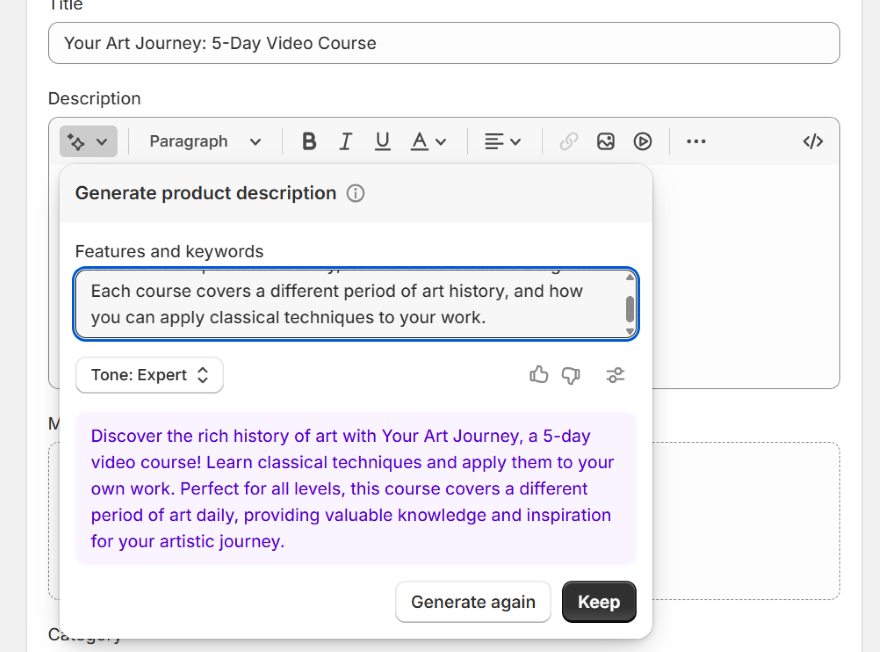
How I Set Up a Shopify Membership Website
To create a Shopify membership website, I had to install an app from the official Shopify App Store. The builder doesn’t come with a built-in members feature, so this was a necessary step.
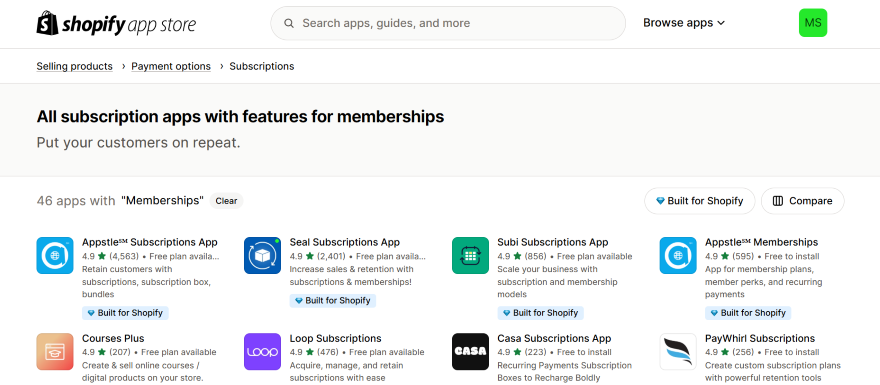
Typically, you do need to pay to use Shopify apps; however, you can find free trials or free plans too. Below, I’ve shared two Shopify-recommended membership apps that enable you to lock content on your website:
- Locksmith (from $12/mo, with a 15-day free trial): You can reveal locked website areas based on customer location, customer tags, and passcodes
- EasyLockdown (from $9/mo, with a seven-day free trial): I liked that this platform lets you hide prices from the general public with a “Login to See Price” feature
Once I found an app I was interested in, I clicked the “Install” button on the app’s listing page (I used EasyLockdown for this example). From here, I was redirected to my dashboard where I could complete the installation.
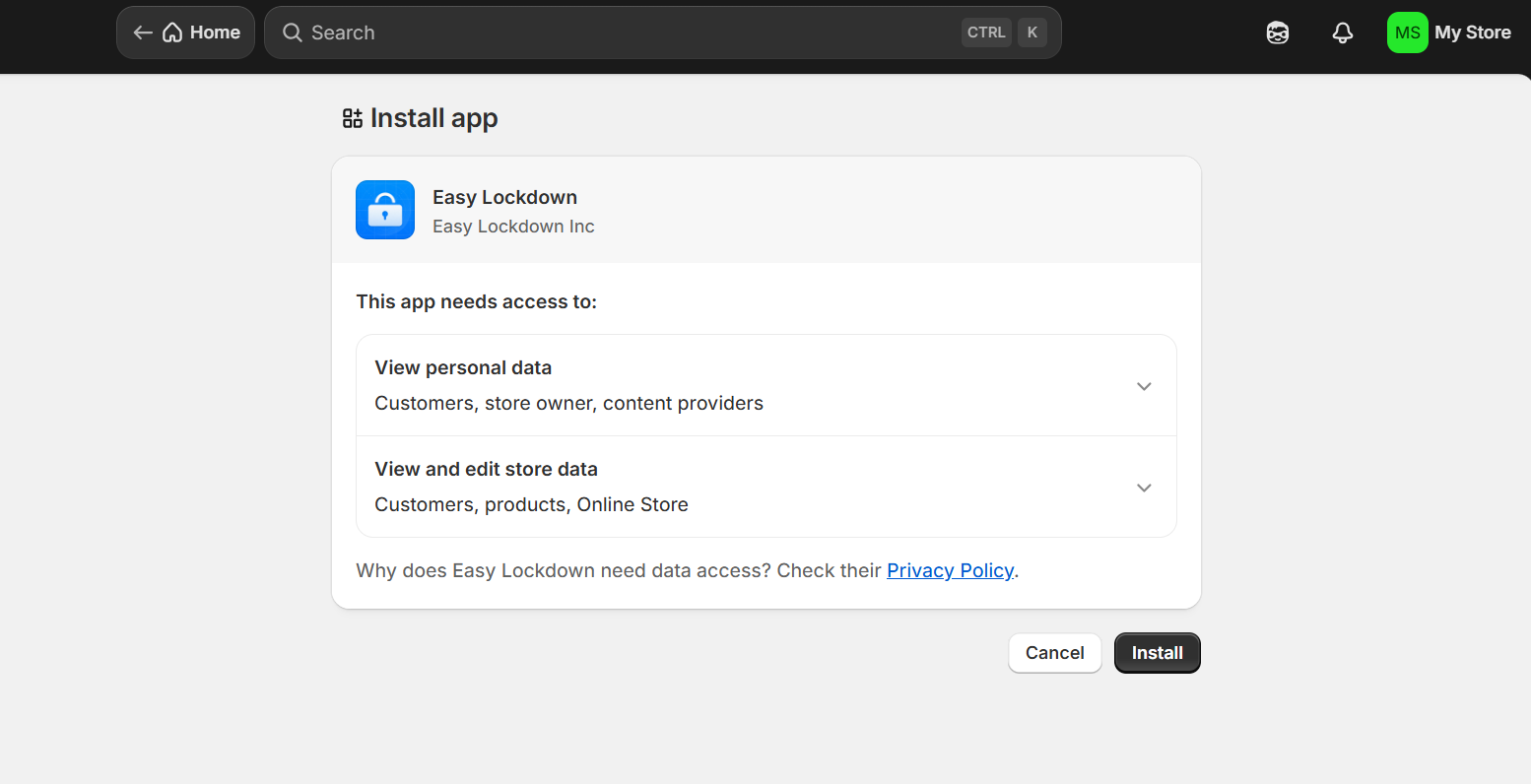
If you choose a paid app, you’ll be asked to confirm your price plan before having access to its features. Because each app is unique, you’ll need to follow your app’s unique instructions to fully set up your member’s area.
💡 One thing I noticed during testing...
As you set up your membership website, you might find it tricky to familiarize yourself with Shopify’s dashboard at first. During testing, I found that it was easy to get lost in the dashboard. The interface doesn’t have many clear visual indicators that guide you in the right direction (it’s very gray!), so you will need to spend a bit of time getting used to Shopify and working out where the key tools you need are.

What To Watch Out for With Shopify
Shopify might be amazing for selling digital products, but there are some key downsides to the platform. Keep these cons in mind:
| 👎 Key downside | 😮 How it might impact your business | ✨ Suitable alternative |
|---|---|---|
| No built-in membership functionality | This may slow you down when setting up, since you'll need to spend time finding an appropriate membership app first | Wix has the best built-in membership tools on the market for seamless setup |
| Customization can feel limited | I found Shopify’s editor quite restricting design-wise, so you might find it difficult to make your site stand out from your competitors | I'd choose Squarespace in this instance, since it has the best-looking templates out of all the options on this list |
| Shopify's interface can be confusing at first | If you need to create a website fast, Shopify's gray-toned dashboard can be difficult to navigate at first, slowing down your progress | For an easier experience, platforms like Squarespace and GoDaddy are more user-friendly |
4. GoDaddy: Setting Up Your Membership Site Fast
- GoDaddy starting price: $9.99 per month
- More info: read our GoDaddy review
GoDaddy
For speedy membership site setup
- Beginner-friendly
- Can set up with AI
- Good for simple sites
Free plan available
Paid Plans: $9.99 - $20.99 / month
Pros
-
Quickest setup times
-
Straightforward editor
-
Useful marketing tools
Cons
-
No membership specific templates
-
Limited membership tools
-
Generic site designs
Though GoDaddy dropped a rank in our 2025 research, it’s still a dependable membership website builder, especially if your business is looking for a quick and easy setup process.
How Much To Monetize a GoDaddy Membership Website?
From its editor, you can create a professional membership website in a few minutes, and unlike Wix and Squarespace, you can start monetizing your website from its cheapest plan costing $9.99 per month (billed annually).
- Learn more about the website builder’s key costs with our GoDaddy pricing page
Key GoDaddy Membership Website Features
Because GoDaddy offers a back-to-basics approach to website building, you won’t have a huge range of membership features to work with. However, these are the key tools at your disposal:
- A straightforward editor – The editor comes with simple customization tools for your membership website, like different color, font, and button options.
- Useful marketing features – For example, you can create customized emails for members, increasing visitor engagement on your website and nurturing relationships.
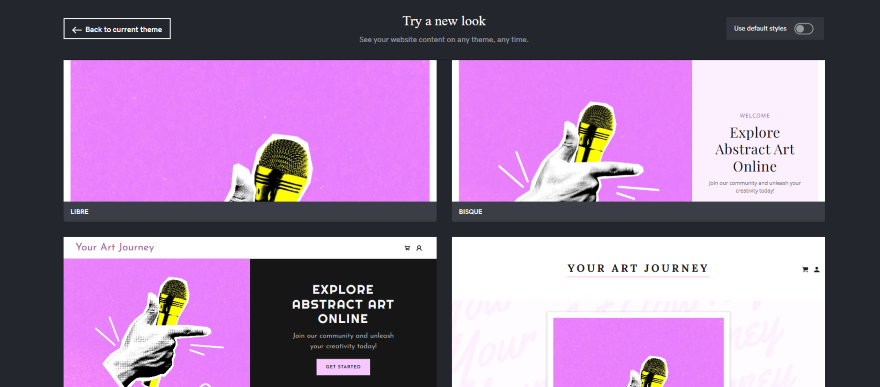
How I Set Up a GoDaddy Membership Website
Since last year’s testing, GoDaddy’s setup process hasn’t evolved much, so the manual process of adding membership pages to your website remains the same. It’s split into two beginner-friendly stages: creating a private page and granting access to members wanting to view that page.
Here’s how I made a page private from GoDaddy’s editor:
- I went to the “Site Navigation Tab” located in the right-hand sidebar
- I clicked on the settings cog next to a page I wanted to make private
- Next, I tapped “Page Settings”
- From there, I could enable the “Private Page” toggle
After I’d completed these steps, only logged-in website members could access my private pages.
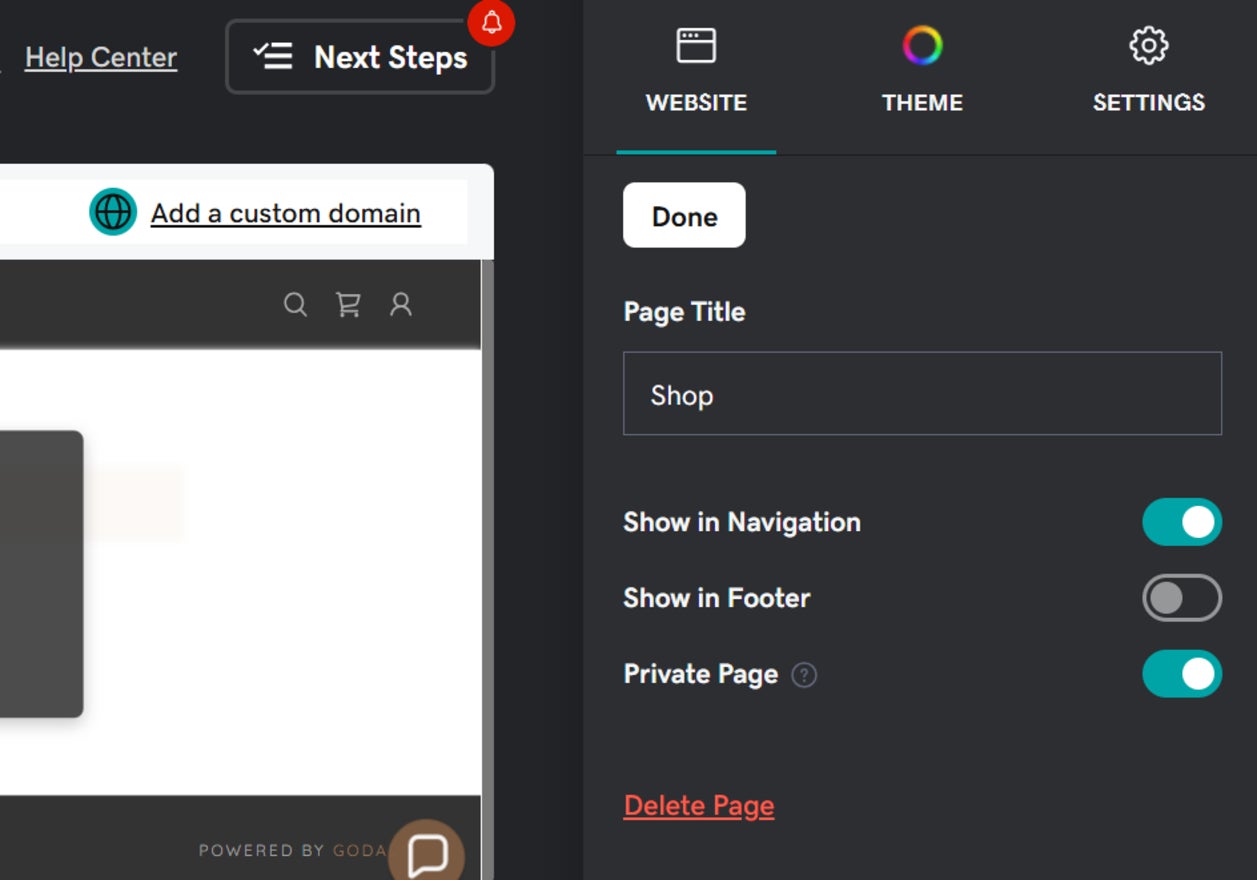
But you can’t stop there. Next, you need to add the specific members that can view that private page.
For this step, I:
- Went back into my GoDaddy dashboard and found the “Customers” dropdown
- Went into “Settings” and toggled member accounts on
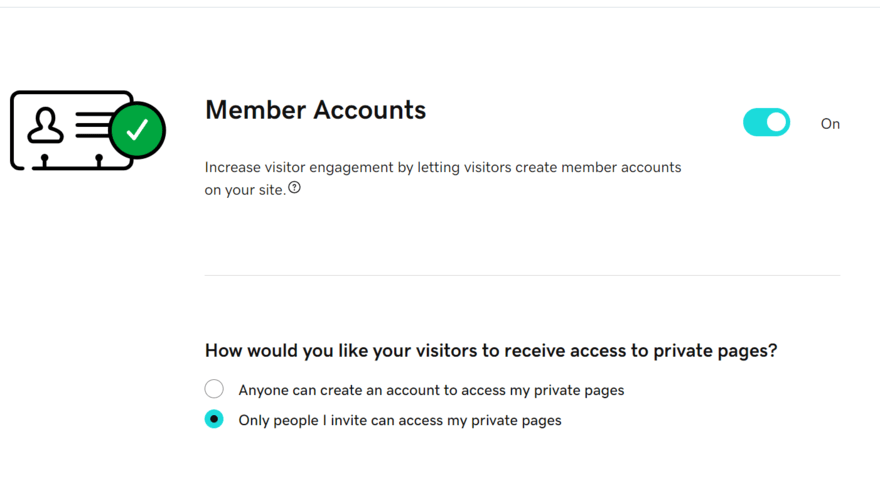
What To Watch Out For With GoDaddy
To help you decide if you should build a website with GoDaddy, here are the platform’s biggest downsides to consider:
| 👎 Key downside | 😮 How it might impact your business | ✨ Suitable alternative |
|---|---|---|
| The simplicity of GoDaddy's members areas can feel limiting | Need more than a simple, informational site? As your business develops, you may feel limited by GoDaddy's stripped-back features further down the line | For numerous membership features to promote your business online with, Wix is the best alternative |
| I found GoDaddy's templates and AI-generated designs quite generic looking | Your membership website might not stand out from the rest of the competition, especially if you're looking for more modern designs | Squarespace has the most polished membership website designs on the market |
5. IONOS: Marketing Your Membership Site
- IONOS starting price: $1 per month
- More info: read our IONOS review
IONOS
Best for marketing your membership site
- AI website builder
- Suited for basic sites
- No payment processing fee
Paid Plans: $0.5 - $35 / month
Pros
-
Great social media integration
-
Cheap sign up deals
-
Speedy AI site builder
Cons
-
Can't customize member areas
-
No blogging feature
-
No free plan or trial
Though IONOS doesn’t offer an exhaustive range of features like Wix or Squarespace, it does excel in one area: marketing. To promote your membership website and acquire more customers, IONOS comes with a streamlined social media suite including an AI-post creator, post scheduling, and the ability to advertise on Facebook and Instagram.
How Much To Monetize an IONOS Membership Website?
If you have a limited budget, IONOS is also the cheapest membership website builder on this list, with plans starting from as little as $1 per month (billed annually). However, the platform doesn’t have a free plan or free trial, so you can’t give its features a test beforehand.
Additionally, you need to choose from of IONOS’ four ecommerce plans to monetize your membership website. Luckily, the cheapest Plus plan also starts from $1 per month.
Key IONOS Membership Website Features
Though IONOS’ membership website features are limited in comparison to other platforms, there are still some useful features you should know about, including:
- Protected Directories – To password protect your website with IONOS, you’ll need to create a Protected Directory allowing you to restrict different webpages.
- An AI tool suite – IONOS also comes with AI tools to help you generate content for your membership website. This includes its AI website builder, AI text improver, AI SEO text generator, and an AI color palette generator.
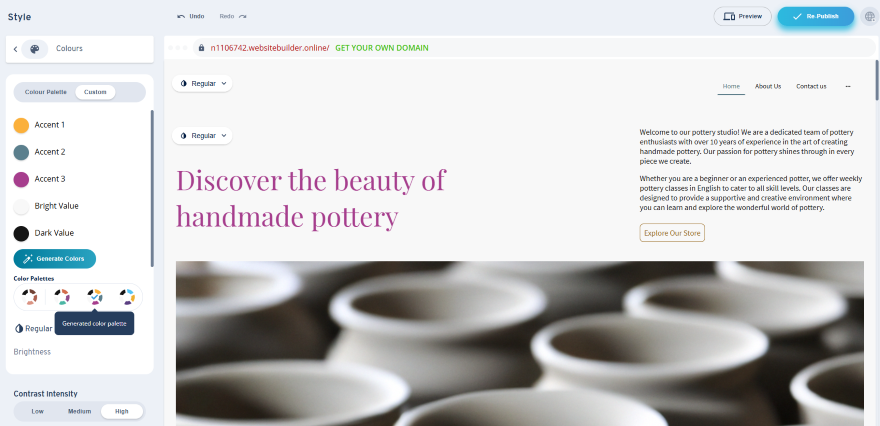
How I Set Up an IONOS Membership Website
Unfortunately, I found that setting up a membership website with IONOS is more technical than the other builders on this list. According to its Help Center, you need to set up a Protected Directory that will allow you to password protect an area of your website. This involves adding what’s called a “.htaccess” file to your website through SSH (secure shell).
For more information on how to do this, you can read IONOS’ guide to setting up Directory Protection.
If you need a more user-friendly experience, I suggest setting up with a platform like Squarespace or GoDaddy instead, since they have an accessible dashboard and editor that makes it much easier to add a member’s area to your website.
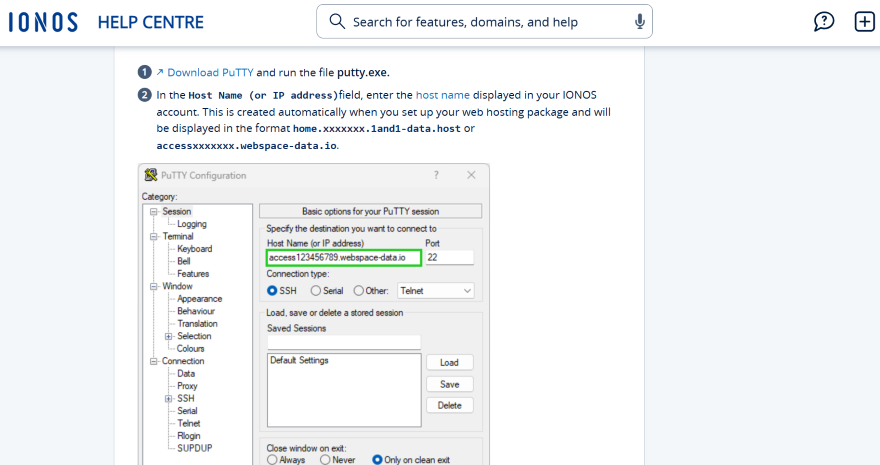
What To Watch Out for With IONOS
IONOS does have some limitations which may prevent you from creating your ideal membership website. I’ve listed key concerns alongside the most suitable alternatives:
| 👎 Key downside | 😮 How it might impact your business | ✨ Suitable alternative |
|---|---|---|
| Adding a membership site with IONOS is technical | If you're a beginner, you may struggle following IONOS' tutorials to add protected areas to your site | User-friendly platforms like Squarespace or GoDaddy are a better choice |
| You can't customize your member areas | If you want to provide your members with a thoughtful, personalized experience, this limits your options. You won't be able to send members unique badges, or tailor the login page to their needs | For more customization options, a builder like Wix will give you more choice |
| There's no blogging feature integrated into IONOS | This is a letdown if you want to create subscription-based blog content for your website's members | All the other options on this page let you create blogs |
| You can't access a free trial or free plan | You won't be able to test IONOS for free before committing to the platform. This makes it tricky to see if the builder is right for your membership website | Platforms like Wix and GoDaddy come with a free plan, while Squarespace and Shopify offer free trials |
How To Choose the Right Membership Builder for You
Before you finally create your membership website, double check that you’ve chosen a website builder that comes with all of the features you need. Not sure what exactly you’re looking for? Use these pointers to help:
- Password-protected pages: to keep your website secure and exclusive to subscribed members only
- Monetization options: to help you cash in on the loyalty of your website visitors (e.g. different subscription plans or membership add-ons)
- Customization options: to have the freedom to decorate your membership website how you want to (e.g. exclusive blog pages or unique membership page designs)
- Email marketing integration: to keep your members in the loop (e.g. by sending business updates or news on the latest membership features)
💡 If you need more inspiration for your page, I recommend checking out our list of outstanding membership website examples too!
How We Tested Membership Website Builders
Curious about how we shortlist the best membership builders? Our recommendations are based on our thorough in-house website builder research, which consisted of over 300 hours of data collection.
When researching the different membership platforms, our team identified six core categories that were weighted based on their importance to businesses. I’ve outlined these six categories for you below:
- Website functionality (30%) – key website features like member’s areas and marketing
- Design features (25%) – the quality of a builder’s website designs
- Pricing (15%) – whether the builder is good value for money or not
- User experience (15%) – how easy the platform is to use
- Help & support (10%) – if a builder has a strong support lines and a useful help center
- Reputation (5%) – how a builder is viewed online by customers
On top of the website builder research, I’ve personally tested out each platform myself too. Throughout this article, I’ve added my firsthand insights to help you make the right decision for your business.
Best Membership Website Builder: Final Thoughts
After reviewing our shortlist of the best membership website builders on the market, Wix is the best choice overall. With its range of powerful tools, from customizable membership pages to member’s only emails, the platform makes it easy to manage a long list of sign-ups.
However, that doesn’t mean Wix will be the best for your needs. Before we finish, let me recap the other contenders for your membership website:
- Squarespace is ideal for selling online courses, while its Acuity Scheduling tool can help you easily create bookings with members.
- Shopify’s unbeatable sales features make it suitable for selling digital products. However, memberships aren’t built into the platform – you’ll need to download an app instead.
- GoDaddy’s interface is quick and easy to grasp, so it won’t take you long to create a fully functional membership website. Just be aware that its designs aren’t as sophisticated as other builders.
- IONOS can help you market your website to find new members, though you will need some technical skills to know how to build your member’s areas first.






2 comments