Easiest Website Builders & Beginner-Friendly Options
We may receive a commission from our partners if you click on a link and purchase a product or service on their website. Learn more
- AI building support
- Speedy onboarding
- 24/7 support
Starting from $16
- Easiest editor to use
- Stunning designs
- Blueprint AI builder
- Fast setup time
- Editor tutorial
- Stripped back interface
- Wix Astro assistant
- Drag-and-drop editor
- AI website builder
- Personalized setup
- Shopify Sidekick
- Great product management
Building a website doesn’t have to be a difficult or complex experience – that’s why, in March 2025, we tested the top 12 website builders on the market. After more than 300 hours of data collection and 54 thorough user tests, our in-house research team and I recommend Squarespace above all others. Squarespace puts the user first with its intuitive interface, stylish designs, drag-and-drop editor, and reliable support options.
The Easiest Website Builders
- Squarespace – For the ultimate user experience
- Hostinger – For beginner-friendly onboarding
- GoDaddy – Easiest for beginners
- Wix – Easiest editor for total creative control
- Shopify – For easily adding products
Key Takeaways 🔍
- Onboarding, editor style, navigation, and support are key considerations
- Squarespace’s editor and interface are the easiest to use
- Hostinger provides a growing suite of beginner-friendly AI tools
- Shopify has made recent updates to improve the usability of its editor
- Wix gives you total creative control with its drag-and-drop editor
- GoDaddy’s builder is very simple to understand
Quick Comparison: Which Is Easiest?
Need to make a decision quickly? Don’t worry, I’ve summarized our key findings in this side-by-side table:
 |  |  |  |  |
| Squarespace | Hostinger | GoDaddy | Wix | Shopify |
| Today's best price | Today's best price | Today's best price | Today's best price | Today's best price |
| Free plan or free trial 14-day free trial | Free plan or free trial 7-day free trial | Free plan or free trial Free plan | Free plan or free trial Free plan | Free plan or free trial 3-day free trial |
| AI website builder | AI website builder | AI website builder | AI website builder | AI website builder |
| Start Free Trial | Try Hostinger | Try GoDaddy | Start Free Trial | Try Shopify |
1. Squarespace
- Best for: design-focused websites such as creative portfolios
- Price: $16 to $99 per month (billed annually)
- Read our Squarespace review
Squarespace was the easiest website builder we tested in 2025. You don’t have to sacrifice quality or customization for ease of use – its user-friendly interface, modern templates, and drag-and-drop editor make it ideal for beginners, especially those making design-focused websites.

How Easy Is Squarespace’s Setup Process?
Squarespace’s sign-up process only took me a few minutes – the three onboarding questions were quick to complete, asking for basic information about the website. From there, your design path splits in two:
1. Using Squarespace’s AI Builder
Squarespace Blueprint held my hand through the entire building process, from creating pages to finetuning color palettes.
If you’re a beginner on a time crunch, Squarespace Blueprint is one of the best AI website builders on the market, offering many more styling and personalization options than Hostinger or GoDaddy.
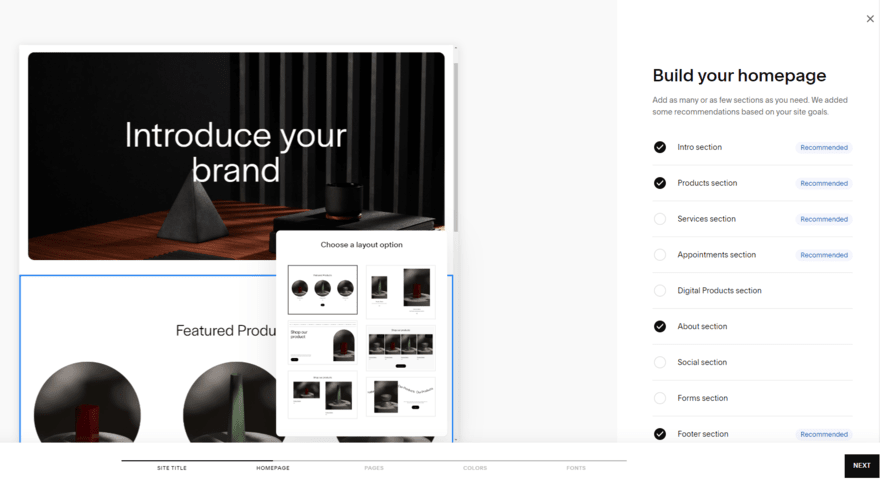
2. Choosing a Website Template
Of course, you can also choose from one of Squarespace’s outstanding templates. While there are over 185 themes, the website filters made them super easy to whittle down. After choosing my:
- Website type: such as “Blog” or “Membership,” and my
- Website topic: such as “Photography,” “Local Business,” or “Fitness,”
I was presented with “Best template matches” which made me confident I was choosing a suitable option.
How Does Squarespace’s Editor Work?
Both set up routes take you to Squarespace’s editor where you can make additional changes to your site.
Squarespace’s drag-and-drop editor gives you lots of creative control. While I found this level of freedom overwhelming when using Wix, Squarespace’s grid guidelines and setup checklists provide added support for beginners.
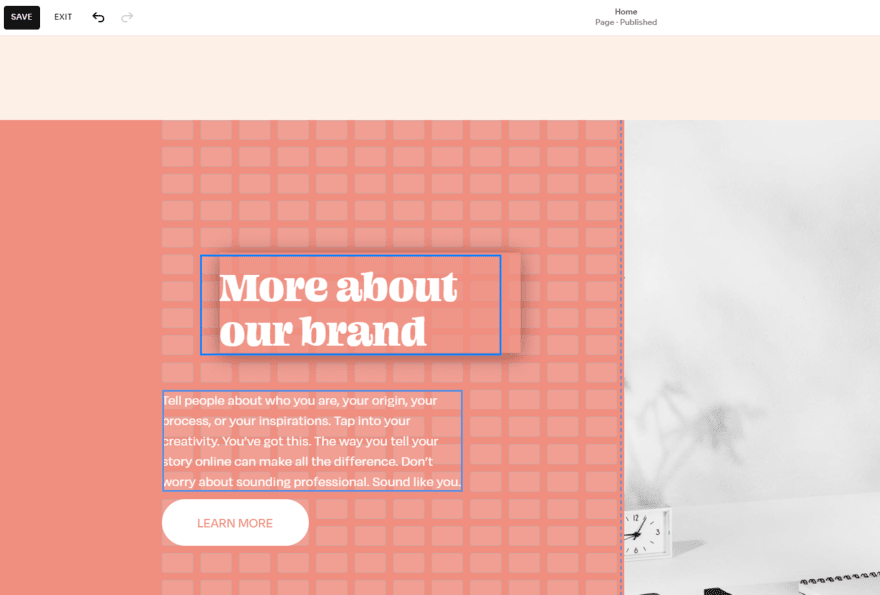
Unfortunately, there’s no autosave feature, putting you at risk of accidentally losing progress! Keep this in mind when working on your website.
What AI Tools Are Available?
Squarespace’s AI tools are outstanding for building a brand, and came second only to Wix in our testing. As well as stylish Blueprint AI designs, you can also share a description of your business and its tone with the Brand Identity tool, which is used to create consistent content across your site.
While Squarespace doesn’t have quite as many AI tools as Wix or Hostinger, it still provides a helping hand with essential website building factors, such as:
- SEO support
- Text generation
How Can I Get Support?
Squarespace’s intuitive layout made my experience bump-free, meaning I didn’t require additional support. But, when I did need a helping hand to find something, Squarespace customer service offers:
✅24/7 live chat
✅24/7 email support
✅A detailed Help Center full of guides and tutorials
Which Squarespace Plan Do I Recommend?
Squarespace’s pricing ranges from $16 to $99 per month (billed annually). You can test the builder out for yourself with Squarespace’s 14-day free trial first. After that, I recommend subscribing to the Basic plan for $16/mo. This will give you basic features, such as a free custom domain and unlimited bandwidth, as well as the ability to sell products online.
2. Hostinger
- Best for: Beginners who want a fast, AI-guided setup process
- Price: $2.99 to $3.99 per month (billed annually)
- Read our Hostinger website builder review
Hostinger offers a smooth onboarding process, helping users get online quickly and effortlessly. For an easy building experience, Hostinger’s AI tools take a lot of the work off your plate, from website creation to image and text generation.
How Easy Is Hostinger’s Setup Process?
When signing up, I was presented with two options: build with AI or use a template.
After selecting Hostinger’s AI builder – which is strongly recommended by Hostinger – you’re then presented with a simple form to fill out. This asks you questions like your brand name and website type, and you can choose from additional personalization options for style.
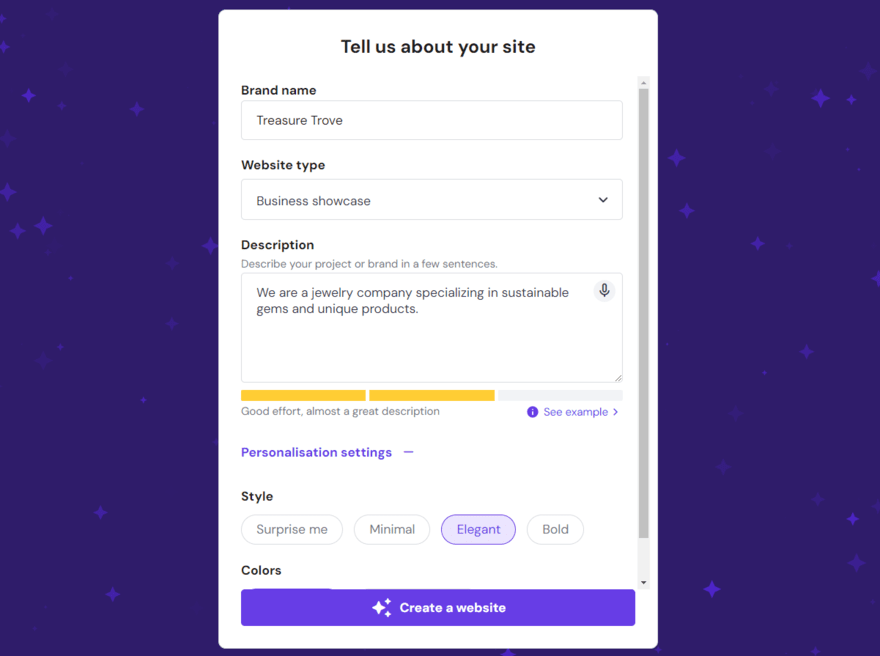
Hostinger created my website in under 60 seconds. While the generated site was pretty simple, I appreciated being able to preview it for both desktop and mobile users before proceeding. If you want a more polished look immediately, choose one of Hostinger’s designer-made templates to edit.
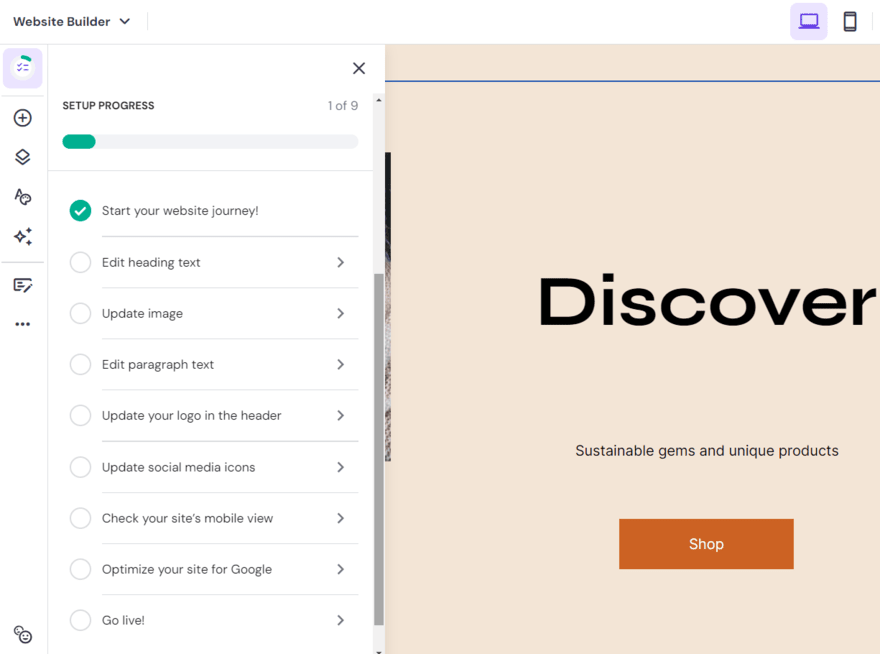
How Does Hostinger’s Editor Work?
To make the building process as easy as possible, Hostinger – like all of the builders on this list – gave us a checklist of steps to complete, including similar tasks to Squarespace, such as “Update your logo in the header” and “Optimize your site for SEO”.
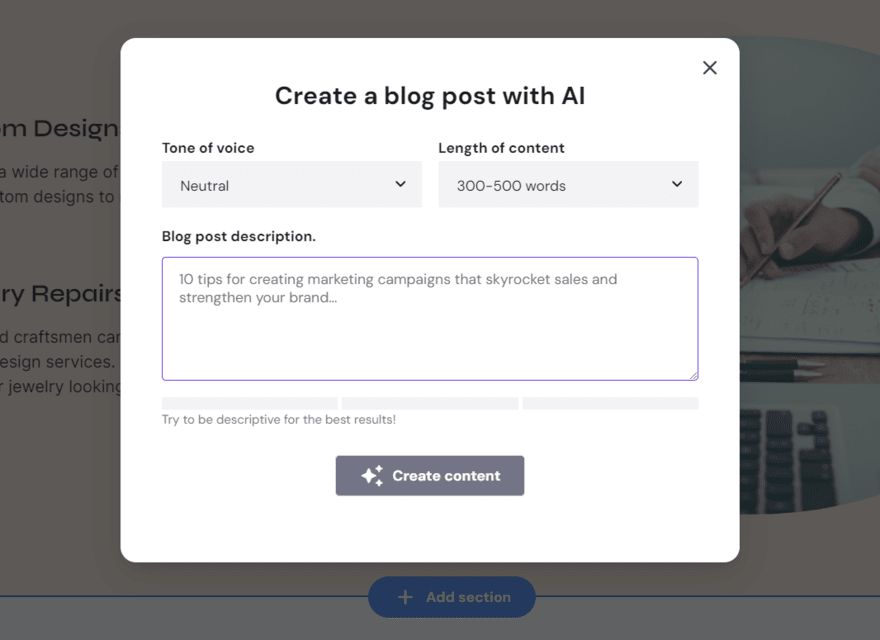
Hostinger’s editor contained design options, management tools, and website settings in a single home. This made it much easier to jump between content creation and optimizing for SEO than it was with Shopify, which houses many tasks in its backend, making Hostinger much more beginner-friendly.
On the other hand, its simplicity means you lose out on the more powerful features of Shopify, which you may find limiting as you develop your website or scale your business.
What AI Tools Are Available?
Within the editor, Hostinger also has an impressive suite of AI features for website building and content creation, which we delve into in our Hostinger review.
I was particularly impressed with the quality of the writing tools. If you want to start a blog with AI or need extra help writing copy for your pages, these will cut your time down massively.
How Can I Get Support?
If you find yourself struggling at any point, Hostinger offers:
✅ 24/7 live chat
✅ Knowledge base
✅Video and written tutorials
Which Hostinger Plan Do I Recommend?
Hostinger offers two website builder plans, ranging from $2.99 to $3.99 per month (billed annually). Alternatively, Hostinger’s website builder is included with its hosting plans.
You can access core website features, including Hostinger’s AI website builder and built-in marketing tools, on the $2.99 per month Premium Website Builder plan. However, you’ll need to choose the $3.99 per month Business Website Builder plan to unlock ecommerce functionality. If you’re still undecided, you can test out the AI website builder using Hostinger’s 30-day free trial first before committing to a plan.
3. GoDaddy
- Best for: Building simple websites quickly
- Price: $10.99 to $23.99 per month (billed annually)
- Read our GoDaddy review
You don’t need any previous building experience to wrap your head around GoDaddy’s beginner-friendly editor and features. This means that you can get a basic website up and running in lightning speed – a great starting point for users that don’t need all of the bells and whistles of more powerful builders, like Wix or Shopify.
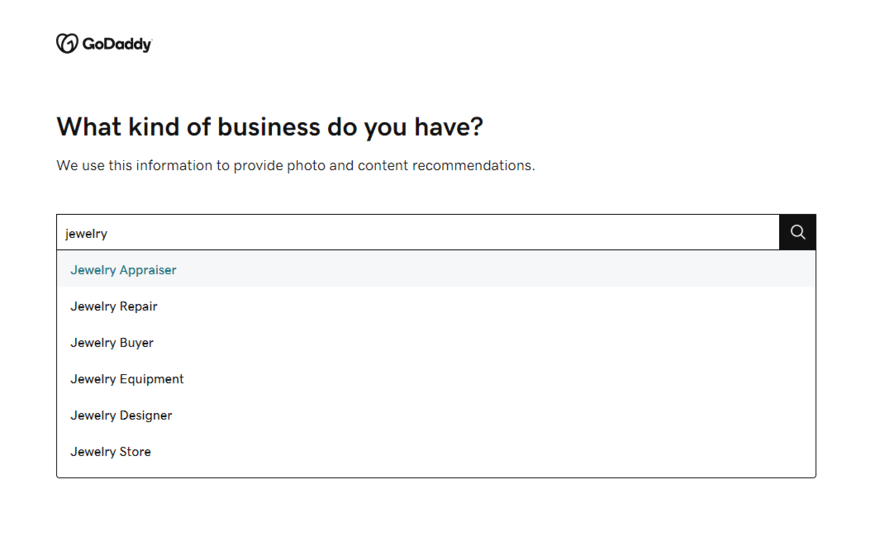
How Easy Is GoDaddy’s Setup Process?
To start building a website with GoDaddy, you must answer five questions relating to your site’s goals, essential functions, and business information, such as name and contact details.
After that, you’ll have the option to provide more business information, and your site will be generated. GoDaddy’s AI builder took seconds to create a website, roughly half the time of Wix and Hostinger.
How Does GoDaddy’s Editor Work?
It redirected me to GoDaddy’s editor, offering a thorough and helpful tour to help me get my bearings. This walked me through things like color schemes, sections, and adding pages.
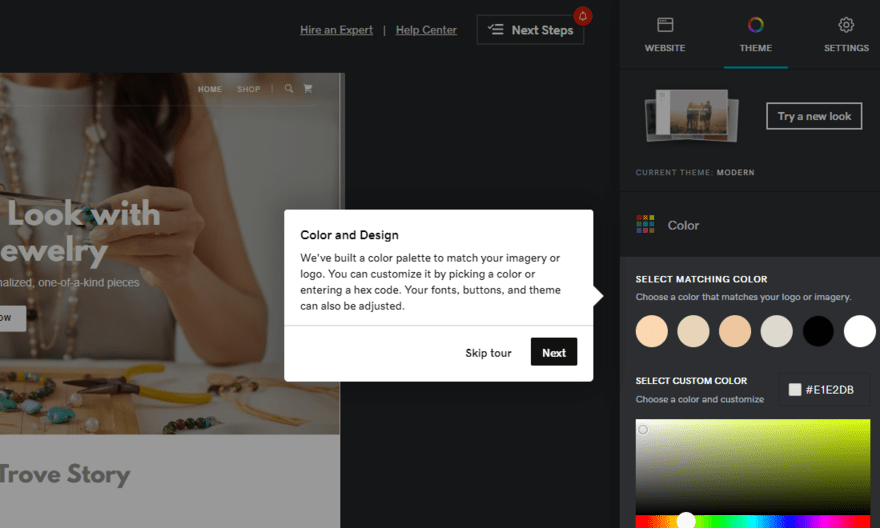
To change the theme after onboarding, you simply click “Theme” in the editor and “Try a new look” to browse options. Its library is simple in style but quite repetitive – for more stylish options, try Squarespace or Wix.
Once you settle on a suitable template, you can rearrange elements using GoDaddy’s section-based editor and sidebar settings. While GoDaddy certainly has speed on its side, the whole editor feels quite outdated, especially in comparison to the modern aesthetics of Squarespace.
I tried to use GoDaddy’s AI content generation tool to update my “about” section, but it interestingly changed my test company’s date of creation from 1990 to 2005, so make sure you review everything closely before publishing if you use the tool.
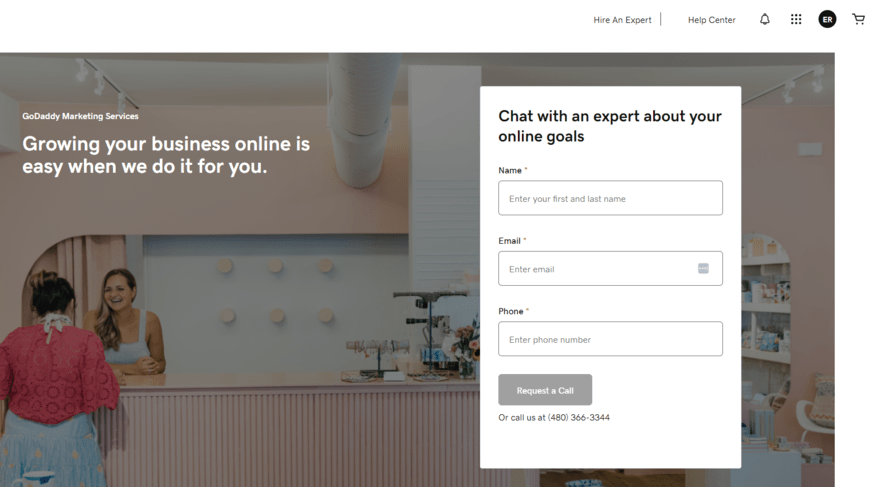
What AI Tools Are Available?
GoDaddy’s AI tools provide support at every stage of the process, from choosing your first domain to creating and scheduling social media posts. I particularly liked that it has an AI Prompt Library to help beginners write the most efficient AI prompts for website building tasks.
How Can I Get Support?
To smooth any hurdles you might face, GoDaddy offers:
✅24/7 live chat
✅24/7 phone support (if phone support is a priority, it’s worth noting that Wix and GoDaddy are the only builders on this list that provide this)
If you have the budget, you can:
✅Hire a GoDaddy Expert to chat about your website’s goals or get support with marketing, web design, social media, or SEO
✅Use GoDaddy’s Essential Web Design Service (a one-time fee of $499.99) to get your website built for you, including pages and content
Which GoDaddy Plan Do I Recommend?
Like Wix, you can make the most of GoDaddy’s free plan before committing to a paid subscription. There are three plans to choose from, ranging from $10.99 to $23.99 per month (billed annually). If you’re only after the basics, I recommend the $10.99 per month Basic plan to get the ball rolling since it includes everything a beginner could need.
4. Wix
- Best for: Having creative control over website design with no coding
- Price: $17 to $159 per month (billed annually)
- Read our Wix review
With Wix, ease of use really depends on the user. Wix’s AI features and diverse range of powerful tools make it a hit among many types of business. On the flip side, this means its editor is less intuitive than Squarespace, bombarding you with a lot of tools and features at once.
How Easy Is Wix’s Setup Process?
Like the other builders on this list, I had the choice to pick from one of 900 free templates or use Wix’s AI website builder.
Wix’s onboarding felt fresh and modern, using AI to create a personalized experience. In comparison to Hostinger’s simple AI builder form, Wix made the setup process feel like a conversation, listening to my unique website needs.
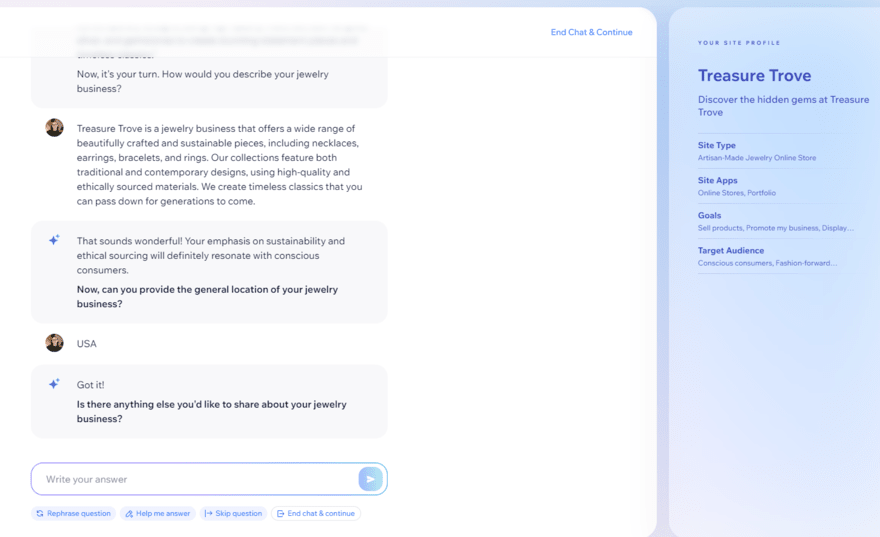
The whole thing took about a minute. I loved how I could ask AI to rephrase the question or help me answer, but what impressed me the most was how effortlessly the AI picked out key information from my responses.
On completion, Wix directed me to the backend, presenting me with a checklist of tasks to complete. From there, I could easily navigate around the dashboard or jump to the website editor.
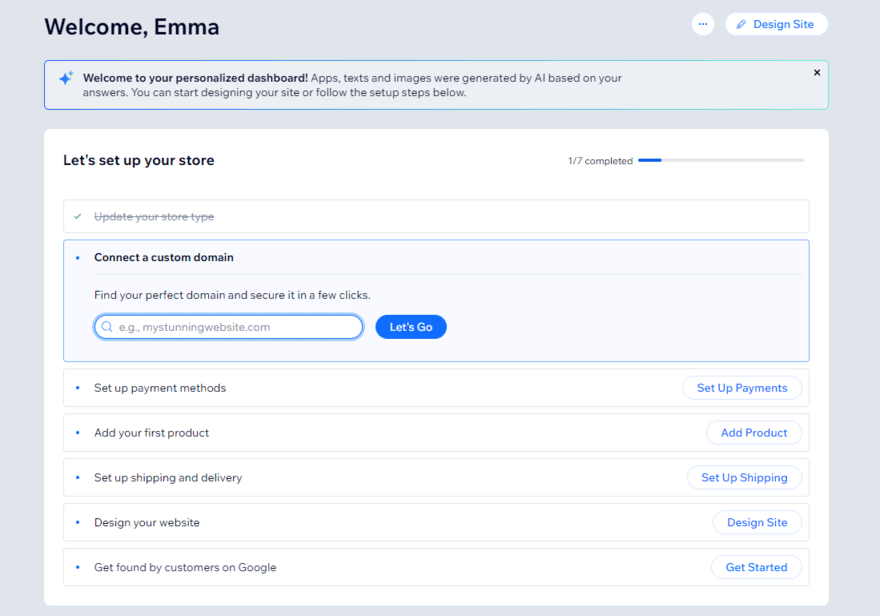
How Does Wix’s Editor Work?
Wix’s editor is incredibly easy to use, allowing you to drag and drop elements wherever you’d like. You also won’t have the risk of losing any progress like you do with Shopify and Squarespace, since Wix autosaves everything as you go.
Its drag-and-drop editor makes designing a website a breeze, letting you move elements wherever you’d like.
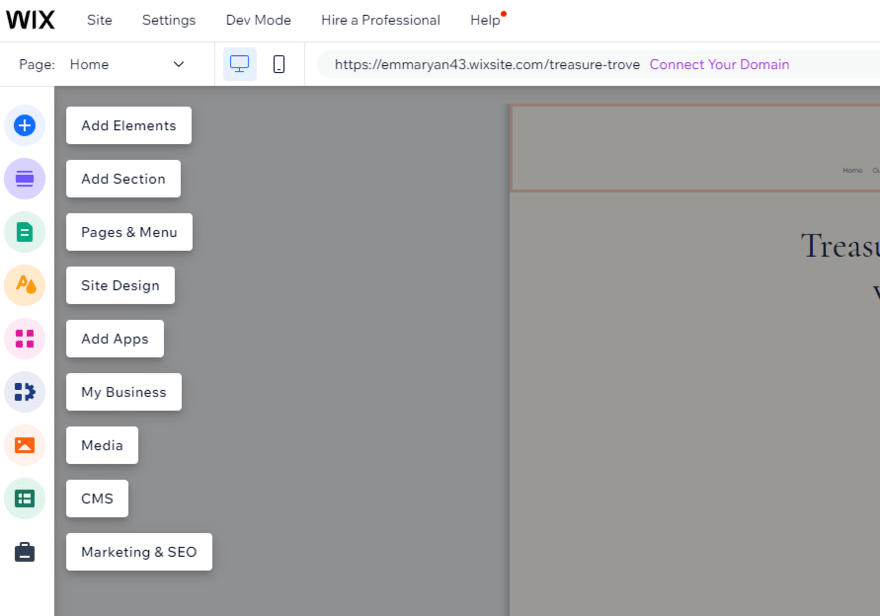
One thing to note is that you can’t change your Wix template once it’s live, which adds some pressure during the setup process. That said, Wix offers the best customization options and template range of any other builder on the list. So, if you have the time, you’ll have no trouble tweaking your Wix template to suit your needs.
What AI Tools Are Available?
Wix came out as our top AI builder in our 2025 testing for good reason. Its AI features are high quality and cover editing and building, selling, SEO, and marketing.
For businesses at the start of their journey, Wix’s Business Launcher tool will create a detailed plan of action to get you off on the right foot.
How Can I Get Support?
When you first enter Wix’s editor, you’ll recieve a walkthrough of each of the different icons. The “Help” button in the navigation bar provides additional support, such as video lessons and a detailed tour of the editor.
On top of this, Wix offers:
✅Live chat
✅Social media
✅ 24/7 phone support
This lets you assess your comfort level with the builder, meaning you can reach out for extra help if needed, but Wix won’t force it upon you.
Which Wix Plan Do I Recommend?
I recommend trying out Wix’s free plan to begin with. This is a great starting point for beginners because you can stay on it as long as you like, using the opportunity to get your website up and running without spending a cent. However, I recommend upgrading to a paid plan as soon as possible to remove ads and unlock additional features, such as a marketing suite
Wix’s paid plans range from $17 to $159 per month (billed annually). The Light plan ($17/mo) is best for simple sites, but if you need ecommerce functionality, you can get your online store off the ground with Wix’s Core plan ($29/mo).
5. Shopify
- Best for: Online businesses that want easy inventory management
- Price: $29 to $299 per month (billed annually)
- Read our Shopify review
Are you looking for an easy website builder to sell online with? Shopify makes setting up an online store simple. Not only is Shopify our best ecommerce website builder overall, but it’s user-friendly, too. That said, I wouldn’t recommend Shopify for complete beginners since the design process and managing the backend can feel more complex than other builders. For example, Wix’s drag-and-drop editor is very user-friendly whereas Shopify’s editor feels rigid in comparison, using sections to structure your website pages – which might suit some users more than others!
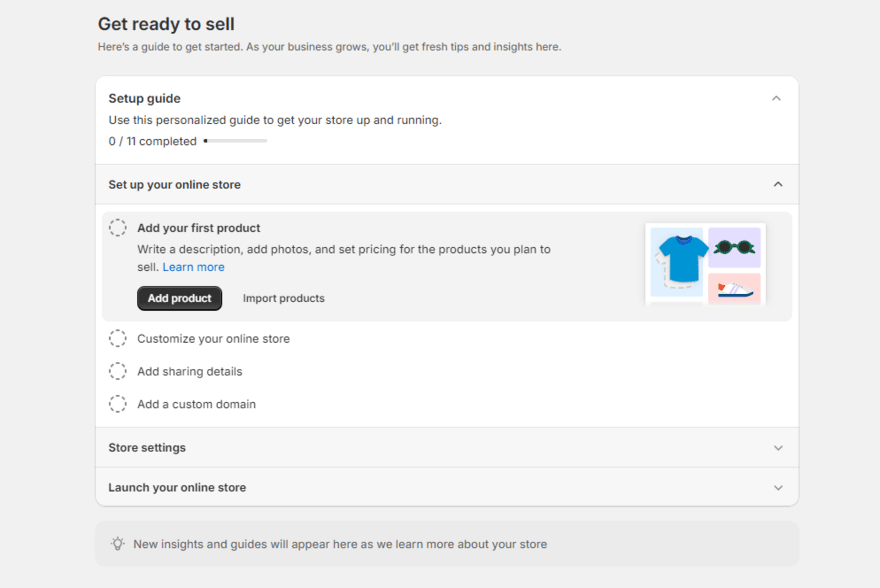
How Easy Is Shopify’s Setup Process?
So, how does Shopify work? Shopify asks a few simple questions to get you started, wanting to understand where and what you’d like to sell, placing its focus on business owners from the get-go. After an easy signup process, I was then directed to Shopify’s dashboard and an 11-step checklist, personalized to our business needs.
With ecommerce front of mind, Shopify suggests starting with adding products to your account before customizing your website, which I recommend doing as well since having your products set up in the backend will make the editing process much easier. If you don’t do this, you’ll have to jump back and forth between the frontend and backend to get things in shape.
I kept getting mixed up with editing the template versus editing the ecommerce store. It was just something that I had to overcome.

When it comes to designing, Shopify is the anomaly in the bunch, offering both free and paid templates to choose from. And, sadly, there are very few free options. At the time of writing, Shopify has 12 free templates and 165 premium templates in its library, ranging from $140 to $400 (for a one-off payment).
It’s also not the easiest process to switch your Shopify template – you can’t just simply click a button. Instead, you have to go back to your dashboard and publish your desired theme which will then replace your existing template. On the flip side, at least switching your theme is possible – the same can’t be said for Wix.
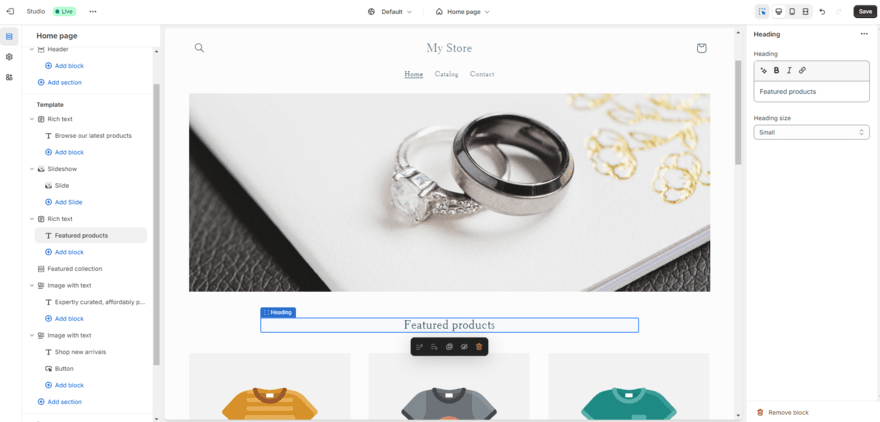
How Does Shopify’s Editor Work?
Shopify uses a section-based editor, meaning you can’t freely drag elements around like you can with Wix. While the added restriction simplifies the building process, which some users find overwhelming with Wix, you’re likely to find it limiting if you have a specific vision in mind.
And, like Squarespace, there’s no autosave functionality, so you’ll need to keep an eye on your work as you go.
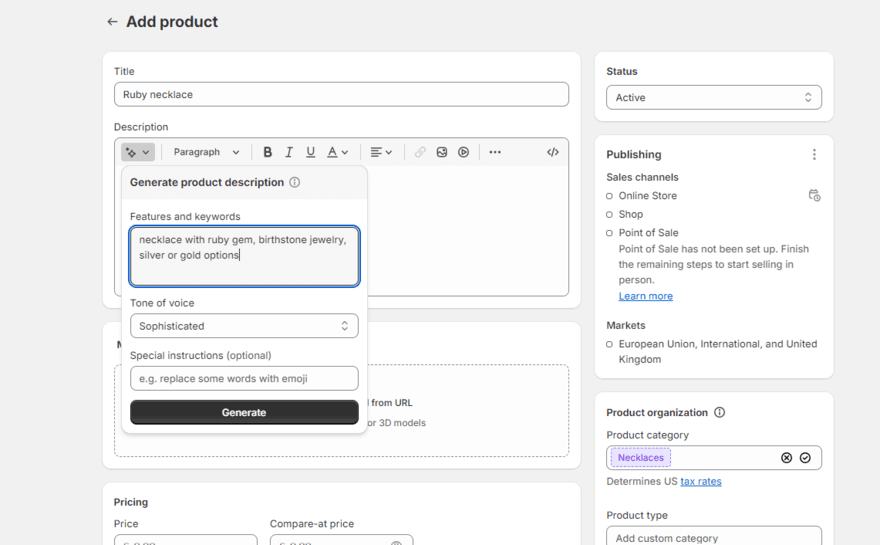
What AI Tools Are Available?
One of Shopify’s strongest features, especially for anyone looking for an easy website builder, is its growing suite of AI tools, including:
- Shopify Magic to generate product descriptions. This made adding new products quick and simple, especially when paired with Shopify’s robust product backend
- Shopify Sidekick, an AI-powered assistant that makes the whole process of building and managing a website as simple as possible
How Can I Get Support?
If you come across any hurdles when using Shopify, you won’t be short of guidance, thanks to:
✅24/7 AI chatbot
✅Phone
✅Social media support
✅Help center
Unfortunately, the builder doesn’t provide video guides during the setup like some of its competitors, such as Wix. This said, its other support options are extensive enough to solve most common queries.
The AI text generator is pretty good for what it is, especially for product descriptions… it makes your website look professional.

Which Shopify Plan Do I Recommend?
Shopify’s pricing ranges from $29 to $299 per month (billed annually). You can get started with Shopify’s 3-day free trial and enjoy $1 for the first month if you choose Shopify Basic – the plan I recommend for beginners and simple small businesses. However, while any free period is a good way to test a builder out, three days isn’t very long and there’s a lot to grasp and understand with Shopify.
How Do I Choose an Easy Website Builder?
What should a website builder include? Knowing what to look for will depend on your website’s needs, but with ease-of-use as a priority, consider these factors:
- Onboarding – Is there a tutorial to help you get started? Do you need to get online as quickly as possible?
- Editor style – Do you prefer a drag-and-drop editor? Want to keep things simple with set sections? Want AI to do the work for you?
- Navigation – Is everything where you expect it to be? Are the features you need built-in or do you need to browse an app market? What’s included in the editor and what’s in the backend dashboard?
- Support options – Is there a tutorial to help you get started? Can you contact the website builder whenever you have a problem? Are the guides useful and easy to follow?
Questions like these will help you determine whether or not a builder is easy to use or beginner-friendly. That being said, you can’t really figure out what works for you unless you give them a test run. While this isn’t possible for all builders, I recommend making the most out of free plans and free trials to see if you and the website builder click.
Our Testing Methodology
At Website Builder Expert, we aim to bring you data-led, quality recommendations so you can find the right website builder for your needs. That’s why, to determine the easiest website builders to use, we put each through rigorous testing.
To do this, we tested the website builders on the six categories of most importance to small businesses and website owners.
To create an accurate list of the easiest website builders, my ranking focuses entirely on the findings of our User Experience category. This included 54 tests with ordinary people, covering 1,200 individual testing areas.
However, I also used data from two other categories to provide the most valuable information:
- Help and Support: What help and support options are available? How fast are the responses? And are they thorough?
- Design Features: We tested the simplicity and accuracy of AI website builders, the range and quality of templates, and the flexibility of the design
I also regularly test each website builder myself, so I can assess its ease of use and accessibility. This allows me to speak from experience when discussing the website builder’s pros and cons.

Easy Website Builders: Round-Up
To recap, Squarespace is the easiest website builder to use overall. Its beginner-friendly editor, impressive features, stunning templates, and dependable support, make it a great option for anyone – no matter your skill level.
If you’re looking for a smooth design experience, I recommend using a builder with a drag-and-drop editor, such as Squarespace, Wix, and Hostinger. For selling online easily, try Shopify and its powerful sales features. And, if you want to get your website up and running quickly, choose GoDaddy.
All of these website builders offer simple setup processes and beginner-friendly tools – but what I find easy might not be easy for you, and vice versa. You can try Squarespace’s 14-day free trial to give our easiest website builder a go for yourself.

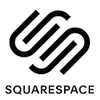
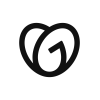


Leave a comment